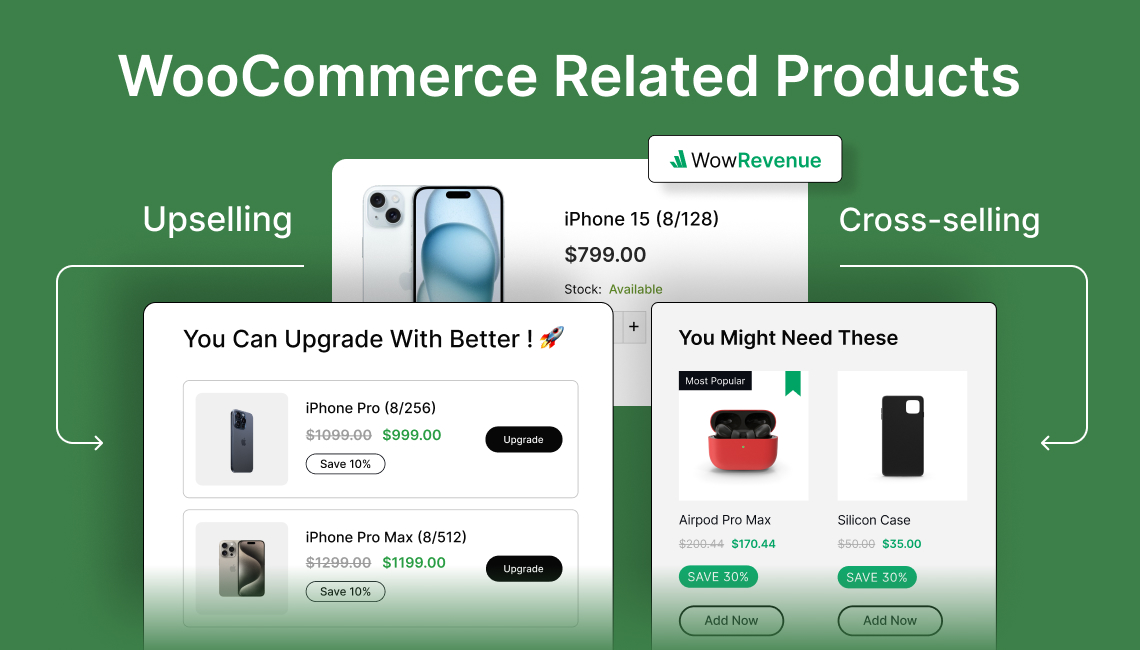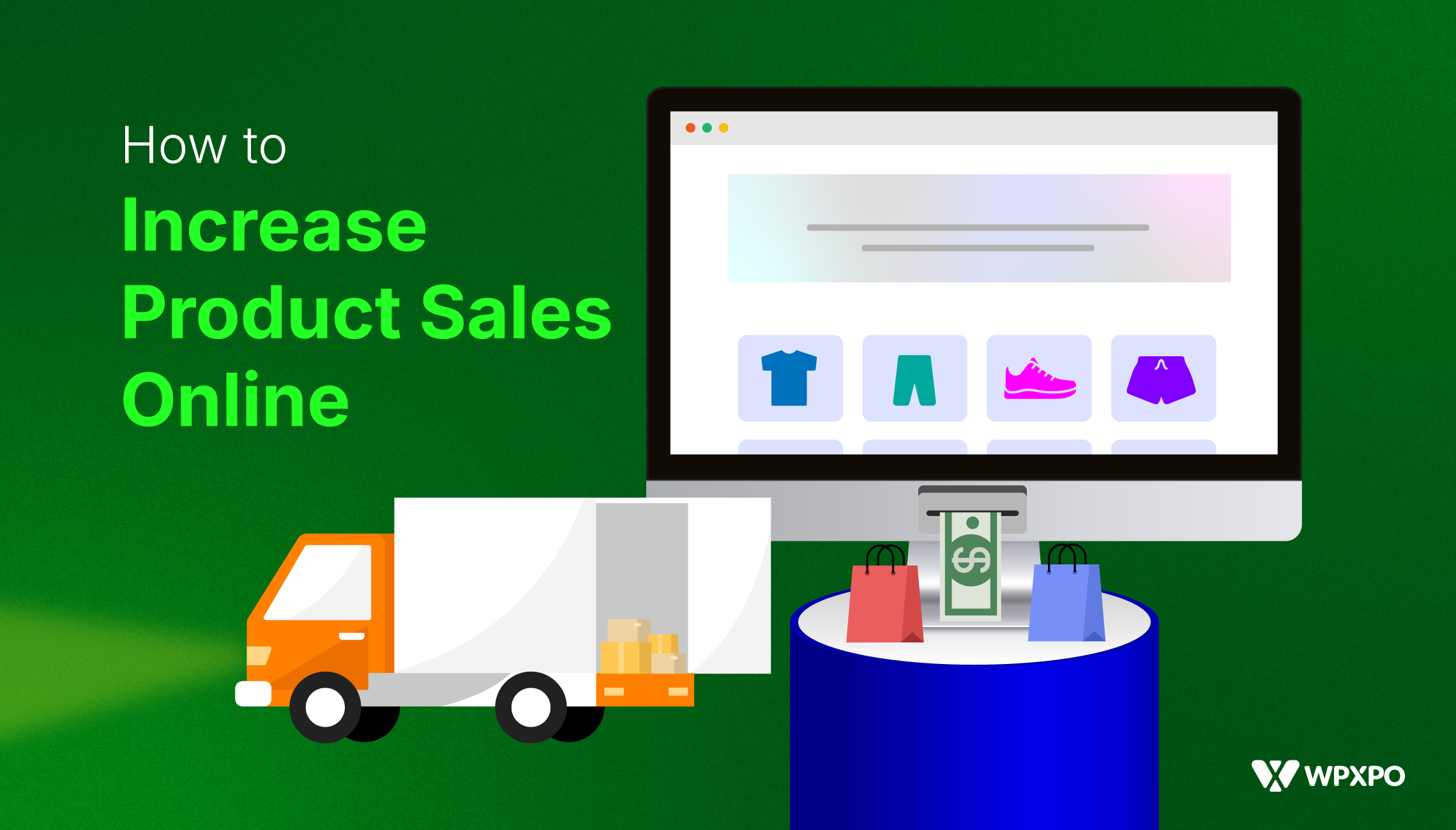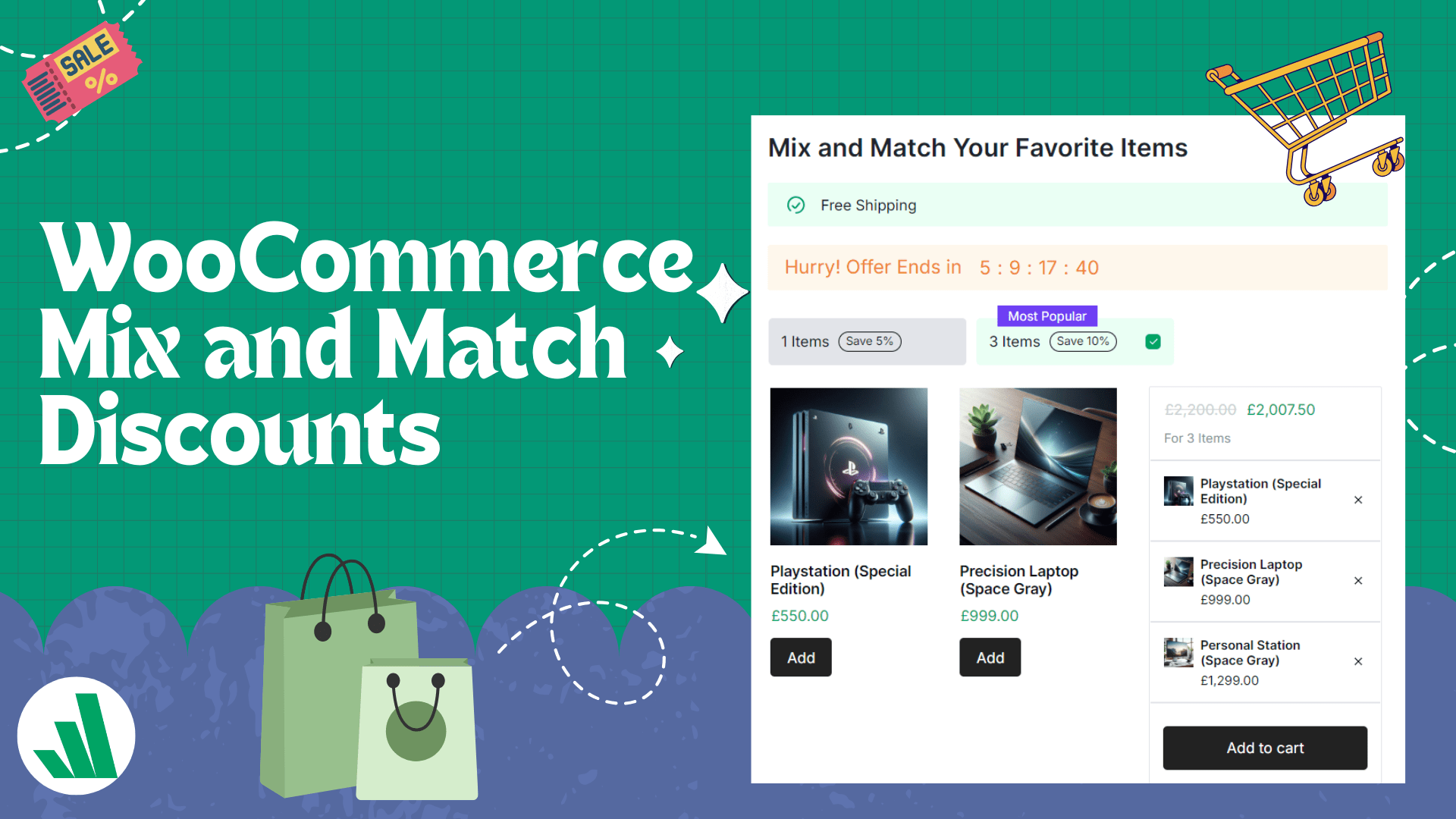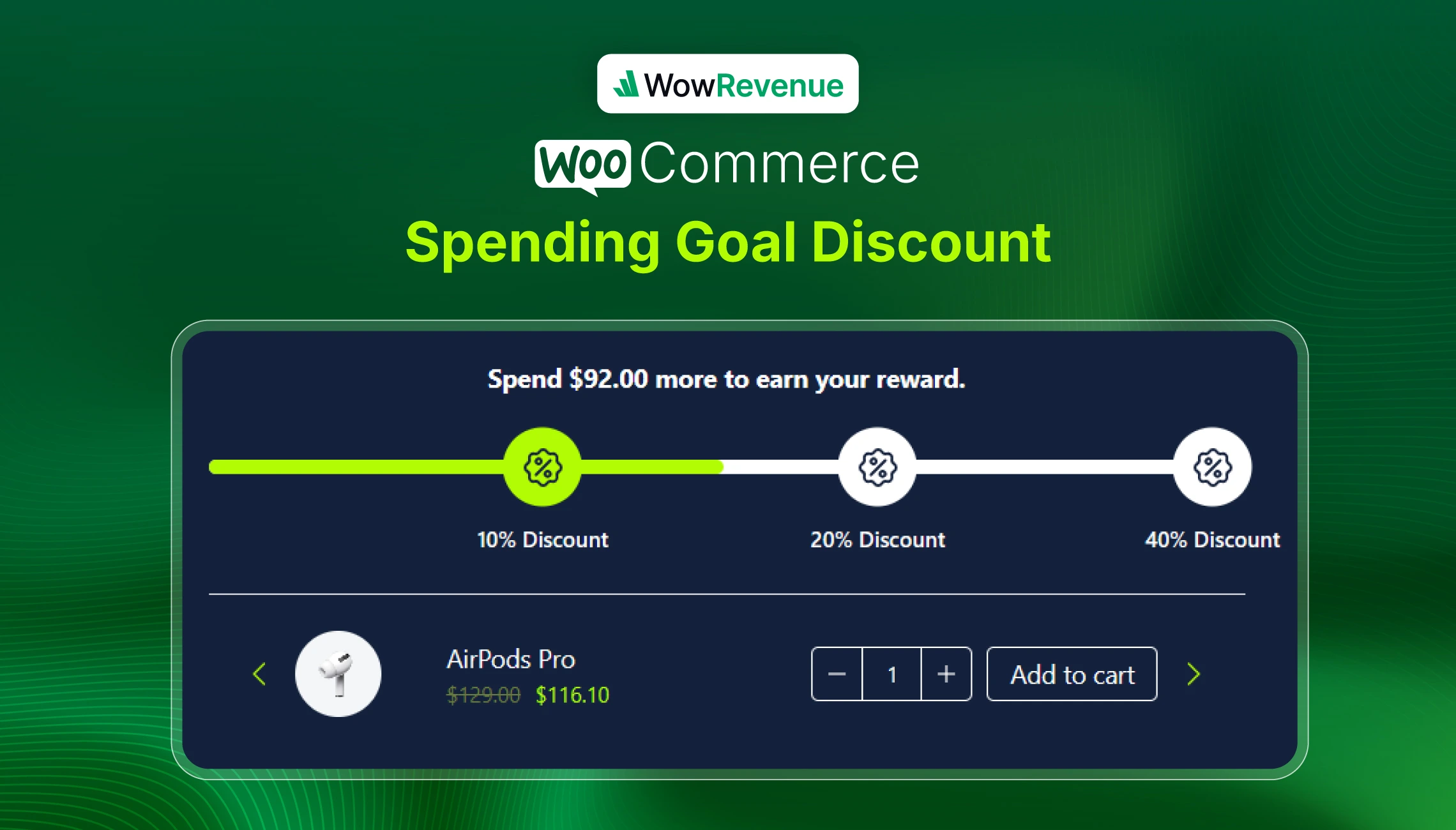E-commerce is highly competitive, and customer attention spans are dropping. To succeed, businesses must understand consumer behavior. In this case, highlighting related products has become a key strategy—but does it really work?
Statistics show customers who engage with related product recommendations are 5.5 times more likely to convert. On platforms like Amazon, related products contribute 35% of total sales.
These figures highlight that modern customers prioritize convenience and relevance.
In this post, we’ll explore engaging ways to present WooCommerce related products and how you can leverage this strategy to boost your store’s conversions. Let’s dive in!
What are Related Products in WooCommerce?
In WooCommerce, related products are recommendations to customers to complement or enhance what they currently view or have in their cart. Usually, these are products from the same category or tag as the original product.
By default, WooCommerce uses two primary methods to determine related products:
- Automatic grouping by shared categories or tags.
- Manual product associations like Upsells and Cross-sells.
What are Cross and upselling?
Cross-selling recommends related products to complement the main purchase. Upselling encourages customers to choose a higher-end version to increase the overall value.
When a customer views running shoes, WooCommerce might recommend a water bottle (cross-sell), a higher-end shoe (upsell), or related items like socks and athletic wear from the ‘Running Gear’ category.
These suggestions improve the shopping experience and encourage customers to buy more.
What are Some Common Uses of Related Products in WooComerce?
In WooCommerce, related product suggestions show customers items that complement what they’re exploring or purchasing. It’s like a salesperson’s recommendations. Here are some common examples:
Frequently Bought Together
Encourage customers to buy complementary products by bundling them in a Frequently Bought Together section. This strategy makes it easy for shoppers to get everything they need in one purchase.
Example: If you sell a camera, recommend adding a memory card, a protective carrying case, and an extra battery.
Recently Viewed & Customers Also Bought
Showcasing recently viewed items or products other customers bought helps undecided buyers reconsider their options. This strategy mimics how platforms like Amazon keep customers hooked.
Example: Display a “Recently Viewed” section on the homepage or product pages to nudge customers to revisit items they previously checked out. Similarly, highlight “Customers Also Bought” to tempt them with other popular choices.
Bundled Products
Bundles offer instant value and encourage quick purchases. Customers are more likely to buy when they’re getting more for their money.
For example, group a cleanser, toner, and moisturizer at a small discount—customers will appreciate the savings and convenience.
Best Selling or Trending Products.
Showcase top-selling or trending items in the related products section to build trust and encourage purchases. Catch attention with phrases like “Our customers Also love these!” or “Trending now!”
Example: If a shopper views a denim jacket, display related trending jeans or accessories with the “Popular Right Now!” label. This approach boosts visibility and the chance of selling.
Themed Product Collections
Organize products into collections like “Holiday Essentials” or “Top Picks for the Season” to capture shopper interest. Feature these collections on the homepage or product pages to encourage browsing and increase sales.
Examples:
- A summer collection with sunglasses, beach towels, and sunscreen.
- For Black Friday, promote limited-edition to drive urgency.
Advantages of Adding WooCommerce-Related Products
There’s no doubt that adding related products in WooCommerce is essential because it directly drives sales. It’s a fundamental strategy for maximizing revenue and engagement. Here are some specific ones:
✴️Increases Product Visibility: Helps products get noticed and drives more traffic to product pages.
✴️Enhances Engagement: This keeps customers browsing longer and increases the chances of purchase.
✴️Increases Average Order Value: Motivates customers to explore and more items to their cart.
✴️SEO-friendly: Improves rankings with internal links. This can enhance crawlability and relevance.
✴️Improves Shopping Experience: It helps customers discover products they weren’t actively seeking but might need or enjoy.
✴️Reduces bounce rate: Offers useful suggestions to keep visitors engaged. This can lower the chance of leaving without a purchase.
How to Set Up WooCommerce Related Products (using the WooCommerce default settings)
Now that you know the background, let’s see how to set up related products using the built-in WooCommerce settings.
Manually Selected Upselling and Cross-selling Products
To effectively set up and cross-selling products in WooCommerce, follow these steps:
First, access Product Data:
- Go to Products > All Products in your WordPress dashboard.
- Edit a product and scroll to the Product Data section.
- Select the product you want to edit.
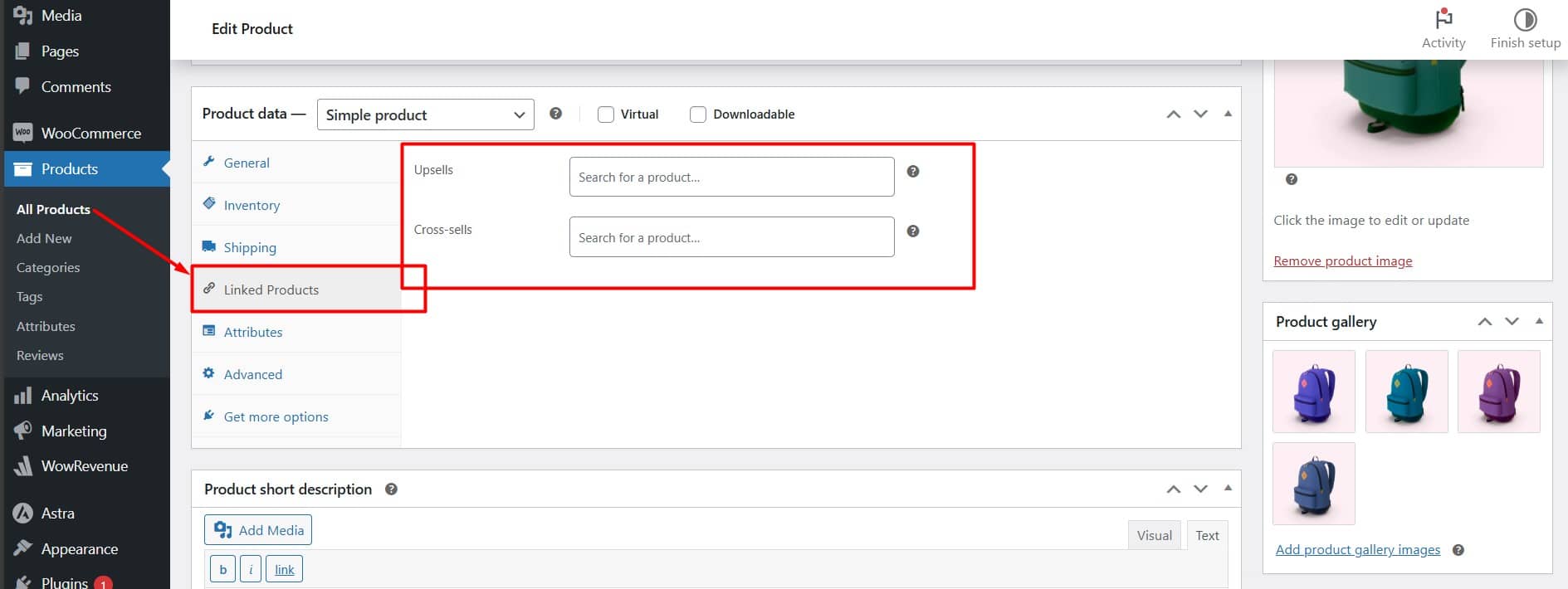
Linked Products Section:
- Navigate to the Linked Products tab.
- Here, you can manually assign related products.
- Select products as Upsells or Cross-sells.
- After adding your selections, remember to update the product
Automatically Generated Related Products
This method doesn’t require manual setup. WooCommerce automatically shows related items based on shared categories and tags. However, it might suggest random or less relevant products. You can group products under the same categories or tags to improve accuracy.
Remember: Upsell products are shown on the product page to encourage customers to upgrade or buy premium options. Cross-sell products appear on the cart page to complement the purchase.
The Downside of using Default WooCommerce Related Products
WooCommerce is great for setting up an online store, but its default features aren’t always effective. Here’s a quick look at why relying on it can be a drawback.
⛔ Irrelevant Suggestions
WooCommerce recommends products by category or tag, which can result in mismatches. For example, a customer viewing a laptop might see USB cables instead of similar laptops, limiting upsell opportunities.
⛔ Missed Upselling & Cross-Selling
The platform doesn’t distinguish between upsells and cross-sells. This can limit opportunities to promote higher-value or complementary products.
⛔ Impact on Page Speed
Loading related products dynamically can slow down page performance. This can increase bounce rates.
⛔ Limited Customisation
WooCommerce offers minimal flexibility to tailor product suggestions. You can’t prioritize products for promotions or new arrivals. This results in missed sales opportunities.
⛔ Lack of Personalisation
The WooCommerce-related products feature is static. It ignores customer preferences and makes the suggestions less relevant over time.
⛔ No Analytics or A/B Testing
The default setup offers limited insights and lacks tools for A/B testing. In this case, it is difficult to optimize the product recommendations further.
How can you overcome these limitations?
You can use third-party plugins for better control, analytics, and personalization. These tools help boost customer satisfaction and drive revenue. Let’s explore this further.
Unlock Smarter Product Recommendations in WooCommerce (Using the WowRevenue Plugin)
Wowrevenue is a fantastic plugin developed by WPXPO. It is the most powerful AOV booster for WooCommerce. It specializes in displaying related products across your store.
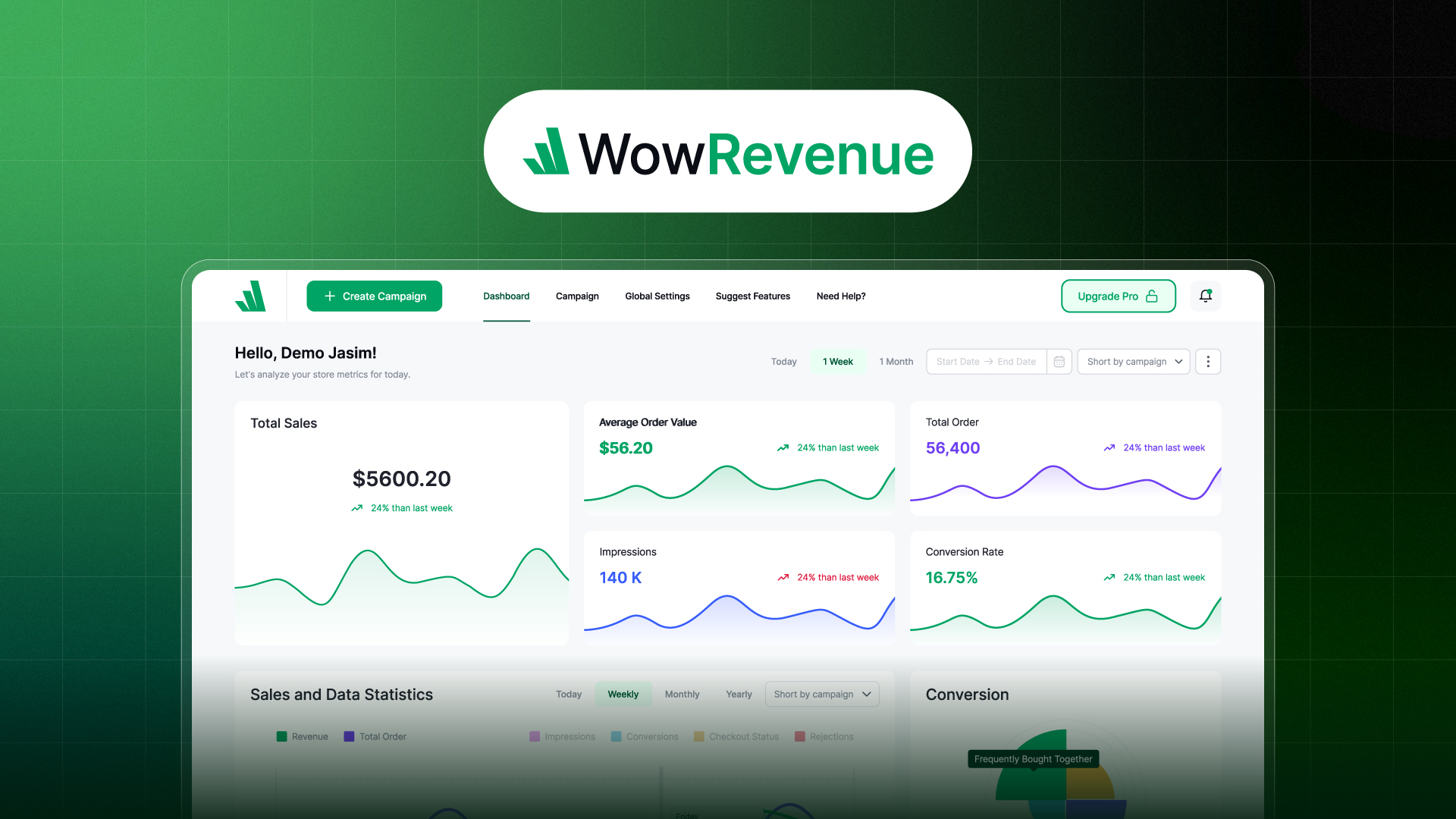
Show it anywhere—on the product page, cart, checkout, or thank you page. Display it your way—on-page, pop-up, or floating. WowRevenue makes it effortless with just a few clicks. What an incredible tool, right?
Let’s set up related product recommendations with the three dedicated campaigns with WowRevenue.
Frequently Bought Together
This WowRevenue campaign is designed to help you promote cross-selling products. It primarily showcases complementary items that add value to the main purchase.
For instance, if a customer purchases a laptop, the campaign might suggest a laptop bag, wireless mouse, and external hard drive.
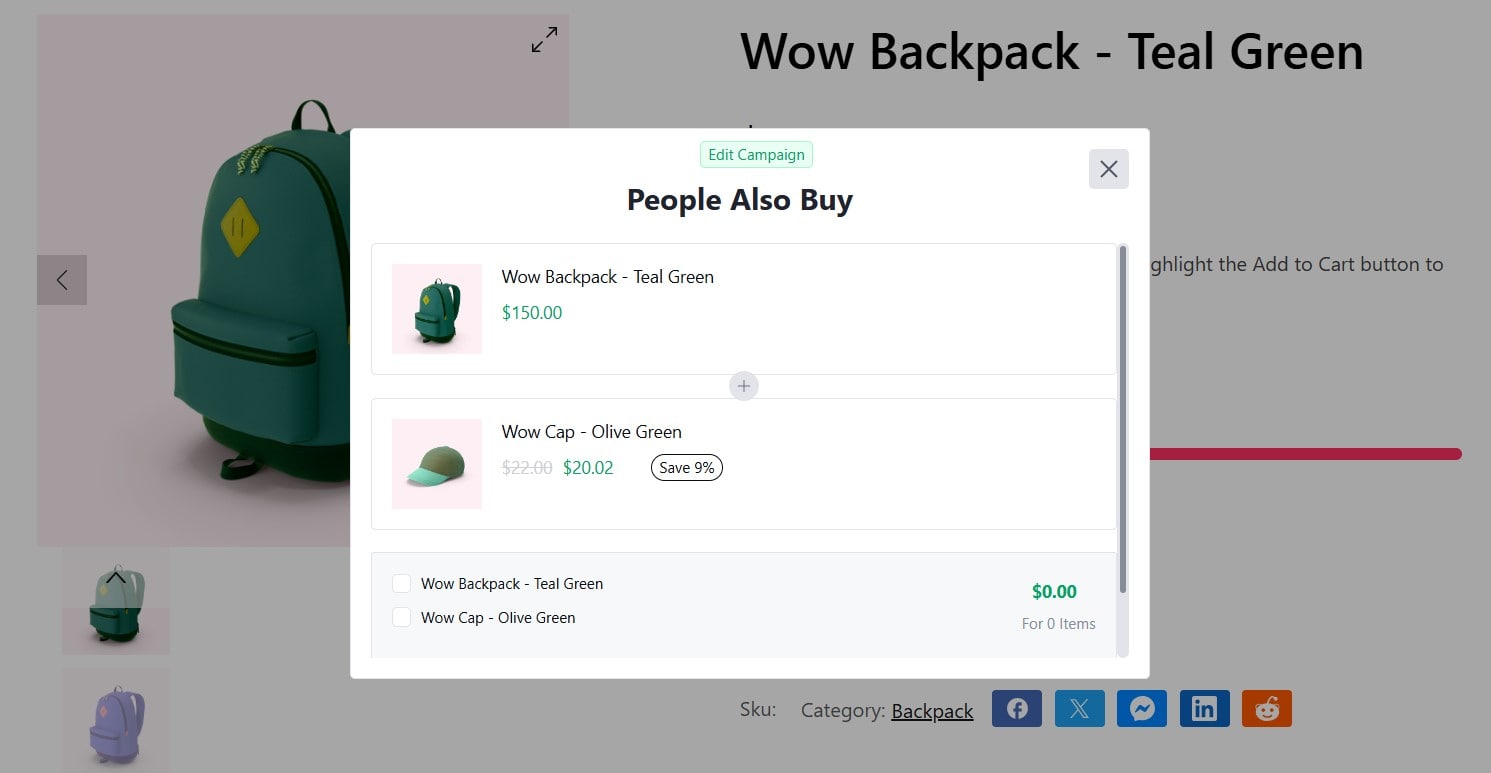
Why Use WowRevenue for Frequently Bought Together Campaign?
✅ Provide free shipping as part of the campaign.
✅ Create an engaging, sales-boosting appearance.
✅ A smooth and hassle-free setup process.
✅ Increase urgency with a countdown timer
✅ Display on product, cart, checkout, or thank-you pages.
✅ Use pop-ups, on-page elements, or floating displays for flexibility.
Here you can learn How to Create Frequently Bought Together in WooCommerce in detail.
Bundle Discount Campaign
WowRevenue’s Bundle Discount campaign combines related products and offers them as a single package at a lower price. These bundles can cater to customer needs and preferences while helping businesses increase their average order value.
For example, the product page bundles a laptop with a wireless mouse, sleeve, and an external hard drive. It helps customers looking for a complete tech setup.
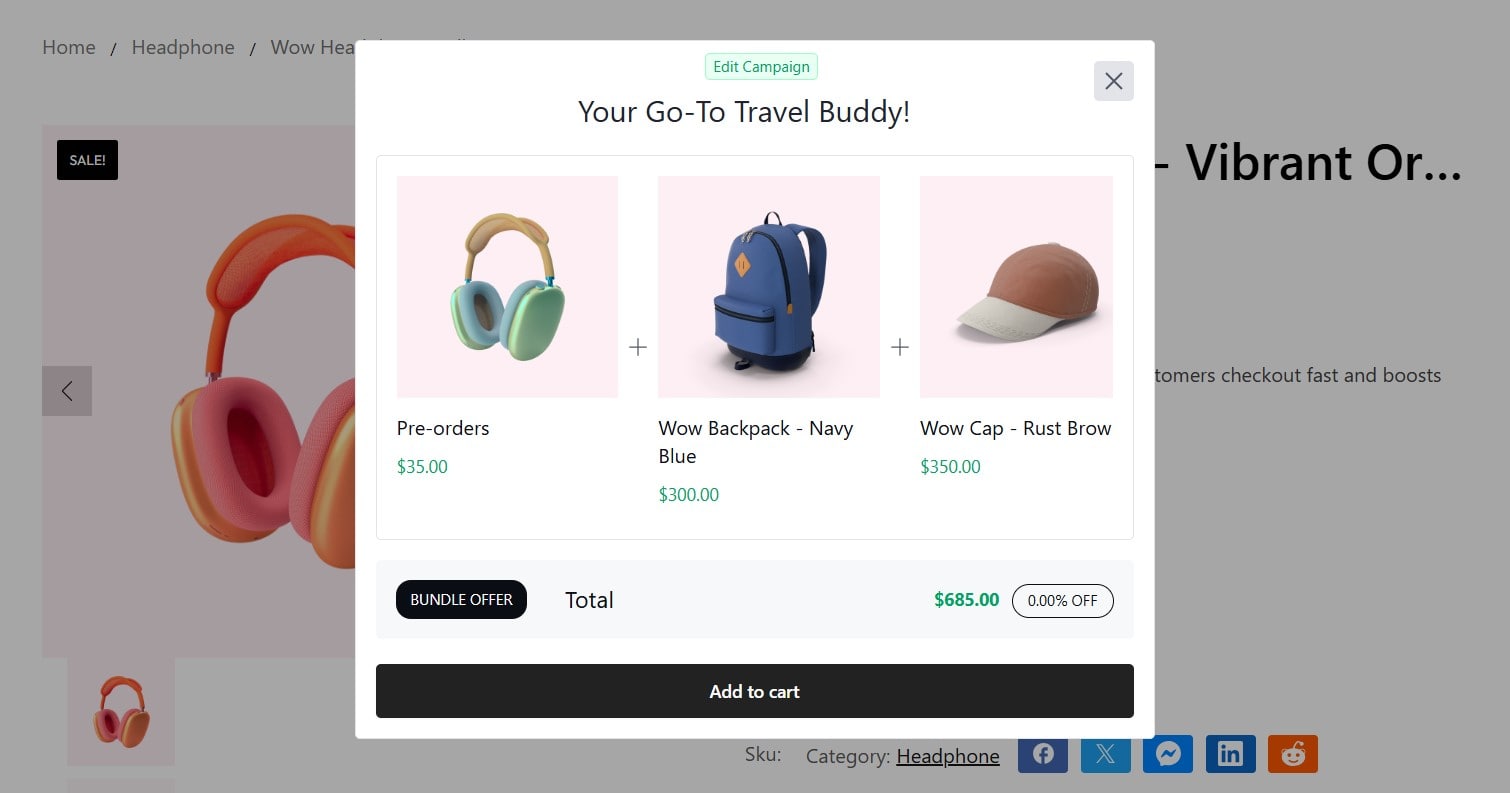
Why Use WowRevenue for a Bundle Discount Campaign?
✅ Use shortcodes to display bundles anywhere.
✅ Display the bundle offer with beautiful layouts.
✅ Add urgency with countdowns and stock alerts.
✅ Boost conversions with smart offer placement.
✅ Display on product, cart, checkout, or thank-you pages.
✅ Use pop-ups, on-page, or floating displays.
✅ Create customizable product bundles with advanced conditions.
Here you can learn How to Create Bundle Discounts in Woocommerce in detail.
Normal Discount Campaign
WowRevenue’s standard discount campaign offers a flexible way to promote related products effectively. Typically, it involves a price reduction on selected items, but it can also be utilized without any discount.
This versatile campaign allows you to feature and promote any product, including related products. It’s perfect for showcasing Seasonal Offers, New Arrivals, or any other promotion across your website.
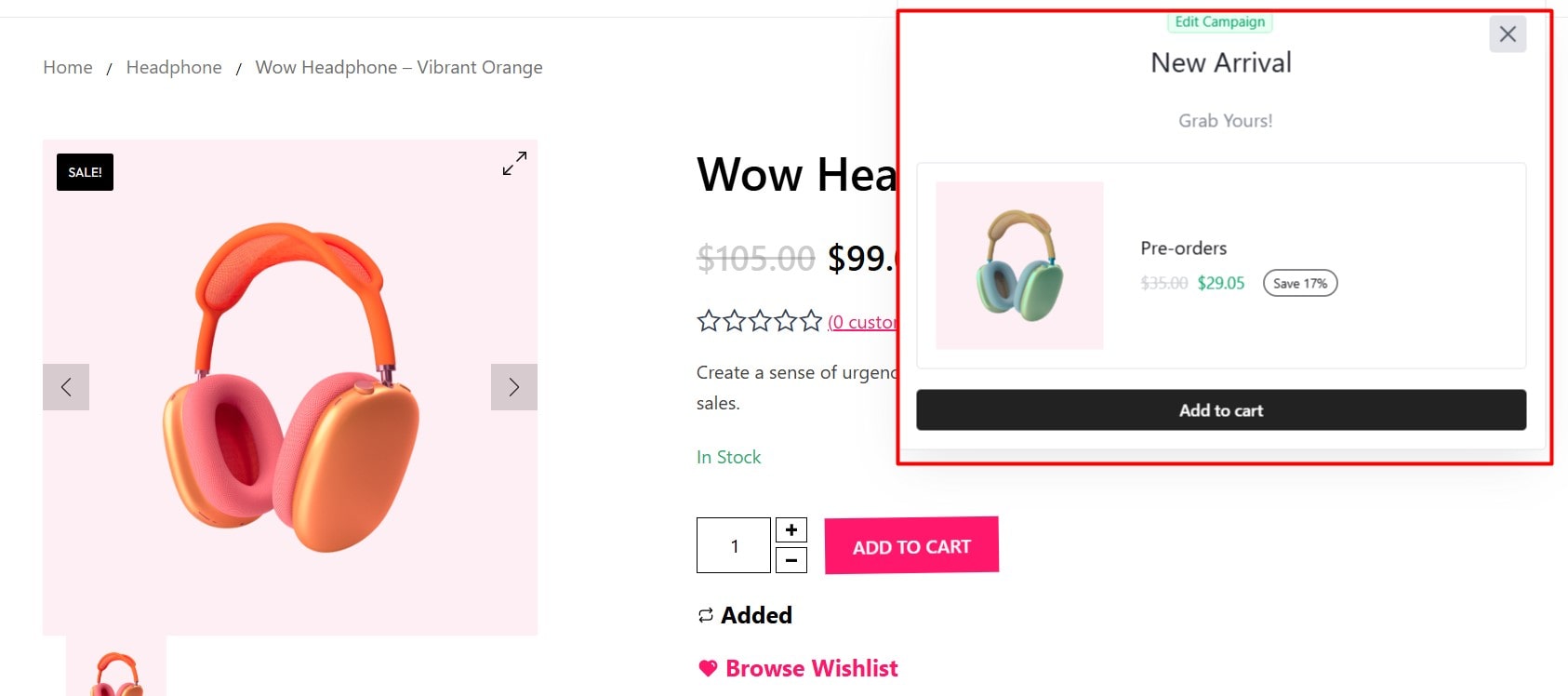
Why Use WowRevenue for a Normal Discount Campaign?
✅ Set up upsell, cross-sell, and down-sell discounts.
✅ Provide fixed or percentage-based discounts.
✅ Use for any type of campaign.
✅ Design discounts for special occasions.
✅ Customize text, colors, and layout for branding.
✅ Launch discounts for new product introductions.
✅ Use discounts strategically to clear excess stock.
✅ Create FOMO with time-limited or exclusive offers.
Here you can learn How to Add Discounts in WooCommerce (All Types Explained) in detail.
WowRevenue also provides three additional campaigns to significantly boost your average order value. These include:
- Quantity Discount Campaign – Encourage customers to buy more by offering discounts on bulk purchases.
- Buy X Get Y Campaign – Reward customers with a free or discounted product when they purchase specific items.
- Product Mix & Match Campaign – Customers can mix and match products while unlocking exclusive offers.
Additionally, six (06) more campaigns are in development and will launch soon!
Automatic Products Recommendations Based on Purchase History
Very soon, WowRevenue will introduce a powerful feature that showcases personalized product recommendations automatically. This feature leverages customer’s browsing history, purchase patterns, and interests.
It ensures that shoppers are presented with items they most likely engage with. This personalized approach boosts customer satisfaction and loyalty while driving more sales.
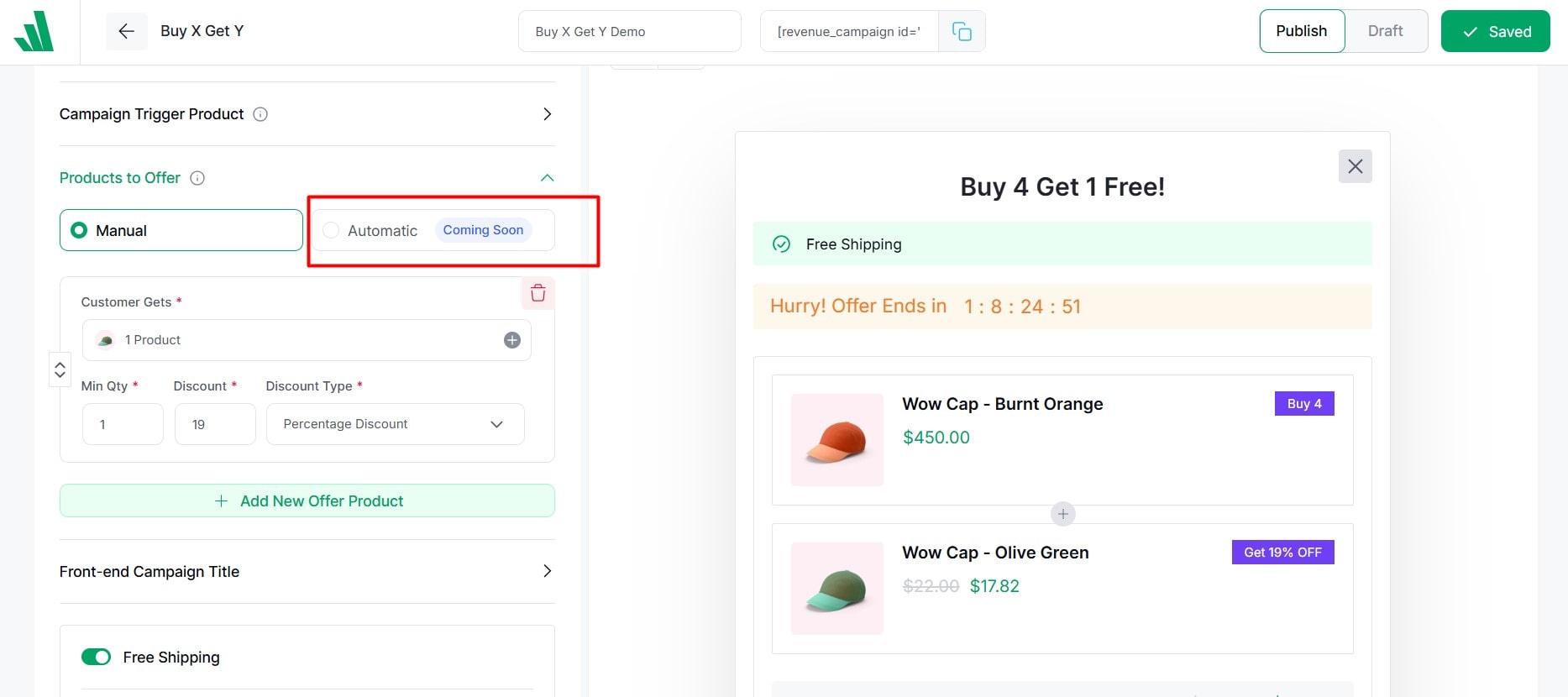
Why Offer Cross-Sell Products on the Cart Page?
The cart page is the final step where customers are ready to complete their purchase. Introducing complementary products at this stage can encourage purchases and bring you extra money.
Example: If the customer has added a laptop to the cart, display a laptop bag or wireless mouse in the cart summary.
The aim is to Increase cart value by recommending complementary items. You can do this by displaying
- Cross-Sell Products: Items that go well with the cart items.
- Frequently Bought Together: Common bundles based on purchase behavior.
- Add-On Items: Small extras that are easy to purchase (e.g., batteries).
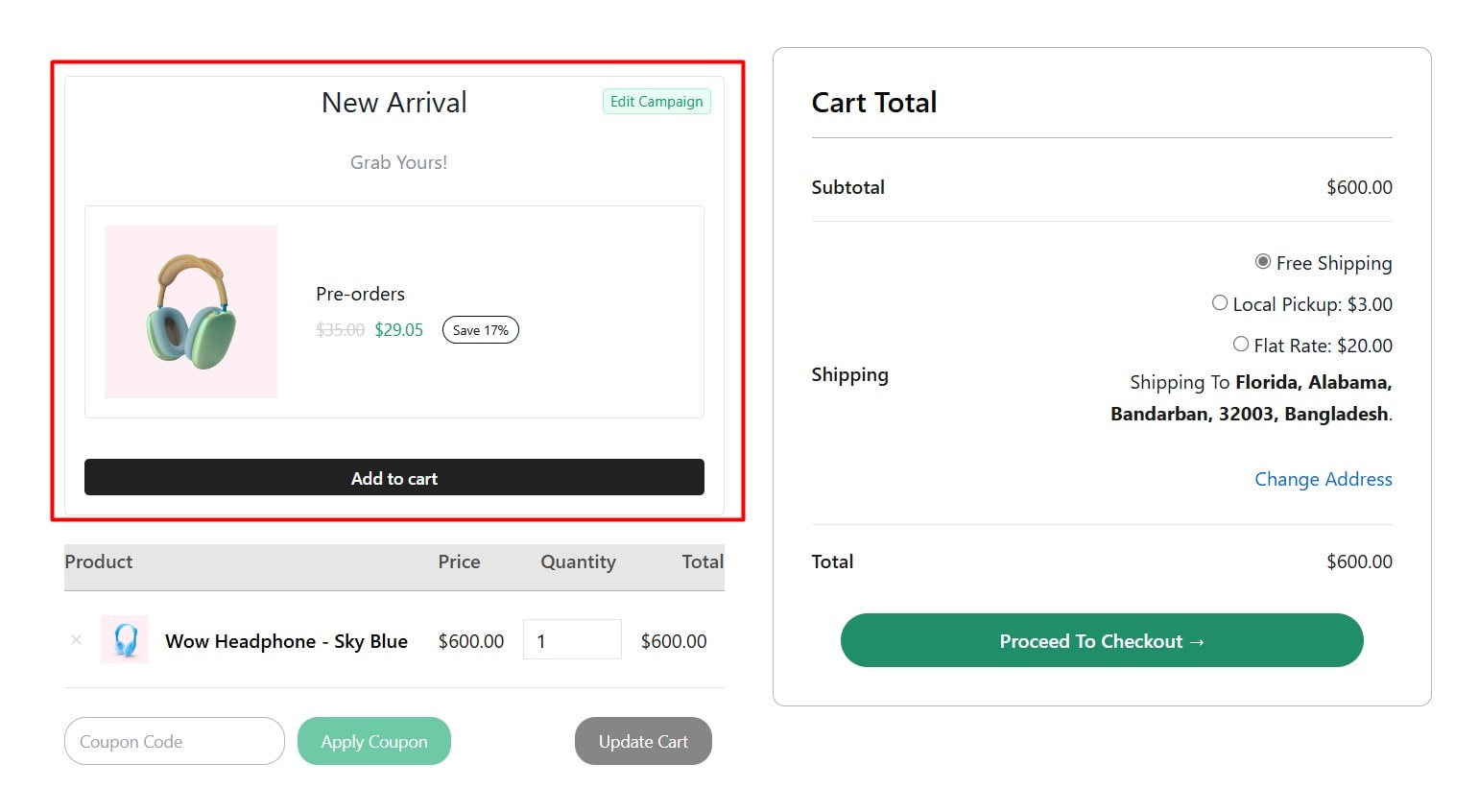
Why It’s Crucial to Offer Related Products at Checkout?
The checkout page is a goldmine! It is your last chance to offer valuable add-ons. Display low-cost related products with an “Add to Cart” button. The aim is to maximize cart value per purchase with quick, low-cost offers.
Example: When a customer buys a laptop, offer a wireless mouse as a last-minute add-on.
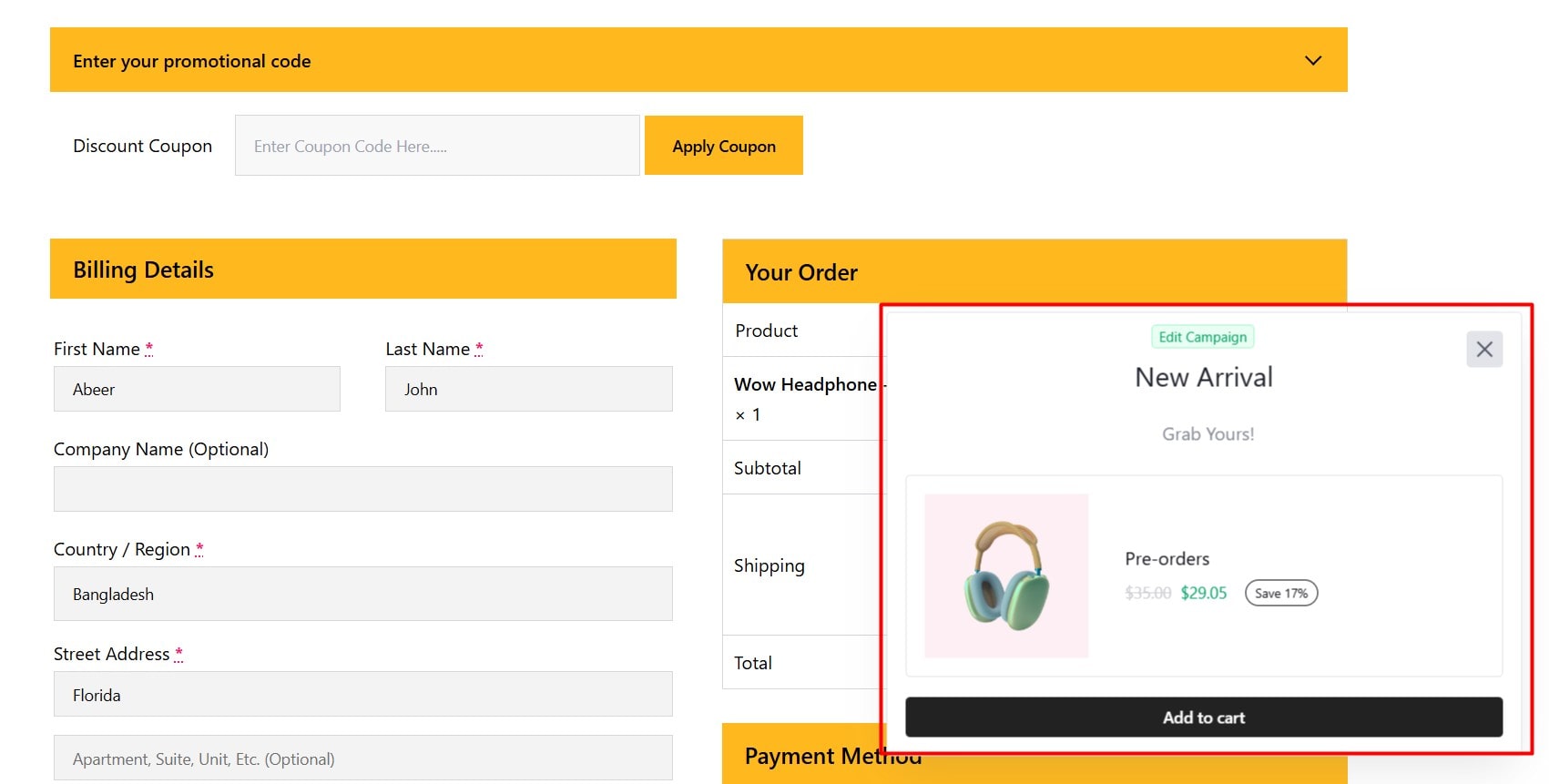
Is It Possible to Create Urgency & Offer Free Shipping for Related Products?
Yes, WowRevenue can create a sense of urgency and offer free shipping by adding countdown timers or free shipping thresholds to encourage quick purchases.
Example: “Buy within 30 minutes to save 10% on accessories!” or “Add $20 more to your cart to unlock free shipping.”
These tactics gently nudge customers to complete their purchase faster or add more items.
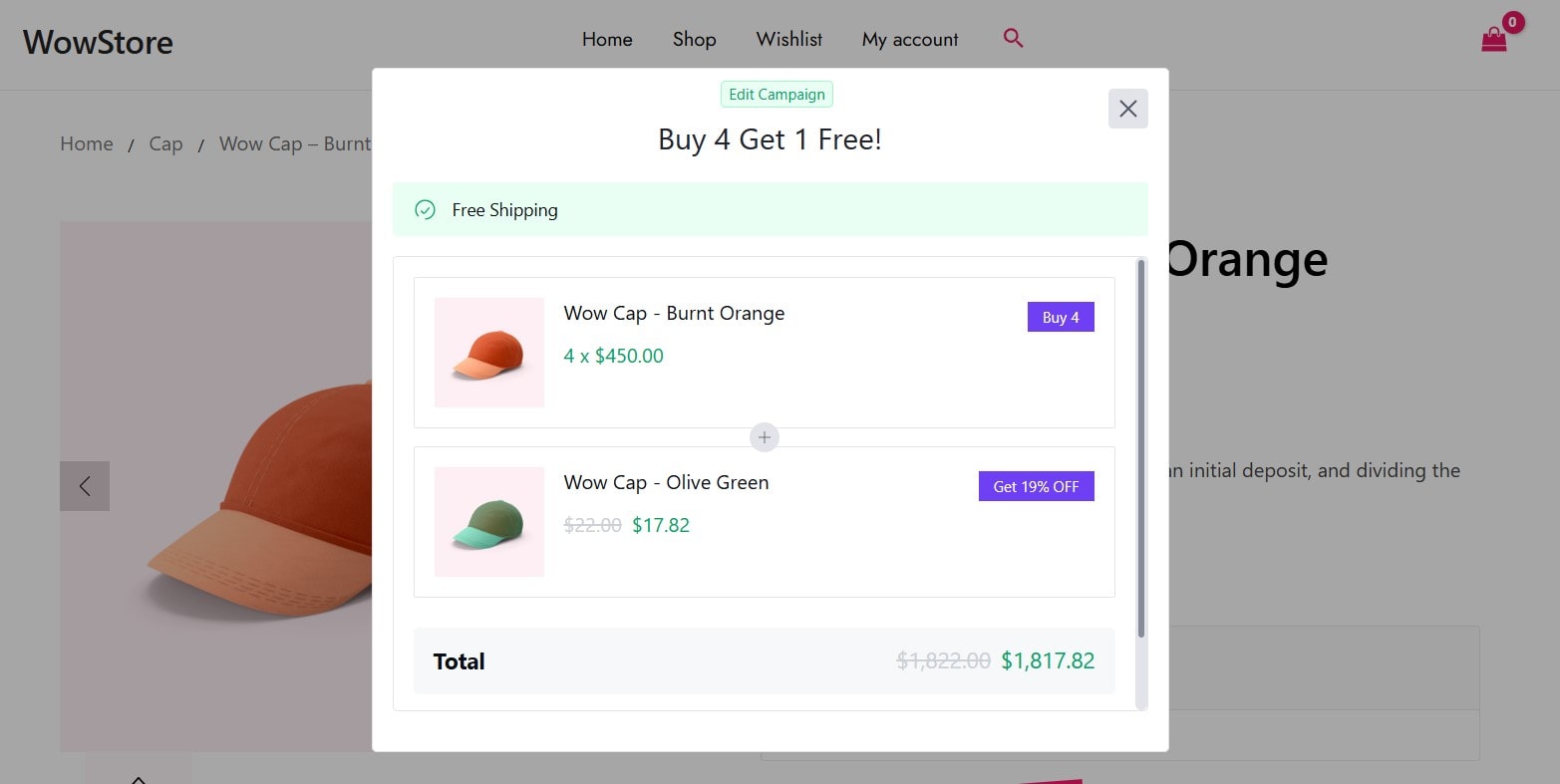
Is It Possible to Offer Upsell Products on the Thank You Page?
Yes, with WowRevenue, it’s effortless to offer upsell products on the thank you page. It’s a rewarding strategy that drives future purchases and engagement.
- Follow-Up Cross-Sell: Promote related items the customer might need next (e.g., a camera lens if they purchased a camera).
- Exclusive Upsell Offers: Discounts on higher-tier products or bundles for a future purchase.
- Next Order Coupon: Invite customers to save extra bucks on their next purchase.
Can I Offer Related Products with a Pop-Up?
Yes, WowRevenue allows you to effortlessly showcase related product offers in a pop-up. It can effectively grab attention if kept subtle to avoid annoyance.
Example: When a customer adds a product to their cart, trigger a pop-up suggesting matching accessories with a small discount, like “Add these headphones now for just $9.99 and save 15%!”
Proven Tips to Make Related Products Effective in WooCommerce
Here are some additional tips for using WooCommerce-related products effectively.
✨Include within Descriptions: Promote related product recommendations within descriptions wisely. For example: “Take your music anywhere with our rugged carry case designed for this speaker.”
✨Leverage Social Proof: Place customer reviews next to product recommendations to build trust.
✨Add Clear CTA: Use prominent CTAs like “Add to Cart” or “Shop the Bundle” on all devices.
✨Focus on Visuals: Showcase sharp and high-resolution product images from multiple angles. For a laptop, include photos of the open screen, keyboard, and ports.
✨Streamline Checkout: Improve the checkout process to minimize friction and enhance the customer experience.
✨ Create Custom Tab: Add a dedicated tab section on product pages for related products. For example, a tab labeled “Accessories” can display complementary items alongside the main product.
✨Use User Generated Content: Showcase UGC, such as Instagram posts, featuring customers using multiple related products together.
Wrapping Up: It’s All About Relevance!
Great! Now you’re ready to make the most of related products in WooCommerce. The key is relevance—customers prefer suggestions that complement their purchases, not random items.
The idea is simple: relevant recommendations increase the chances of extra sales. Whether you use WooCommerce’s built-in settings or WowRevenue, related products must boost your store’s performance.
Apply these strategies, and watch your WooCommerce store thrive!
FAQs
How Does WooCommerce Determine Related Products?
WooCommerce selects related products by matching categories and tags. This process is handled dynamically, and no manual setup is required. Products with shared categories or tags appear as related items.
Is There a Limit to Related Products in WooCommerce?
No, WooCommerce does not limit the number of related products you can assign. You can link as many related items as you like to any product. It gives you complete flexibility in setting up product relations.
How do I disable related products in WooCommerce?
To stop related products in WooCommerce, remove the selected items from the “Linked Products” section in the product editing dashboard.
If you’re using the WowRevenue plugin (which I recommend), just turn off the campaign to hide the related products.
Can I Edit Related Products After Setting Them Up?
Yes, WooCommerce lets you update related products anytime. Any changes you make are applied instantly and reflected in real-time on the product pages