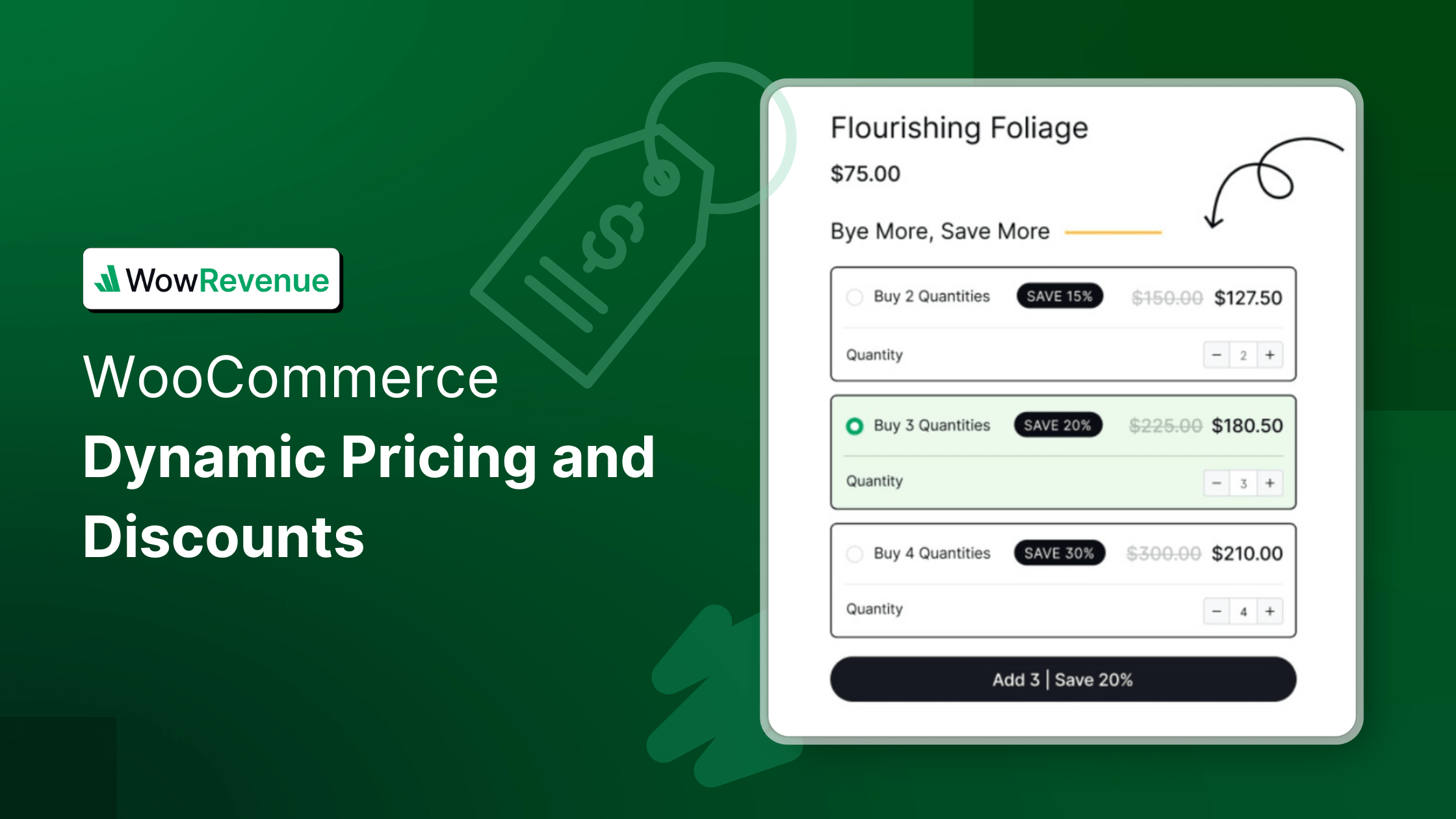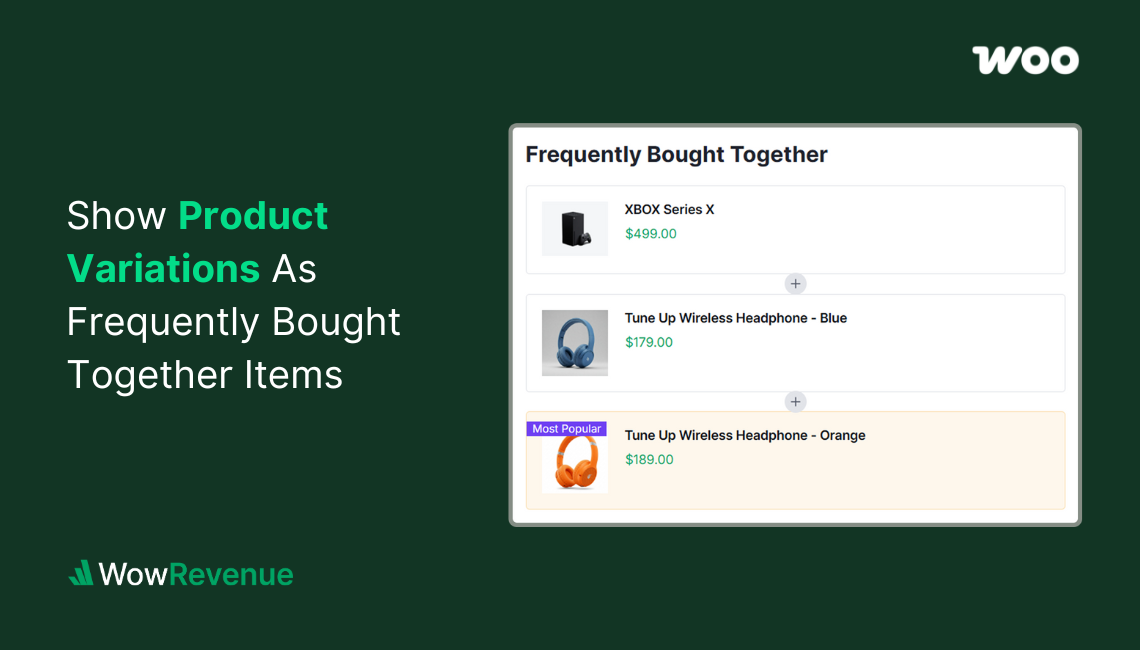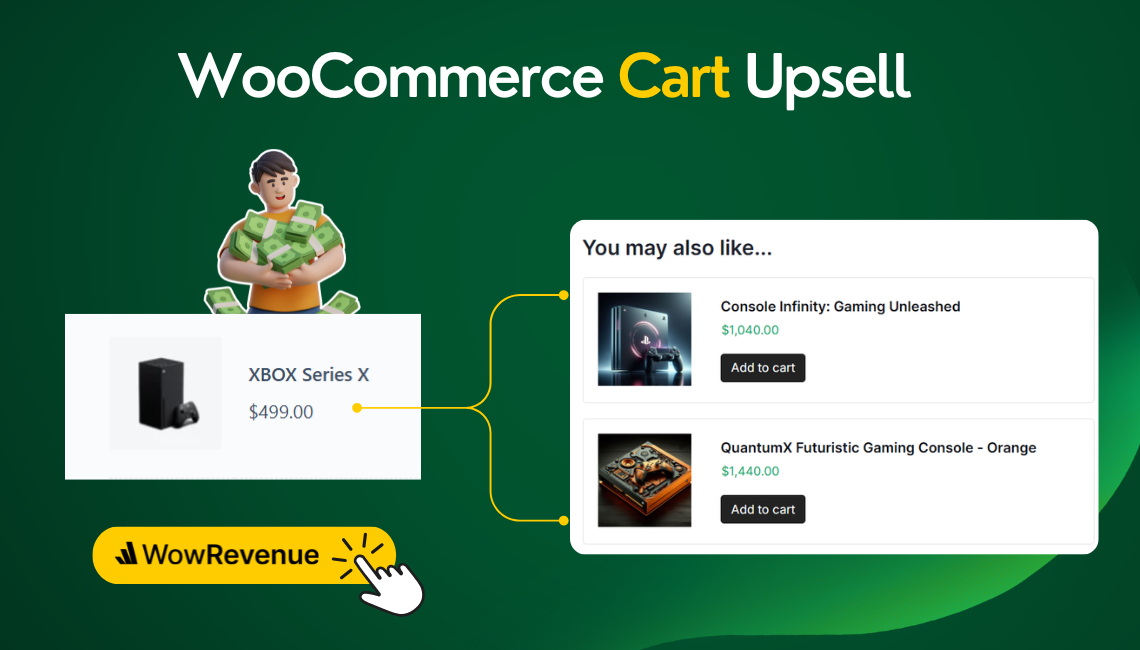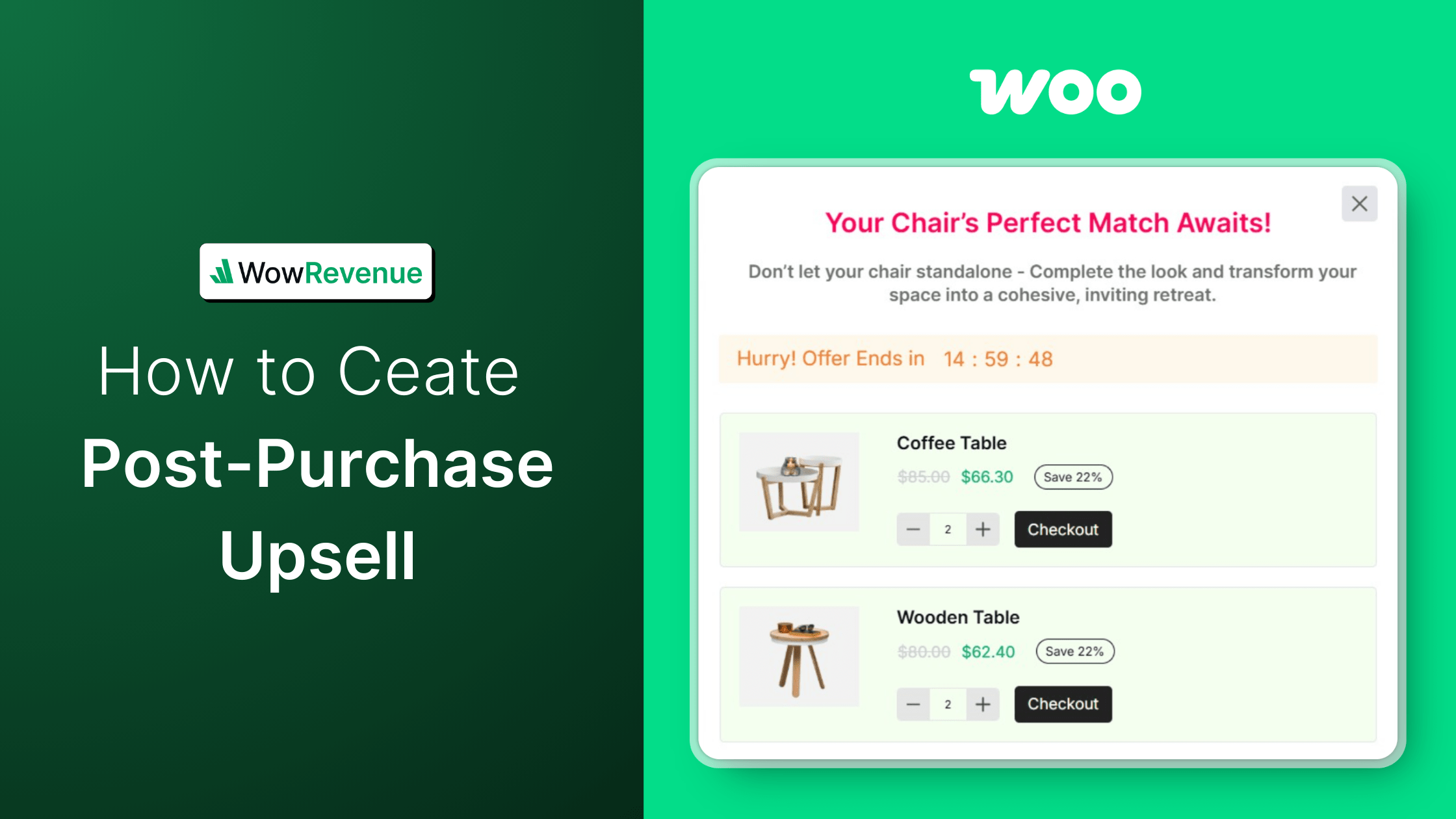Dynamic pricing and discounts can revive your WooCommerce sales! 💡
I learned this the hard way – customers kept leaving their carts at checkout. It wasn’t the product or design; it was the fixed pricing.
Implementing dynamic pricing and discounts transformed my clients’ stores. A furniture retailer saw 32% higher average order values after adding tiered quantity discounts. A beauty shop reduced cart abandonment by 18% with targeted first-time buyer offers.
This guide isn’t about complicated theory. I’ll show you exactly how to set up a customized pricing strategy that increases both sales and customer satisfaction.
Let’s turn your static store into a conversion machine that adapts to each shopper.
What Is Dynamic Pricing?
So what exactly do we mean by “dynamic pricing“? In its simplest form, dynamic pricing is a strategy where product prices change based on certain conditions or rules.
Unlike static pricing, where a product always costs the same regardless of circumstances, dynamic pricing allows for flexibility.
Think about how airlines charge different prices for the same seat depending on when you book, or how hotels adjust their rates based on season and demand. That’s dynamic pricing in action.
In the context of your WooCommerce store, dynamic pricing might mean:
- Creating special pricing for members or loyalty program participants
- Running time-limited sales and promotions
- Adjusting prices based on customer purchase history
- Offering bundle discounts for complementary products
- Offering quantity discounts when customers buy multiple items.
The beauty of dynamic pricing is its versatility. You’re not just saying “Everything is 10% off” – you’re creating intelligent pricing rules that serve your specific revenue goal while also appealing to your customers.
Why Implement Dynamic Pricing in Your WooCommerce Store?
Before we discuss the “how,” let’s consider the “why.” What makes dynamic pricing worth the effort of setting up and managing?
✅ Increase Average Order Value
One of the most immediate benefits of dynamic pricing is the potential to increase your average order value (AOV).
When you offer volume discounts or bundle pricing, you incentivize customers to purchase more during a single transaction.
For example, if you sell handmade soaps for $10 each, you might offer customers a deal to buy 3 for $25.
Suddenly, someone who came to buy just one soap is considering buying three, and your potential revenue from that transaction has more than doubled.
✅ Clear Inventory Strategically
Sometimes we have seasonal items that need to be moved. Our inventory products approach their expiration date. Or, we want some of our inventory to be discontinued.
In all of these scenarios, dynamic pricing will save you by allowing you to target specific products for discounts without marking down your entire catalog.
This strategic approach to inventory management can help you free up warehouse space and capital while still maintaining the perceived value of your primary inventory.
✅ Reward and Retain Loyal Customers
Customer retention is far more cost-effective than acquisition. With dynamic pricing, you can create special pricing tiers for your loyal customers and give them exclusive discounts that aren’t available to first-time buyers.
This approach not only encourages repeat business but also helps build emotional connections with your brand. Customers love feeling like they’re getting special treatment.
✅ Compete Effectively Without Racing to the Bottom
In competitive markets, it can be tempting to simply lower all your prices to match or beat competitors. But this race to the bottom erodes your margins and can damage your brand perception.
Dynamic pricing offers a more nuanced approach. You can remain competitive on key items while maintaining margins elsewhere. You can offer value through bundles and quantity discounts that make direct price comparisons more difficult.
✅ Test Price Elasticity
How sensitive are your customers to price changes? With dynamic pricing, you can run controlled experiments to find out.
By temporarily adjusting prices and monitoring the impact on sales volume, you can gather valuable data about your customer’s price sensitivity. This information can inform your broader pricing strategy beyond just promotions.
Types of Dynamic Pricing Strategies for WooCommerce
Now that we understand the benefits, let’s explore the specific types of dynamic pricing strategies you can implement in your WooCommerce store.
📂 Quantity-Based Discounts
These are perhaps the most straightforward forms of dynamic pricing. As the name suggests, quantity-based discounts reward customers for purchasing multiple units of the same product.
Examples include:
- Buy one, get one free (BOGO)
- Buy two, get one 50% off
- Buy 10 or more, save 15%
- Tiered quantity pricing (1-5 units at $20 each, 6-10 at $18 each, etc.)
Quantity-based discounts are particularly effective for consumable products or items that customers might reasonably want multiples of.
📂 Cart Total Discounts
Cart total discounts are triggered when a customer’s order reaches a certain value threshold. These discounts encourage customers to add more items to their cart to qualify for the discount.
Common examples include:
- Spend $50, get 10% off your entire order
- Spend $100, get free shipping
- Spend $150, and get a gift with a purchase
These discounts are easy for customers to understand and can be very effective at increasing average order value.
📂 Role-Based Pricing
With role-based pricing, you adjust prices based on the customer’s role or membership status. This approach is commonly used for:
- Wholesale vs. retail customers
- Members vs. non-members
- Different tiers within a loyalty program
Role-based pricing helps you serve different customer segments with tailored pricing while maintaining a single storefront.
📂 Bundle and Package Deals
Bundle pricing offers a discount when customers purchase a specific combination of products. This strategy helps increase the average order value while also moving complementary products.
For example:
- A computer store might bundle a laptop with a case and mouse
- A beauty shop might package a shampoo with conditioner and hair mask
- A kitchenware store might bundle a knife set with a cutting board and knife sharpener
The key to successful bundle pricing is creating combinations that make sense to customers and offer genuine value.
📂 Time-Based Discounts
Time-based discounts create urgency by limiting the availability of special pricing to specific periods. These can include:
- Happy hour sales (limited to certain hours of the day)
- Weekend specials
- Holiday promotions
- Flash sales
The limited-time nature of these discounts can drive immediate purchasing decisions and create excitement around your brand.
📂 Location-Based Pricing
Location-based pricing adjusts product prices based on the customer’s geographic location. This strategy allows you to:
- Account for different shipping costs or taxes
- Adapt to regional market conditions and competitive landscapes
- Implement country-specific promotions or sales
This approach requires careful consideration of legal and ethical implications, especially when serving international customers.
How to Set Up Dynamic Pricing and Discounts in WooCommerce
Setting up dynamic pricing and discounts in WooCommerce isn’t as straightforward as you’d hope. These features don’t come out of the box with WooCommerce, so you’ve got two options:
- Use a Dedicated Plugin
- Go for Custom Code
Now, since pricing is a critical part of any store, you want a solution that’s both stable and reliable. Sure, custom code is an option, but it’s not for the faint of heart. It’s a pretty complex system that requires an expert.
That’s why, for most people, using a plugin that’s specifically built for dynamic pricing is probably the best way to go.
Top 3 Plugins for Dynamic Pricing and Discounts in WooCommerce
Let’s take a look at the top 3 plugins you can use to make this whole process easier.
#1: WowRevenue – Most Powerful AOV Booster for WooCommerce
WowRevenue is all about increasing your store’s Average Order Value (AOV) This plugin provides very advanced features to encourage your customers to buy more with satisfaction.
Whether you’re looking to implement BOGO discounts, product bundles, or quantity discounts, WowRevenue offers seamless customization.
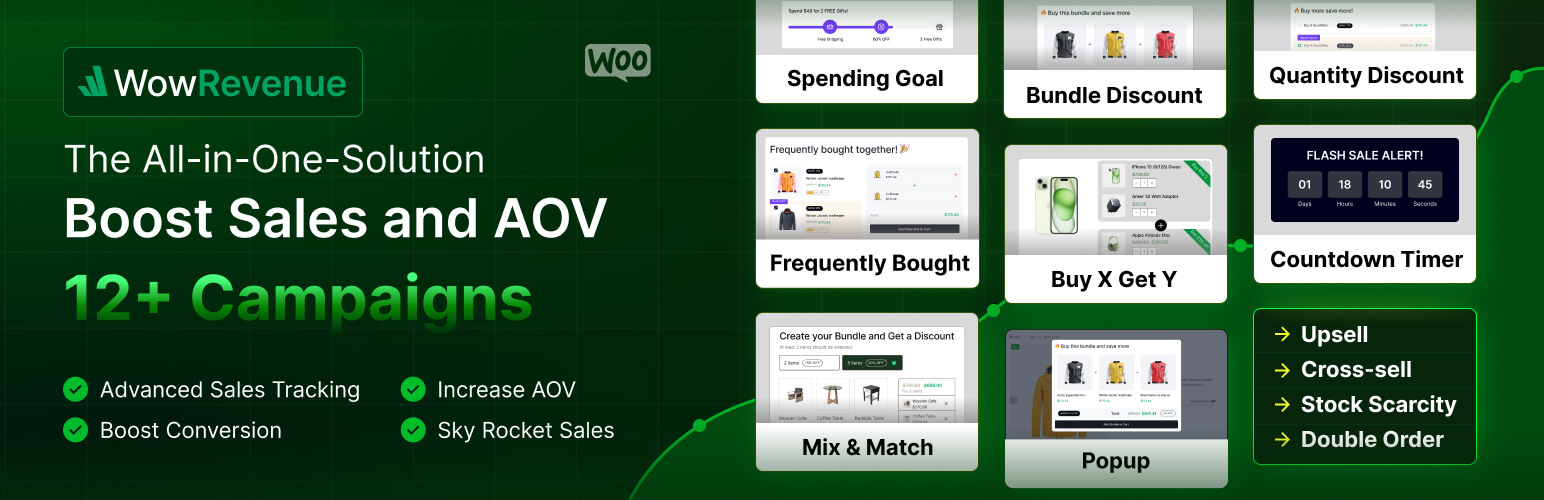
Why choose WowRevenue?
- 12+ Dynamic Pricing & Discounts based on customer behavior.
- Engaging Displays via popups, floating bars, or in-line.
- Advanced Analytics to track and optimize pricing effectiveness.
- User-friendly and modern interface requires no technical skills.
WowRevenue offers unmatched flexibility for businesses needing to adjust pricing based on customer behavior.
#2: WholesaleX – The Simplest WooCommerce B2B Solution
WholesaleX is a specialized plugin for wholesale businesses. It offers tiered pricing based on customer groups or order quantities. This makes it a perfect solution for sellers who handle bulk orders and need a straightforward way to manage different pricing models for different customer categories.
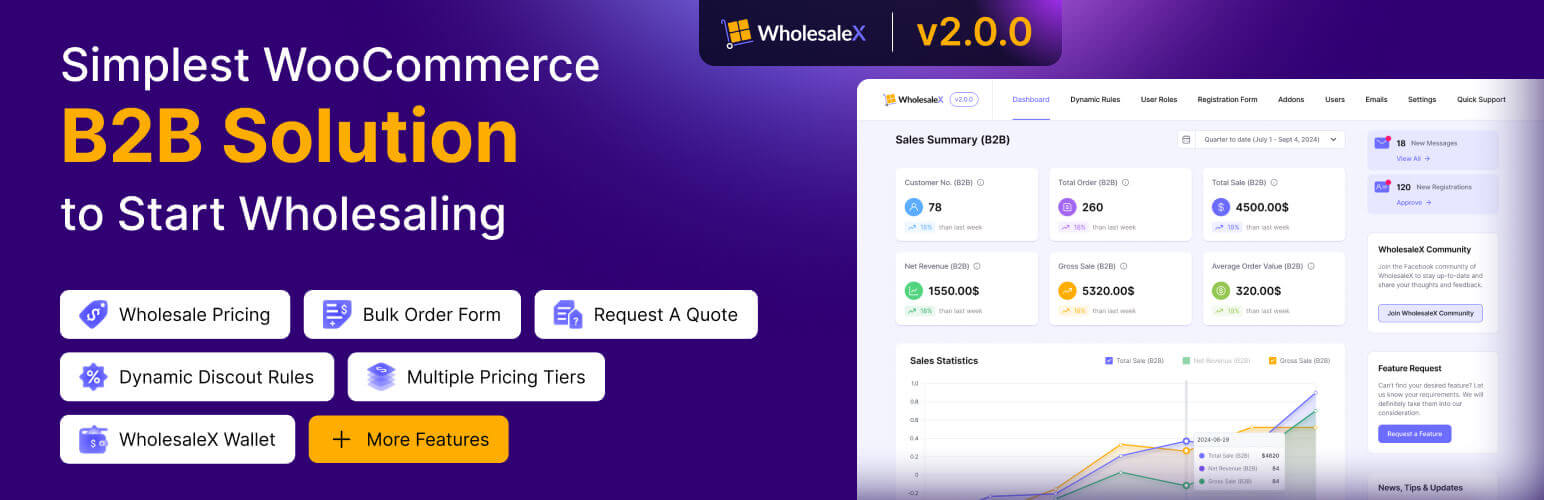
Why Choose WholesaleX?
- Create tiered pricing for bulk orders or customer groups.
- Easy integration with WooCommerce for simple wholesale pricing setup.
- Efficiently manage bulk orders with flexible pricing to encourage larger purchases.
WholesaleX helps you manage your wholesale pricing by offering customized pricing models and quantity-based discounts to boost sales.
#3: YayPricing – WooCommerce Dynamic Pricing & Discounts
YayPricing allows store owners to set dynamic pricing and discounts based on customer segments, products, or quantities. It lets you create personalized discounts depending on conditions like user roles or cart totals.
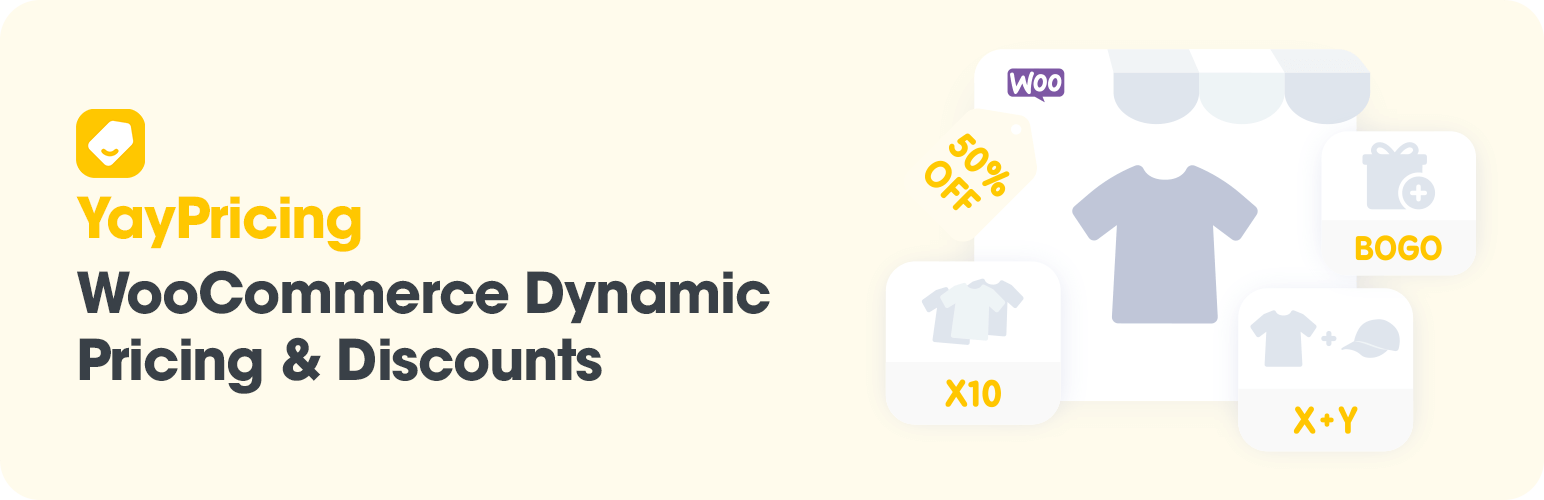
Why choose YayPricing?
- Flexible pricing rules based on product combinations, quantities, or customer roles.
- Simple and intuitive setup, perfect for beginners.
- Option to set automatic discounts for specific products or user roles.
While YayPricing is great for basic dynamic pricing, it lacks the advanced features of plugins like WowRevenue and WholesaleX, which are better suited for businesses needing tailored wholesale or behavior-based pricing solutions.
10 Different Dynamic Pricing and Discounts in WooCommerce
Now, let’s jump into the section where you’ll learn how to set up dynamic pricing and discounts in your WooCommerce store.
How to Add Quantity Discount in WooCommerce
Quantity Discounts allow you to offer tiered savings based on the number of items customers purchase. This is a great way to encourage customers to buy more of the same product and increase your store’s average order value.
Example: “Buy 2 items for 10% off, 3 items for 12% off, or 4 items for 15% off.”
1. Install and activate WowRevenue.
2. Create a Volume/Quantity Discount campaign by clicking “Create Campaign.”
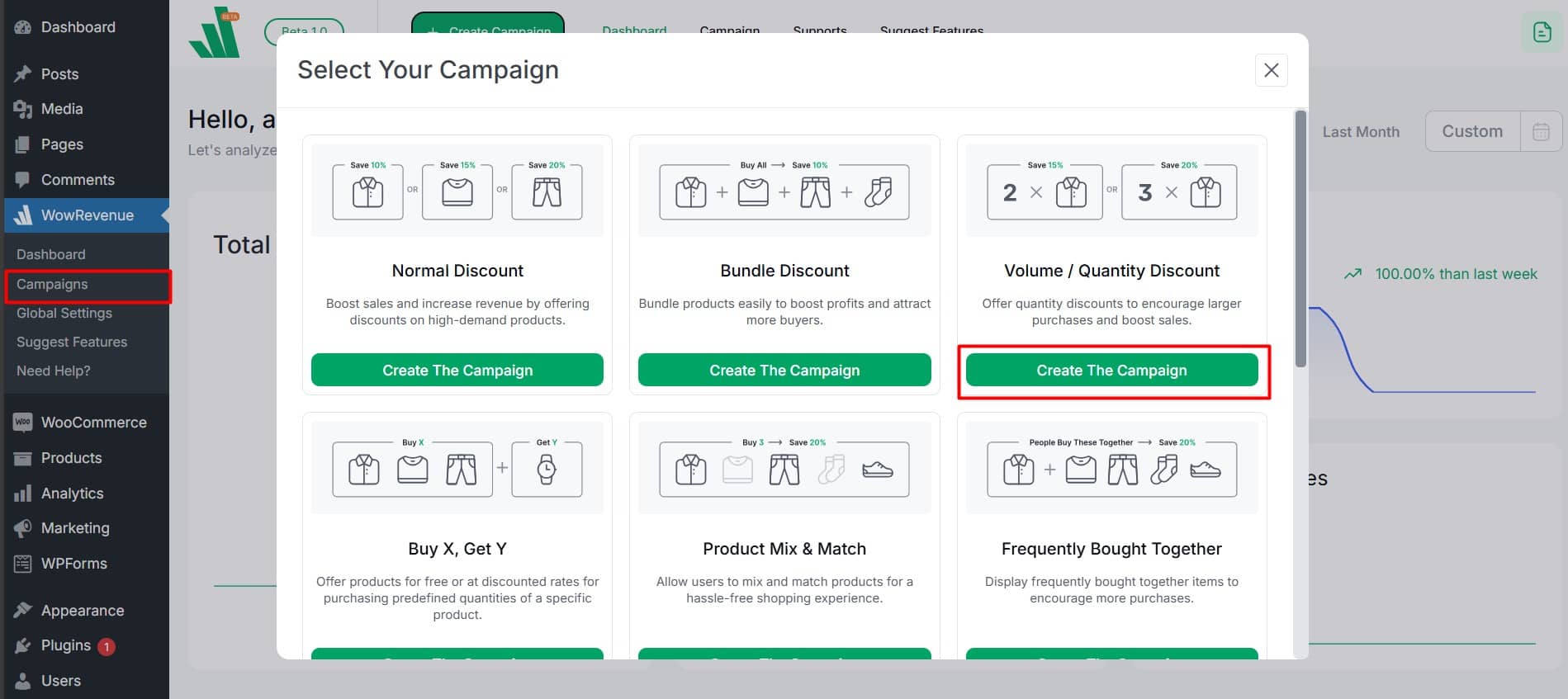
3. Give a campaign name, set the display location, and choose a display mode.
4. Set trigger products for the campaign to initiate the offer
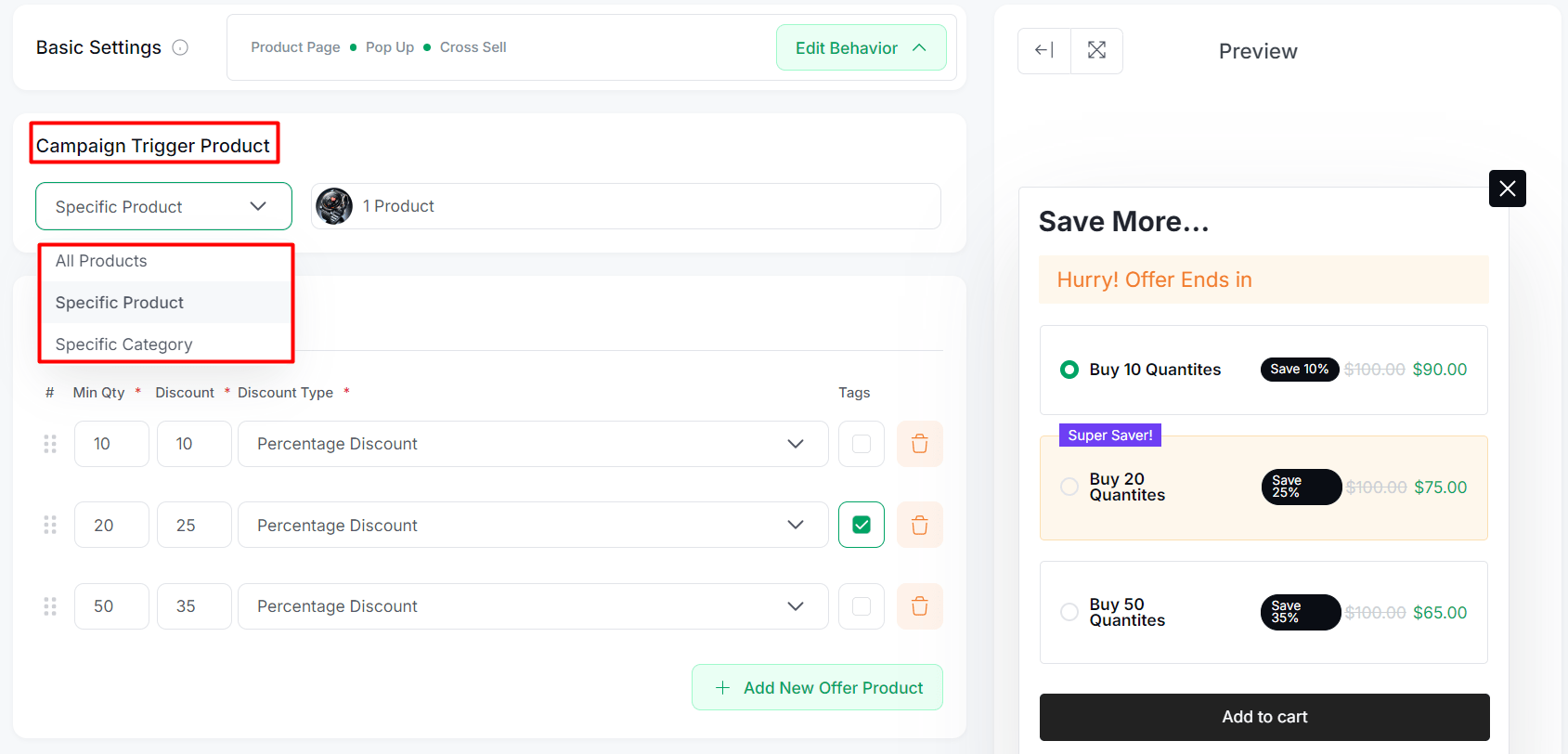
5. Now, set quantity-based discounts like 10% off for 2 items, 12% off for 3 items, and so on.
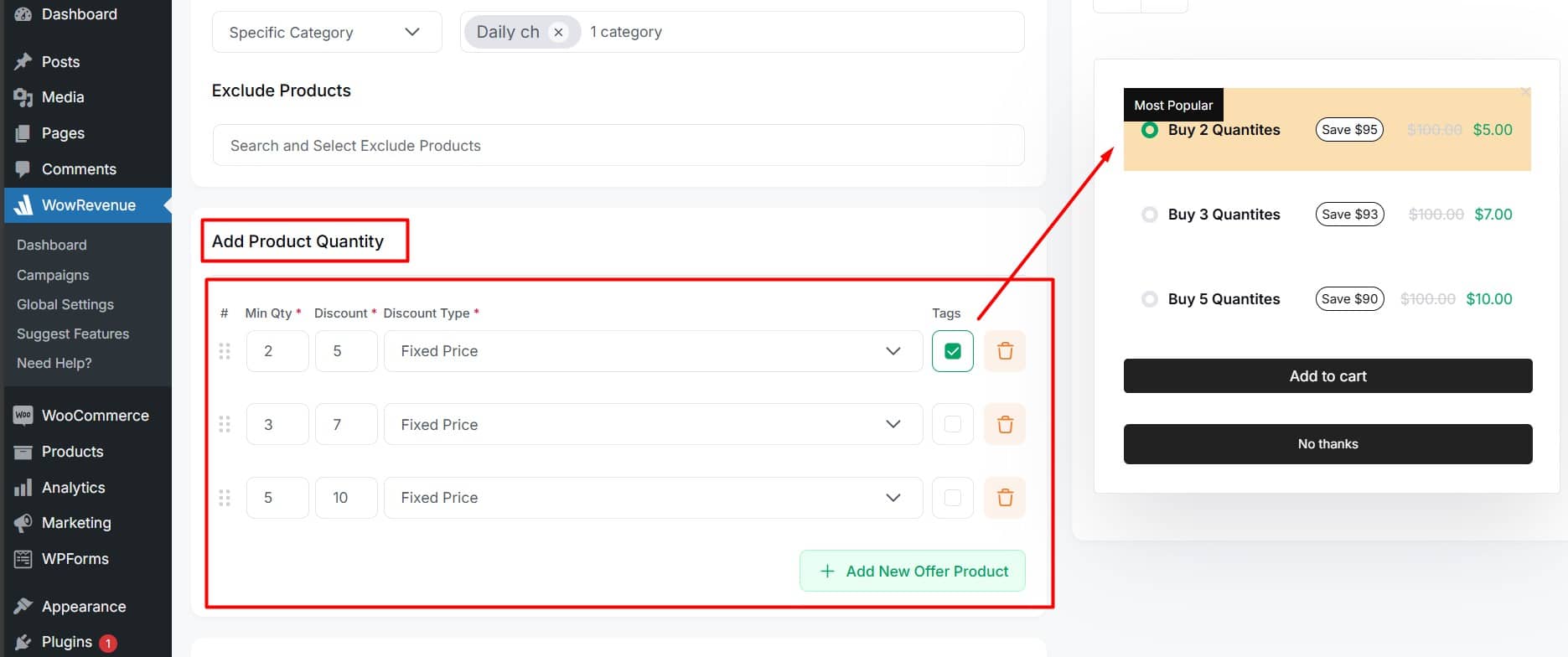
There are other options to work on like setting the campaign headline, adding conversion-focused features, and scheduling the campaign.
Learn more from the official docs and setup blog on WooCommerce quantity discounts.
How to Create Category-Based Dynamic Pricing Discounts in WooCommerce
Category-Based Discounts allow you to offer specific discounts on products from selected categories. This is an effective way to promote sales in certain product groups and increase customer interest in specific sections of your store.
Example: “Get 10% off all products in the ‘Chairs’ category or 15% off all items in the ‘Tables’ category.”
To set up one, follow these steps:
1. Install and Activate WholesaleX.
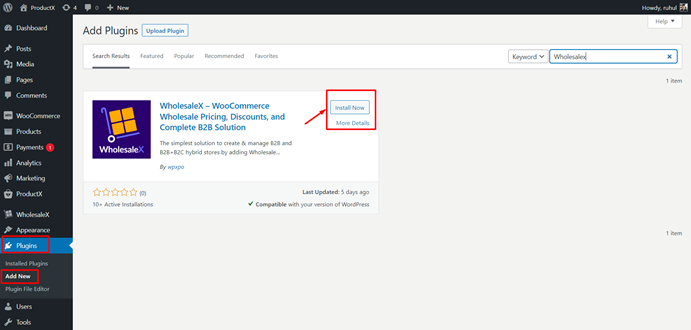
2. Head over to the Dynamic Rule tab and then hit Create Dynamic Rule.
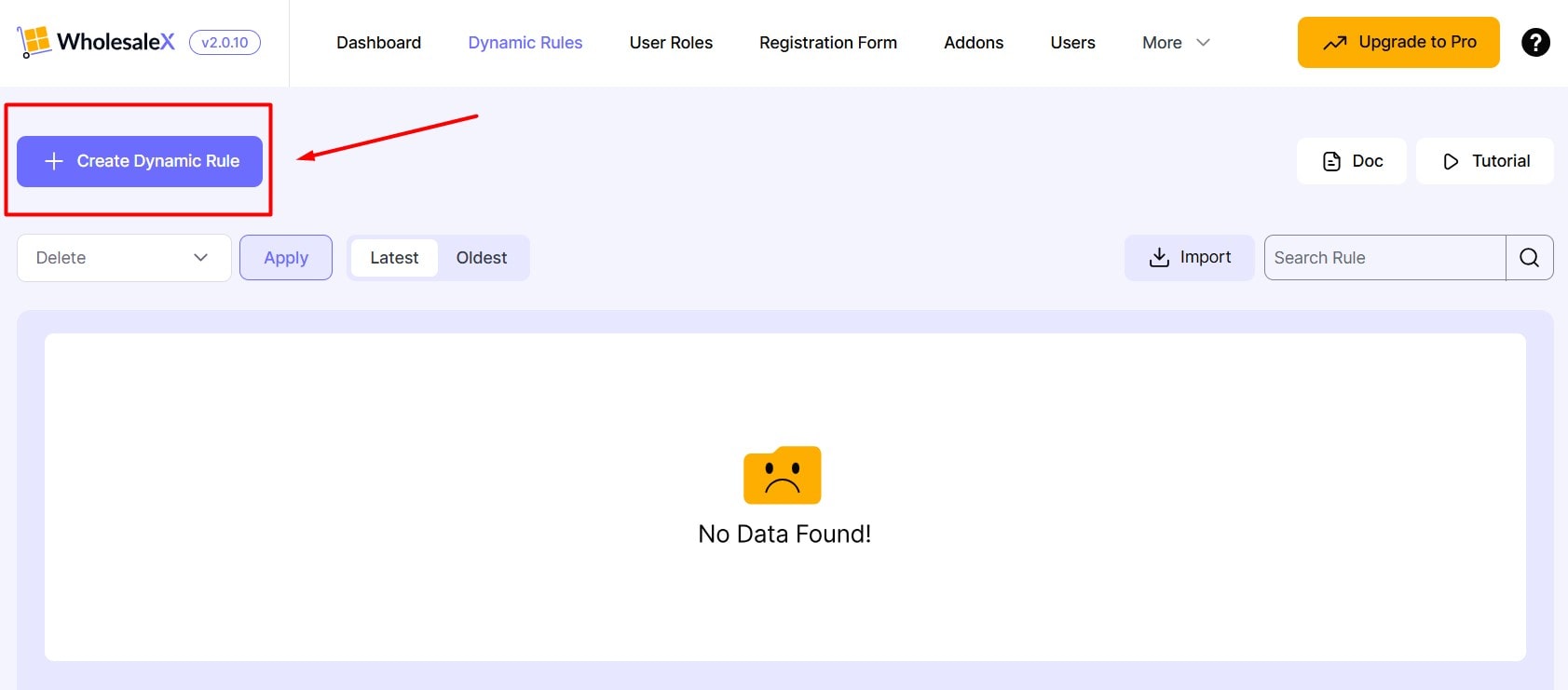
3. Assign a name and select the rule type as Product Discount.
4. Select the user role to All (Registered and Guest Users) or a specific one you desire.
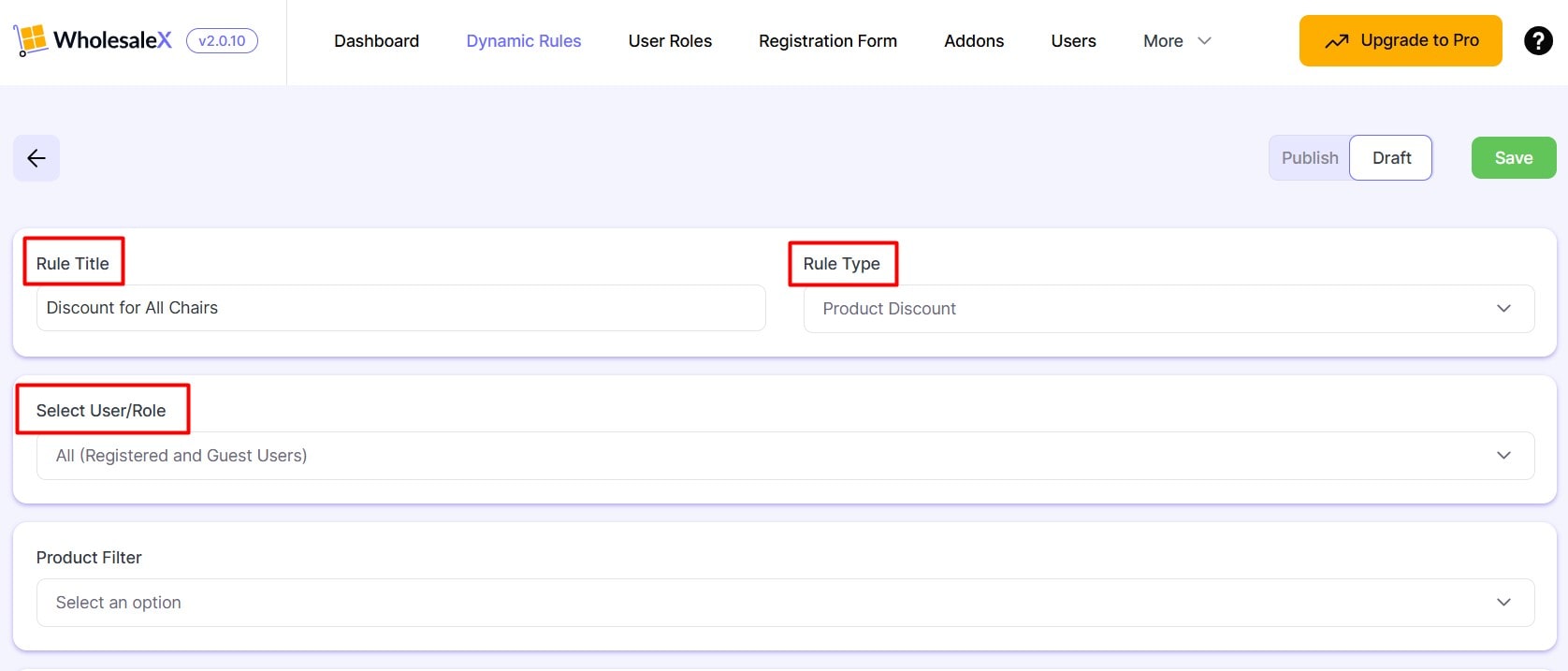
5. From the product filter field choose “Category in list” and then search for the category as I search for chairs.
4. Set the discount amount and the type from the “Manage Discount” section.
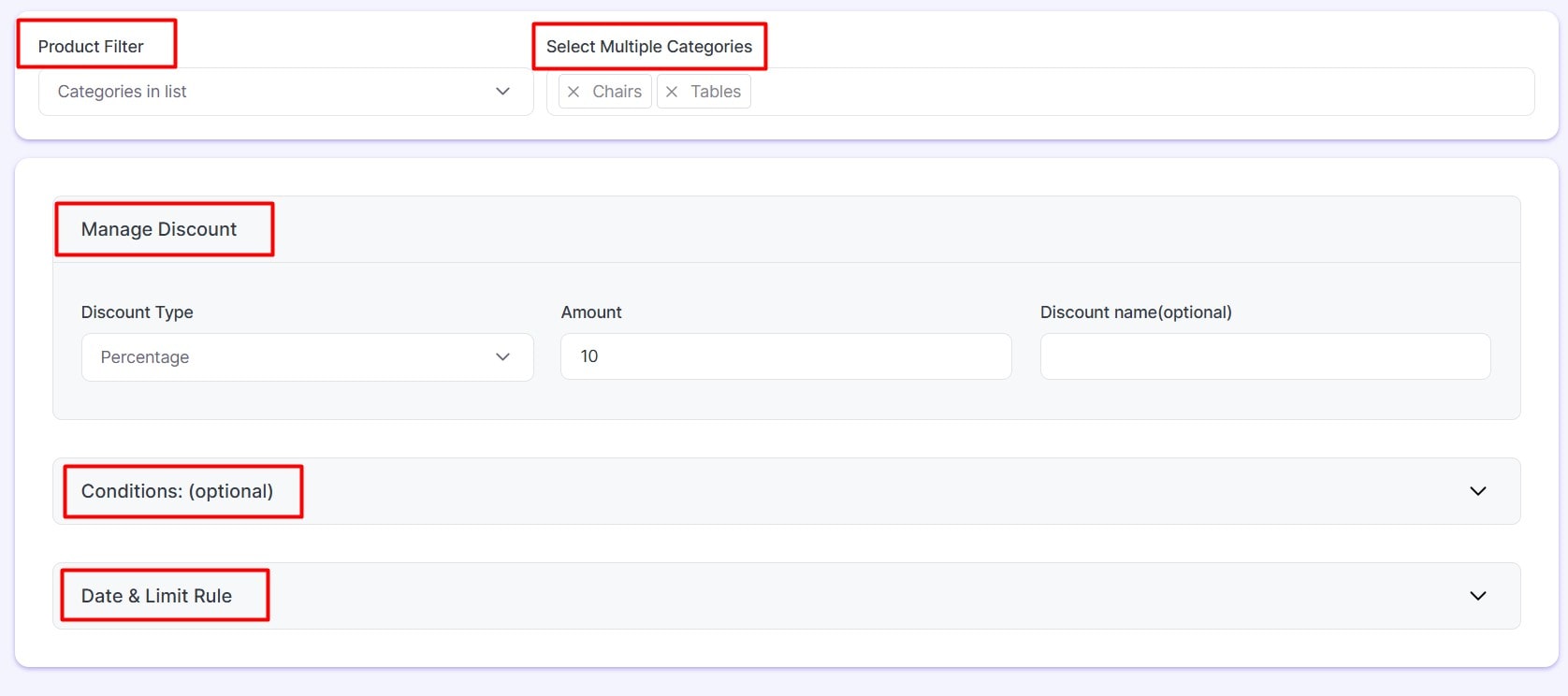
Additionally, you can add advanced conditions and a duration for the discount.
Finally, publish the settings.
How to Create Buy X Get Y Discounts in WooCommerce
A Buy X Get Y discount allows you to offer your customers free products or discounts on specific items when they purchase other products. This promotion can be a great way to boost sales and customer engagement.
Example: Offer a promotion where customers who purchase 4 caps receive an additional cap for free.
Now, let’s dive into the steps to set up this discount in your WooCommerce store:
1. Install and Activate WowRevenue
2. Create a Buy X Get Y campaign by clicking Create Campaign.
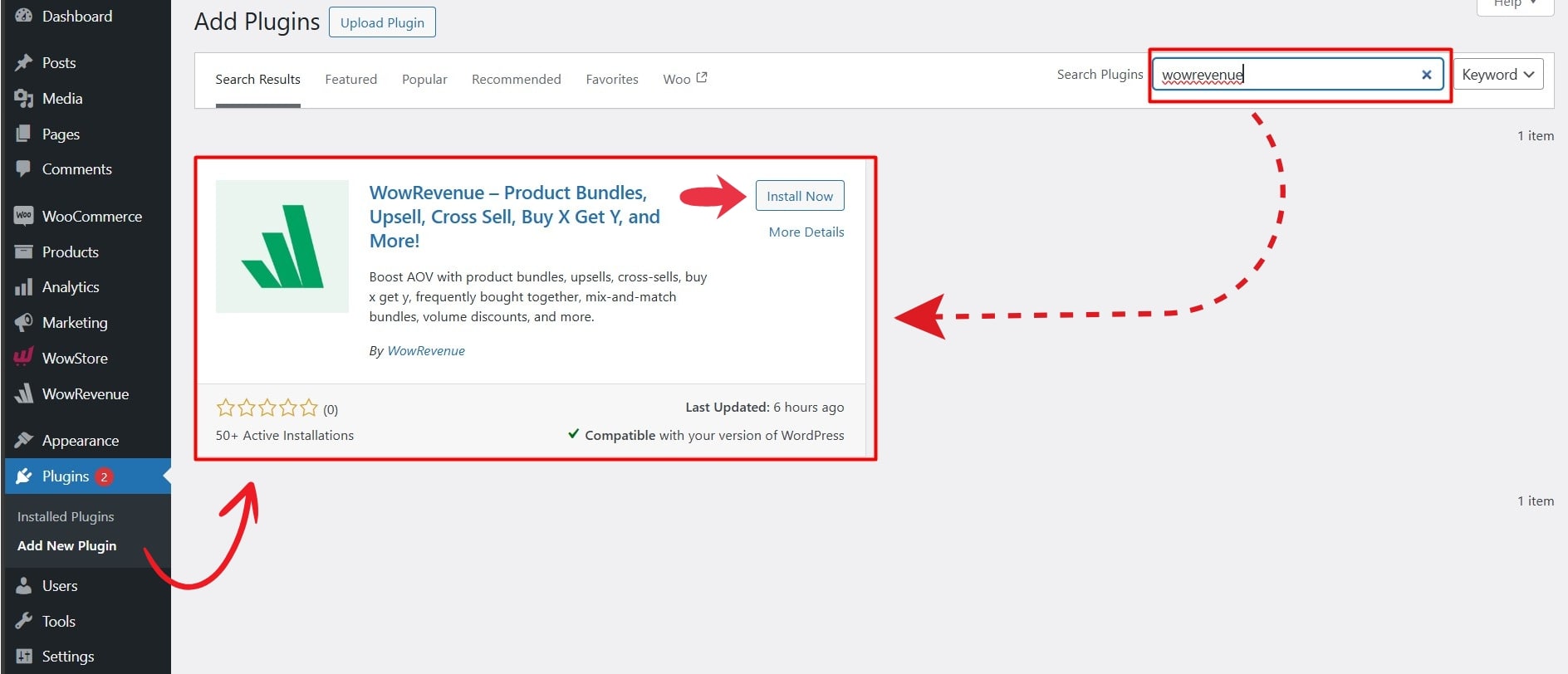
2. Create a Buy X Get Y Campaign by clicking Create Campaign.
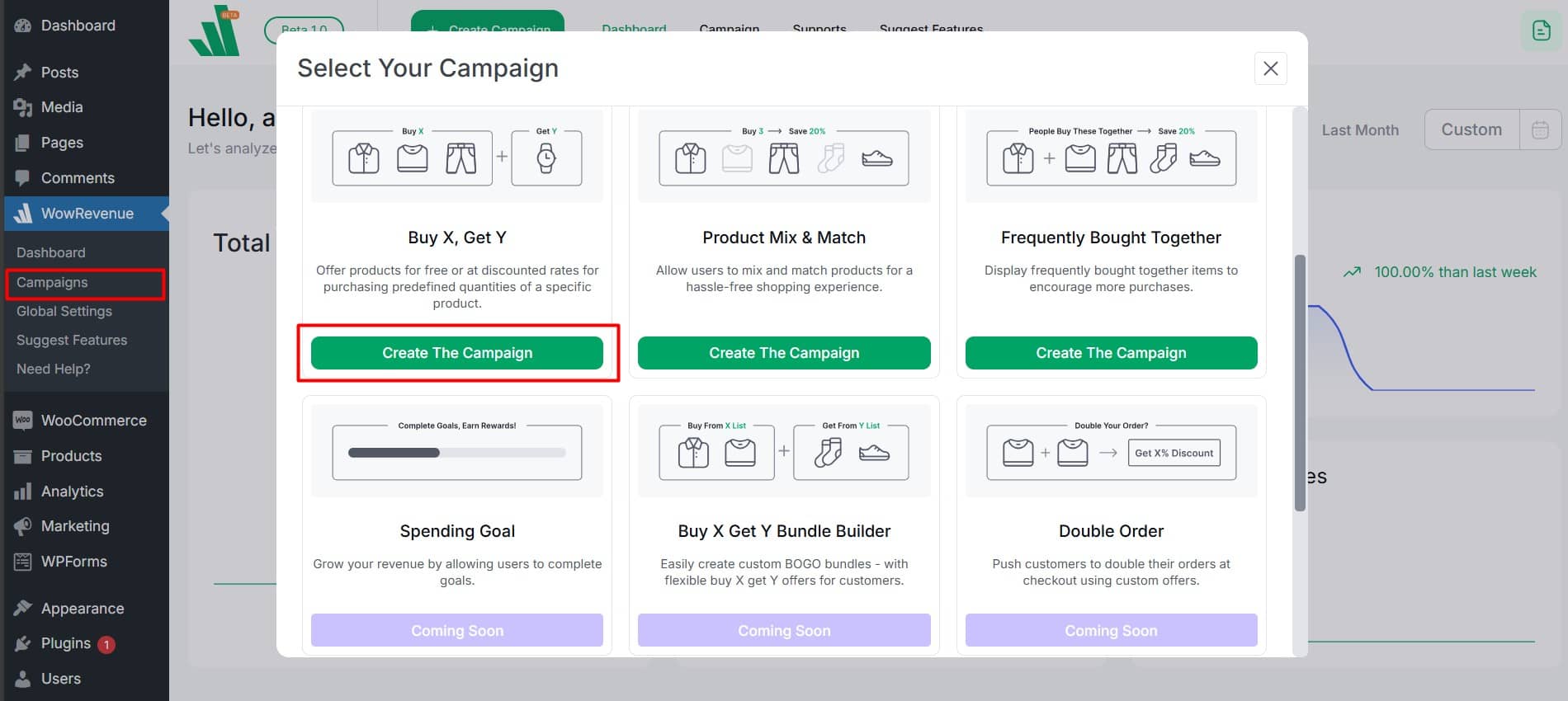
3. Assign a name, set the display location, and then select the display style for the campaign.
4. Select the caps and set the individual product quantity to 4.
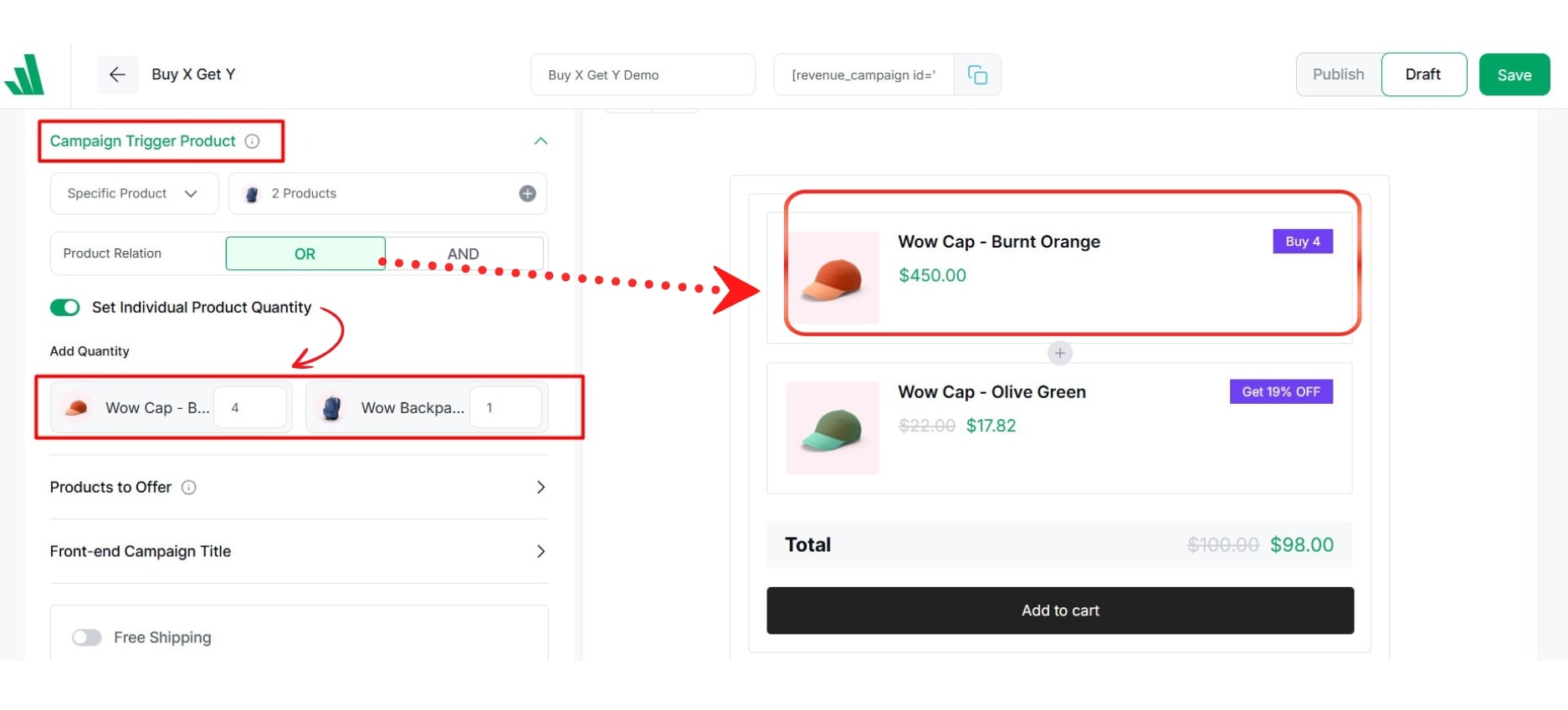
5. Select another cap as the offer product and set the minimum quantity to 1 and discount type Free.
6. Enable Conversion-Focused Features like free shipping, countdown timer, and animated add-to-cart.
7. Set the promotion’s duration by defining a start and end date. Also adjust the design, including fonts and colors, to match your store’s branding.
Click Save or Publish to activate the campaign.
For more details, refer to the official documentation and this blog post.
How to Set Up a Free Shipping Bar in WooCommerce
A Free Shipping Bar displays a message showing customers how much more they need to spend to qualify for free shipping and encourages them to add items to their cart.
Example: “Spend $50 more to get free shipping!”
Here are the steps:
1. Install and activate the WowRevenue plugin.
2. Create a Free Shipping campaign by selecting “Create Campaign.”
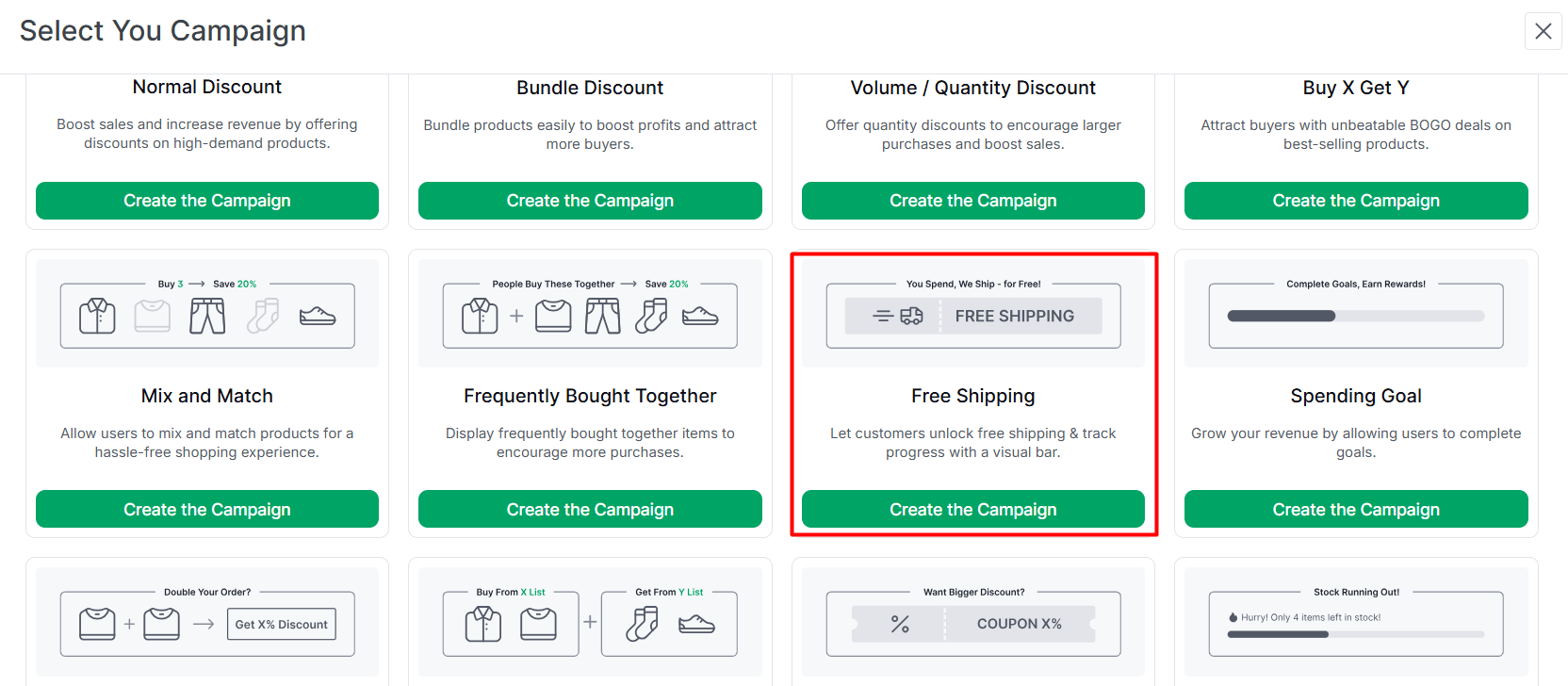
3. Choose the display location and pick a display mode (In Page or Drawer).
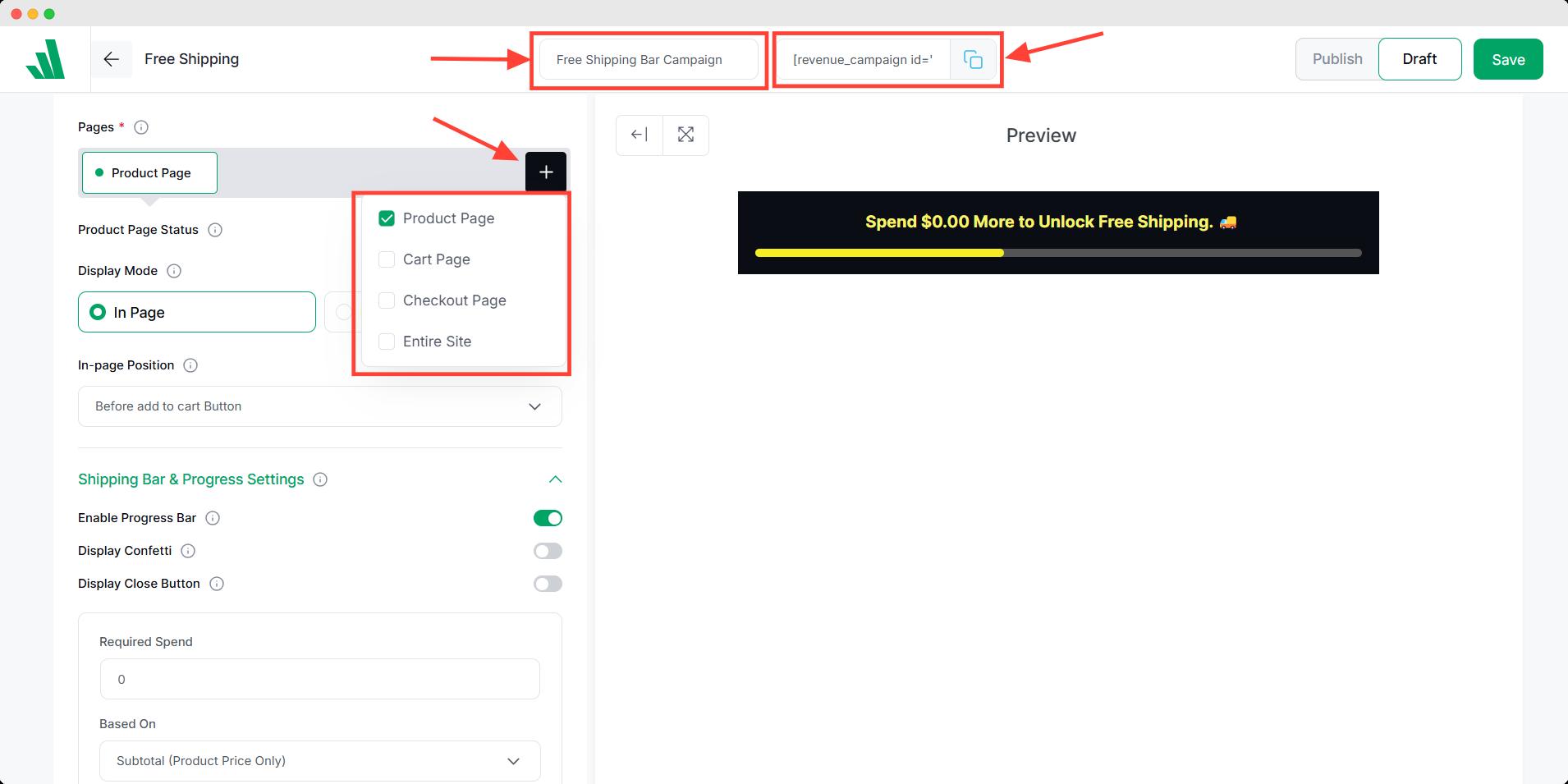
4. Configure the Shipping Bar and Progress Settings.
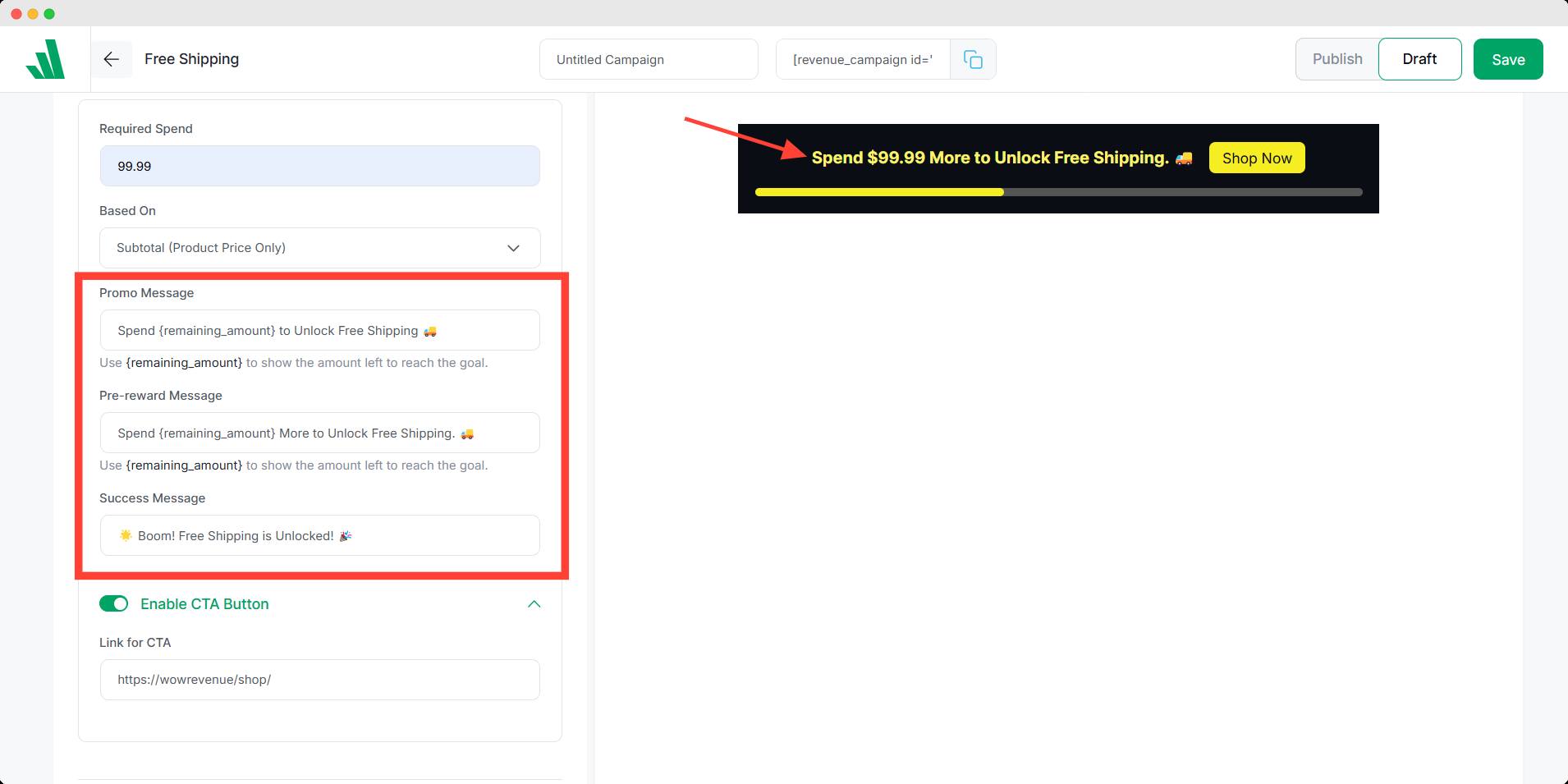
Optionally, enable the CTA button and display upsell products alongside the bar.
Click Publish to activate the campaign.
For more detailed instructions, refer to the official documentation and the blog post about WooCommerce Free Shipping Bar.
How to Set Up Double Order Plus Discounts in WooCommerce
A Double Order PLus Checkout Discount offers customers an increased discount when they multiply their cart or any items in the cart. This is an effective way to incentivize larger purchases and boost your store’s average order value.
Example: “Double your cart at checkout and get 7% off your total order!”
Here’s how to set it up:
1. Install and activate WowRevenue.
2. Create a Double Order Plus campaign by clicking “Create Campaign.”
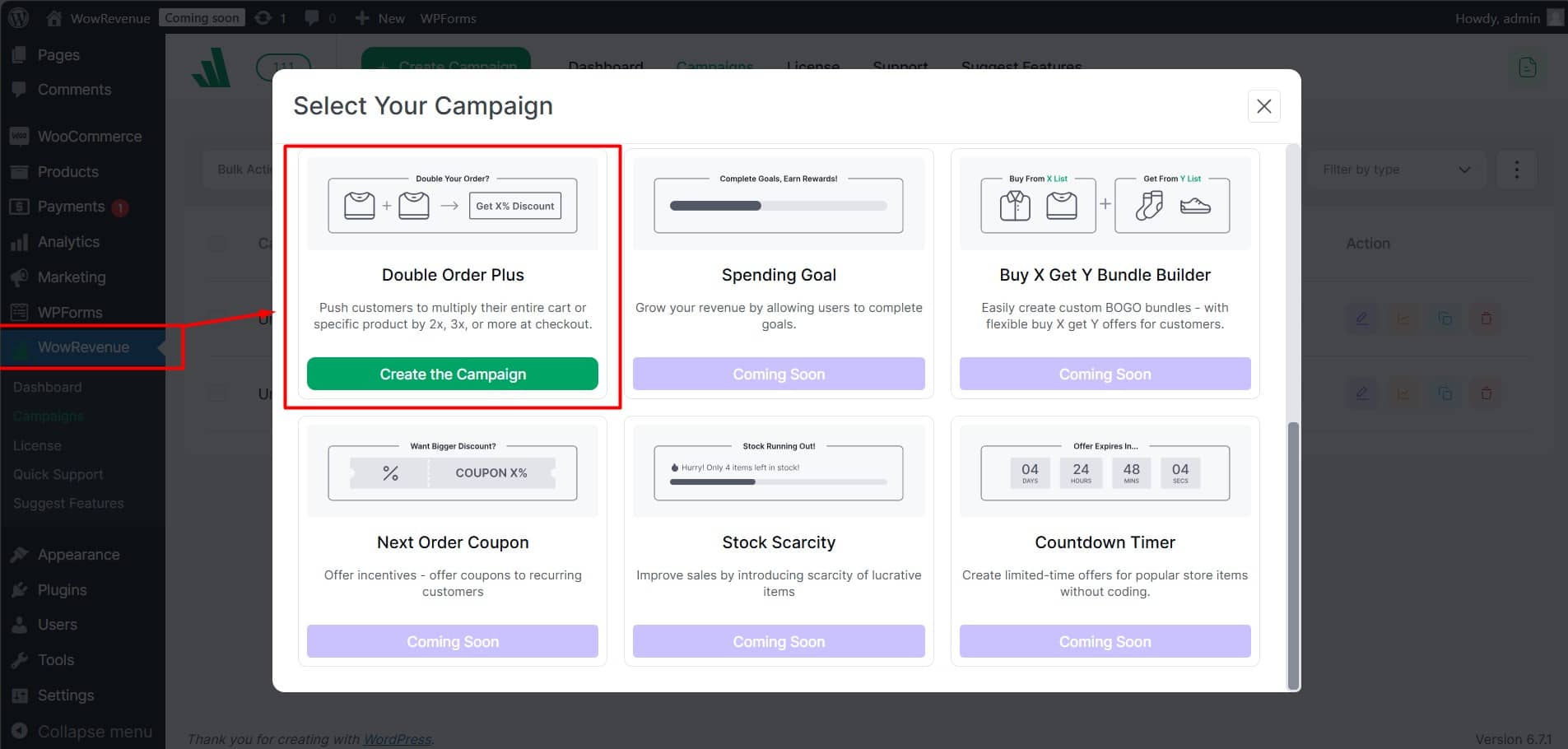
3. Assign a campaign name and choose a display mode.
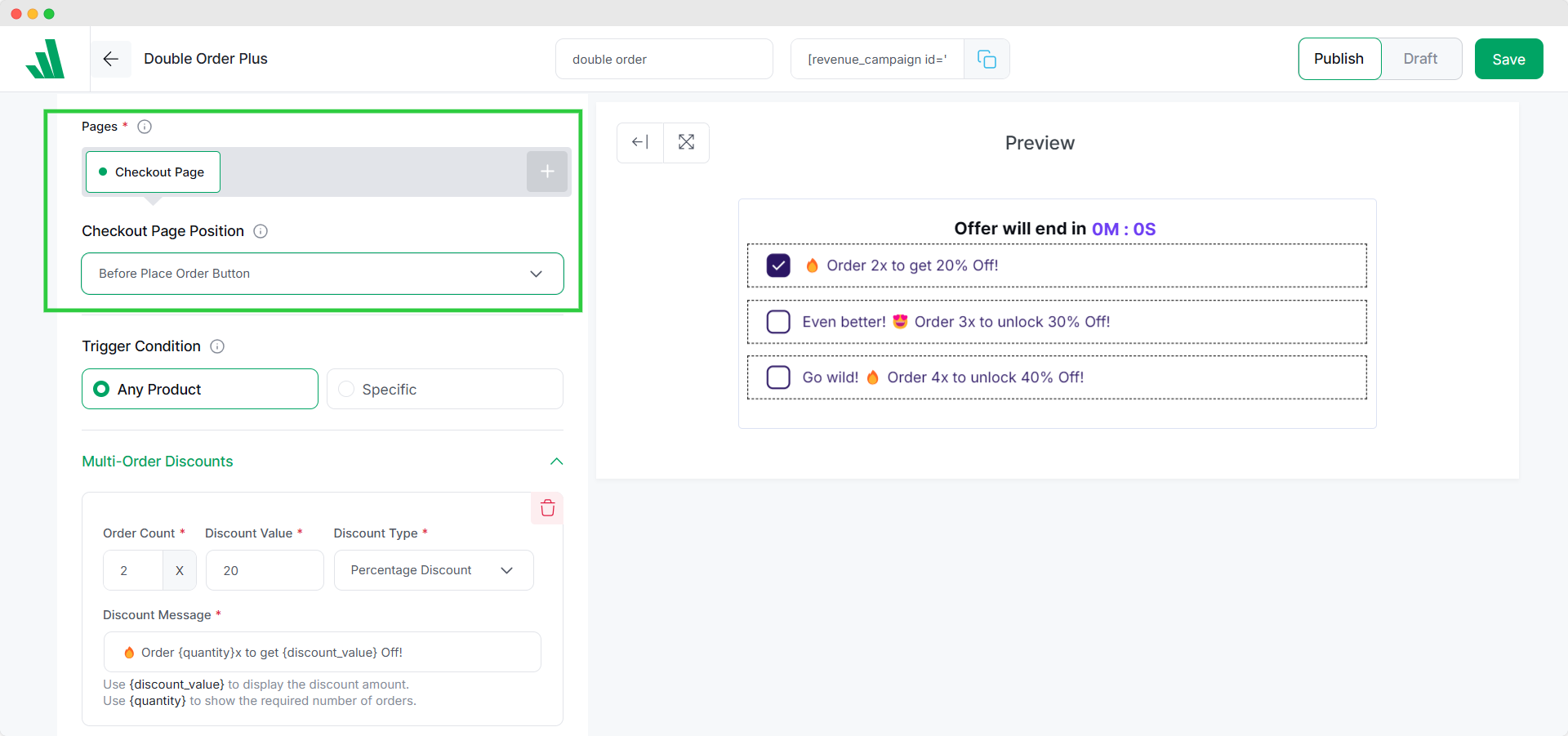
4. Set trigger conditions for products.
5. Define multi-order discount (order count: 2x, discount value: 7%, discount type: Percentage).
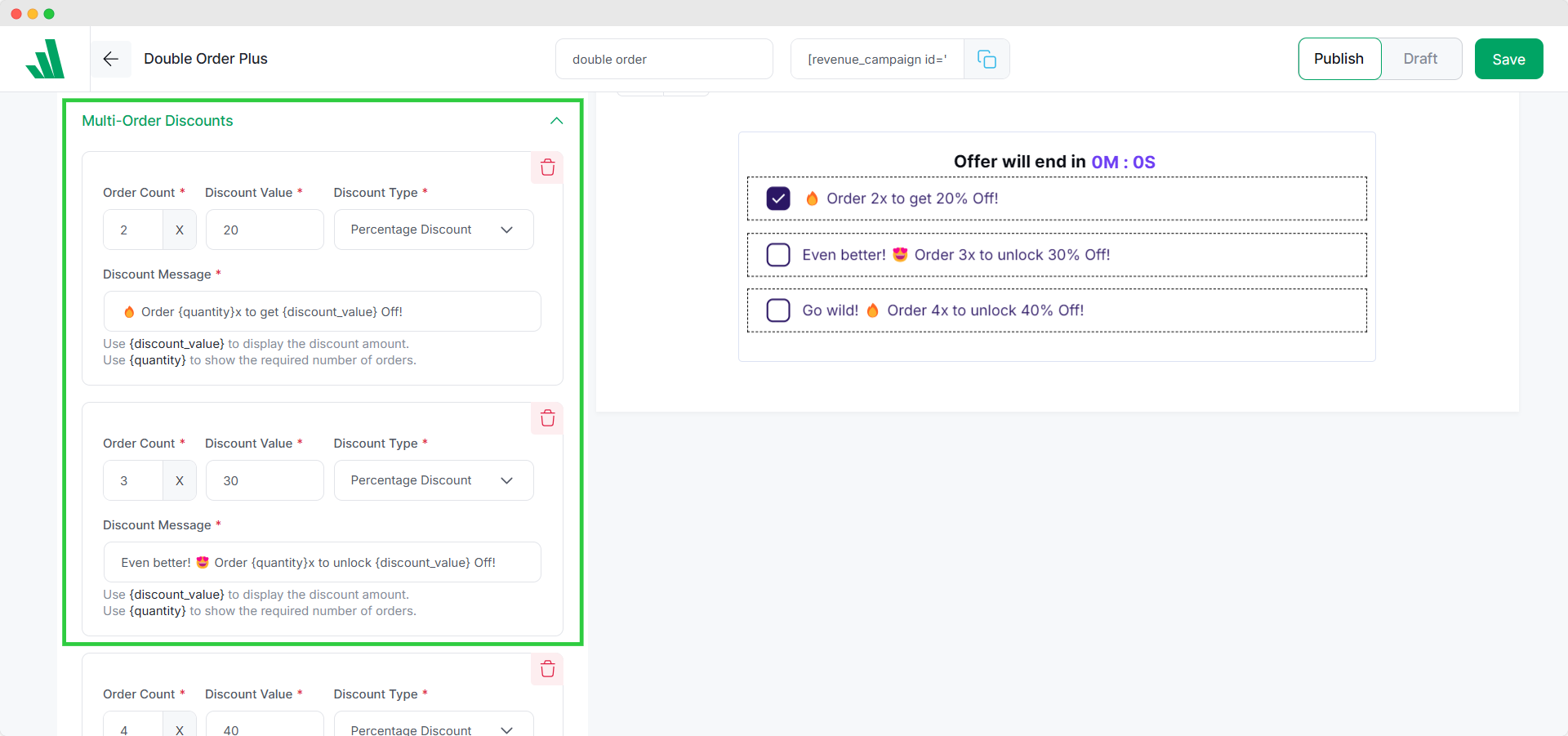
Additionally, you can enable conversion-focused features (countdown timer, animated add-to-cart). You can also set promotion duration with start and end dates.
Finally, Hit Publish to activate the campaign.
For more detailed instructions, check out the official documentation and this blog post.
How to Set Up Spending Goal Discounts in WooCommerce
Spending Goal Discounts encourage customers to spend more by offering a discount once their cart reaches a specific total. You can even set up multiple goals to incentivize different spending amounts.
Example: “Spend $50 and get 5% off, spend $100 and get free shipping, or spend $150 and get free items.”
Here is how to set it up:
First, install and activate WowRevenue.
2. Create a Spending Goal campaign by clicking “Create Campaign.”
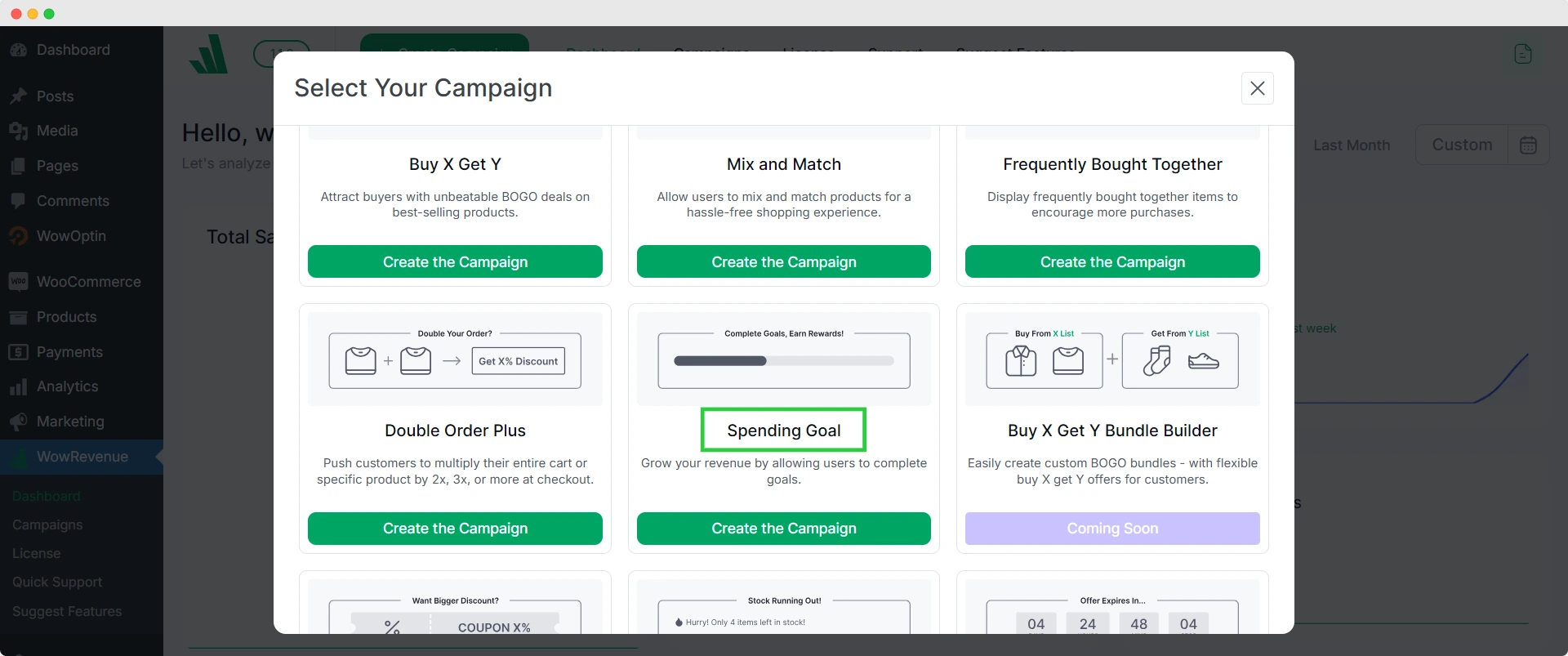
3. Assign a campaign name, set display location, and choose a display mode.
4. Configure the Spending Goal Settings.
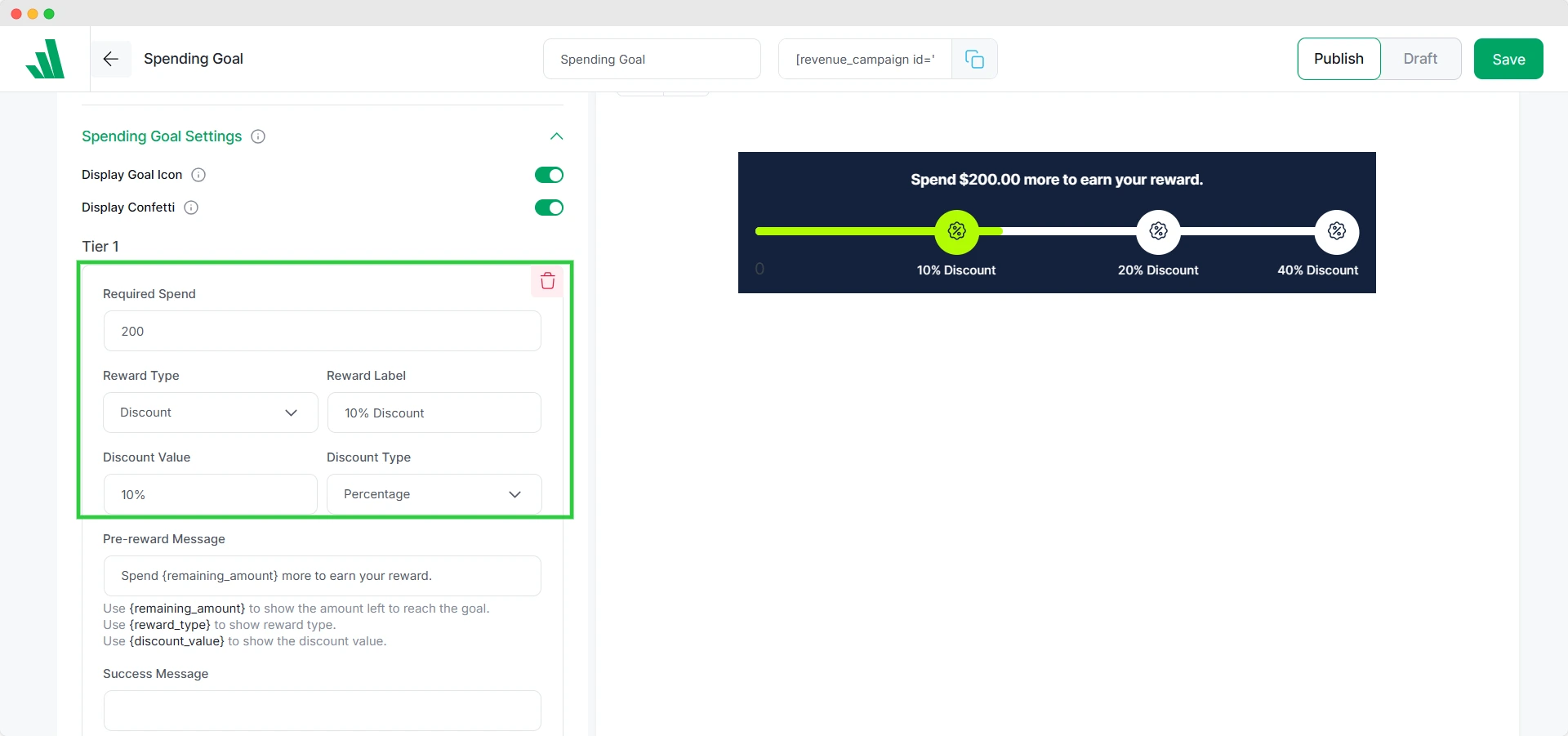
Optionally, you can display upsell products alongside the spending goal bar.
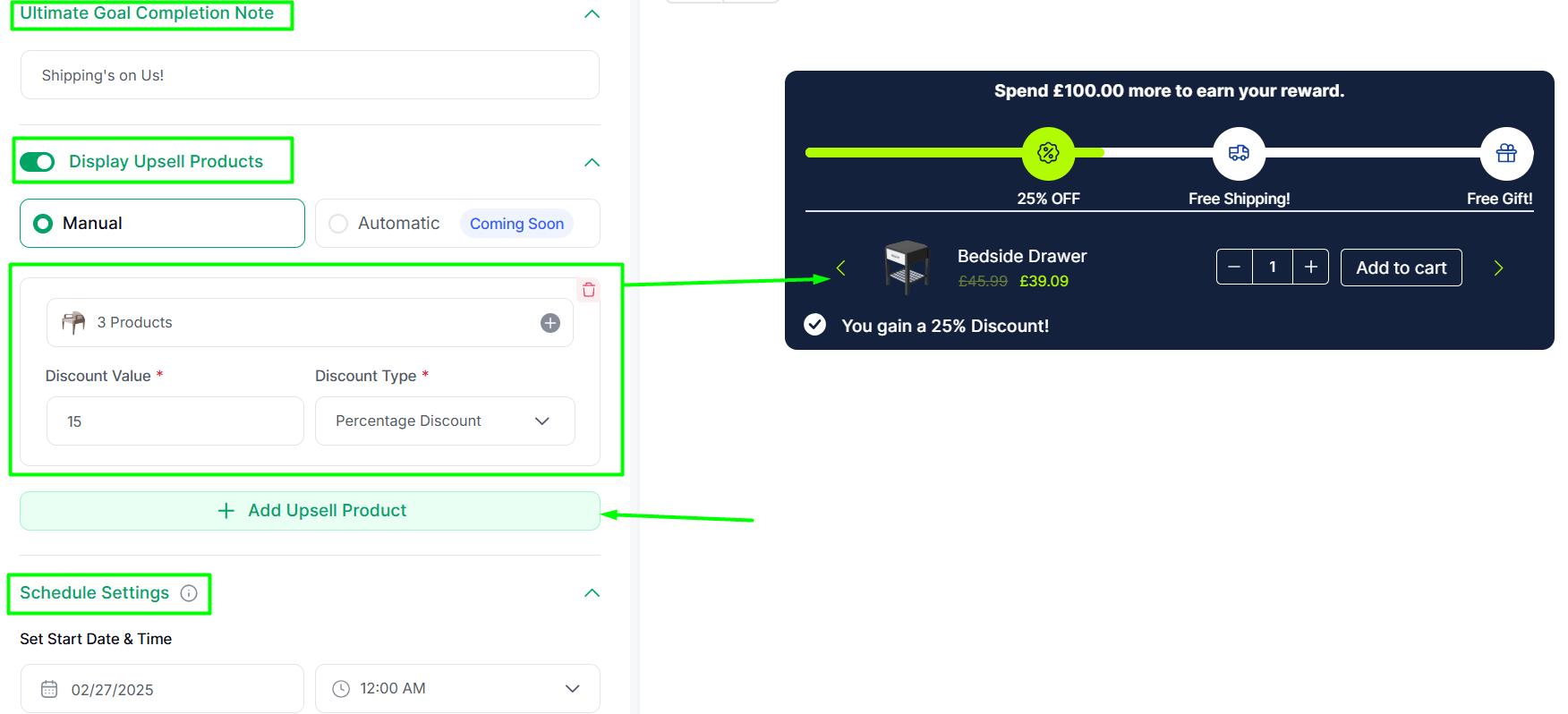
Click Publish to activate the campaign.
For more detailed instructions, refer to the official documentation and this blog post.
How to Create WooCommerce Mix and Match Discounts
Mix and Match Discounts allow customers to choose different products and create a discounted bundle.
Example: “Pick any 3 t-shirts for $30.”
Let’s see how to set it up:
1. Install and activate WowRevenue.
2. Create a Mix and Match campaign by clicking “Create Campaign.”
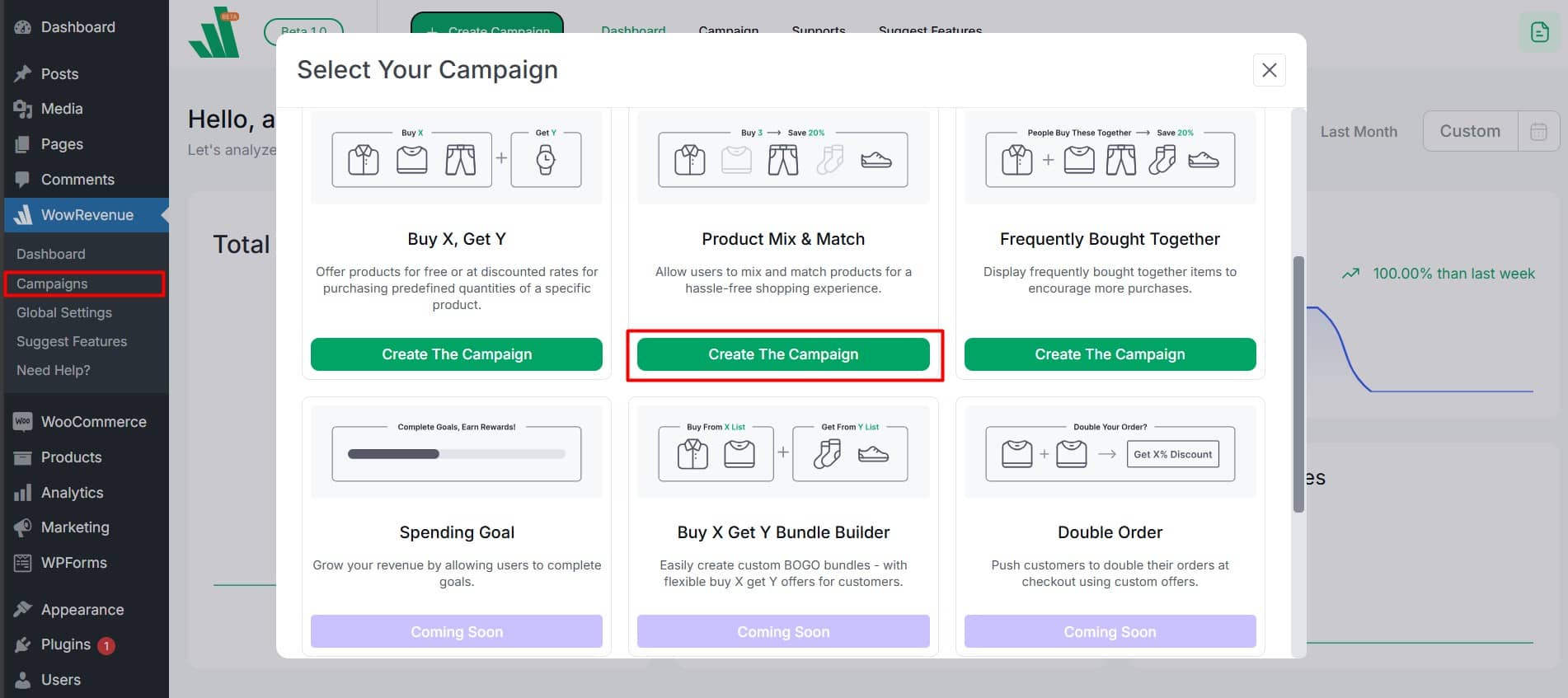
3. Assign a campaign name, set display location, and choose a display mode.
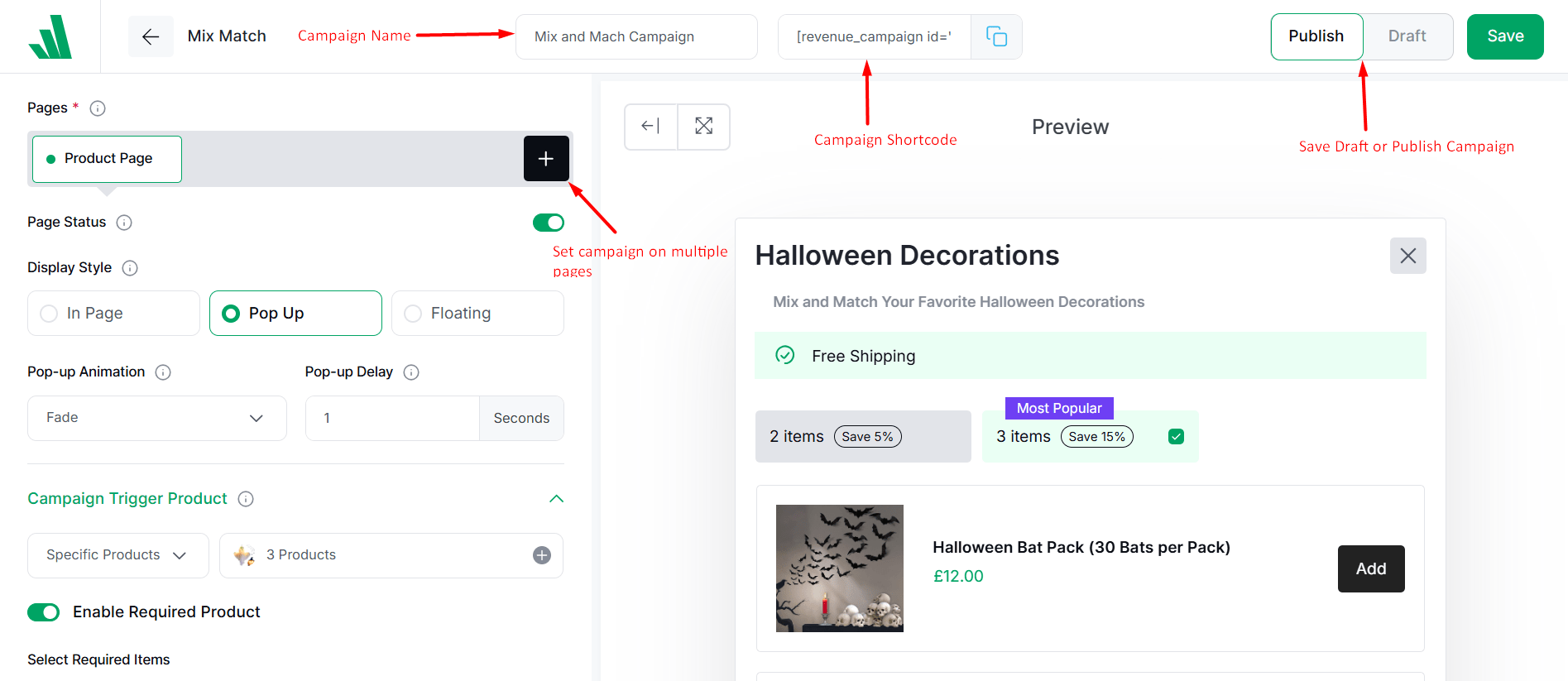
4. Choose and configure products for mix and match
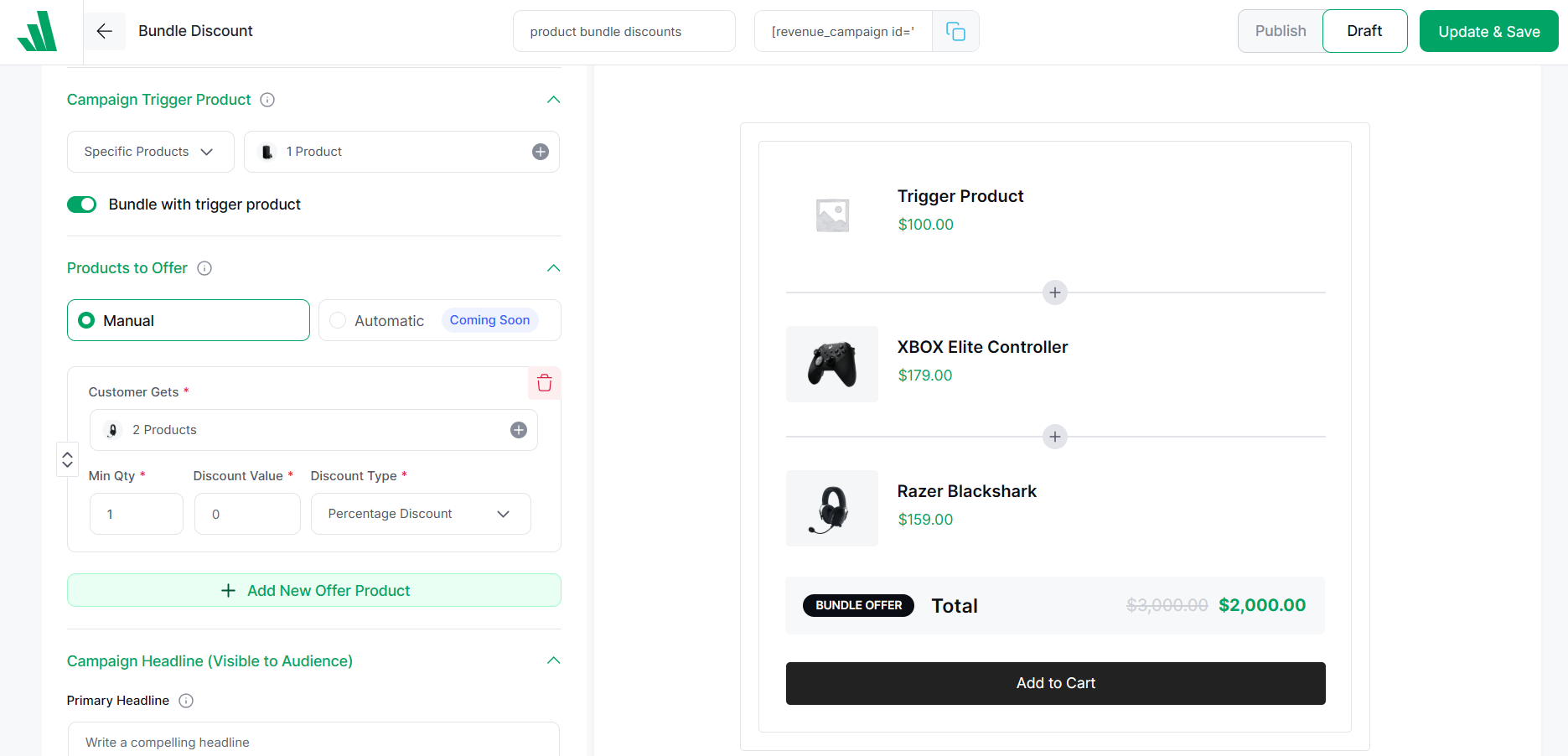
5. Now, set order quantity discounts by defining the minimum order quantity, discount value, and type.
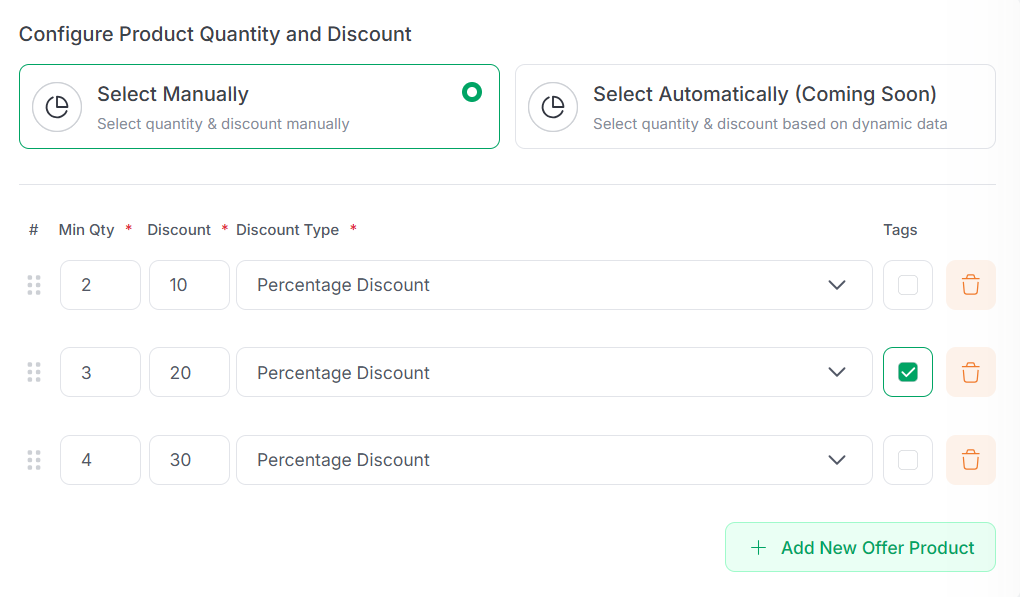
6. Craft a compelling headline and details of the campaign to communicate with the audience.
You can always enable conversion-focused features like free shipping, a countdown timer, and an animated add-to-cart.
For more details, refer to the official documentation and this blog post.
How to Add Frequently Bought Together Products in WooCommerce
Frequently Bought Together (FBT) Products suggest complementary or related items to increase cart value. You can even offer discounts if customers add the related products to the original products.
Example: “Customers who bought this phone also bought a case and charger.”
Steps to Add:
1. Install and activate WowRevenue.
2. Create a Frequently Bought Together campaign by clicking “Create Campaign.”
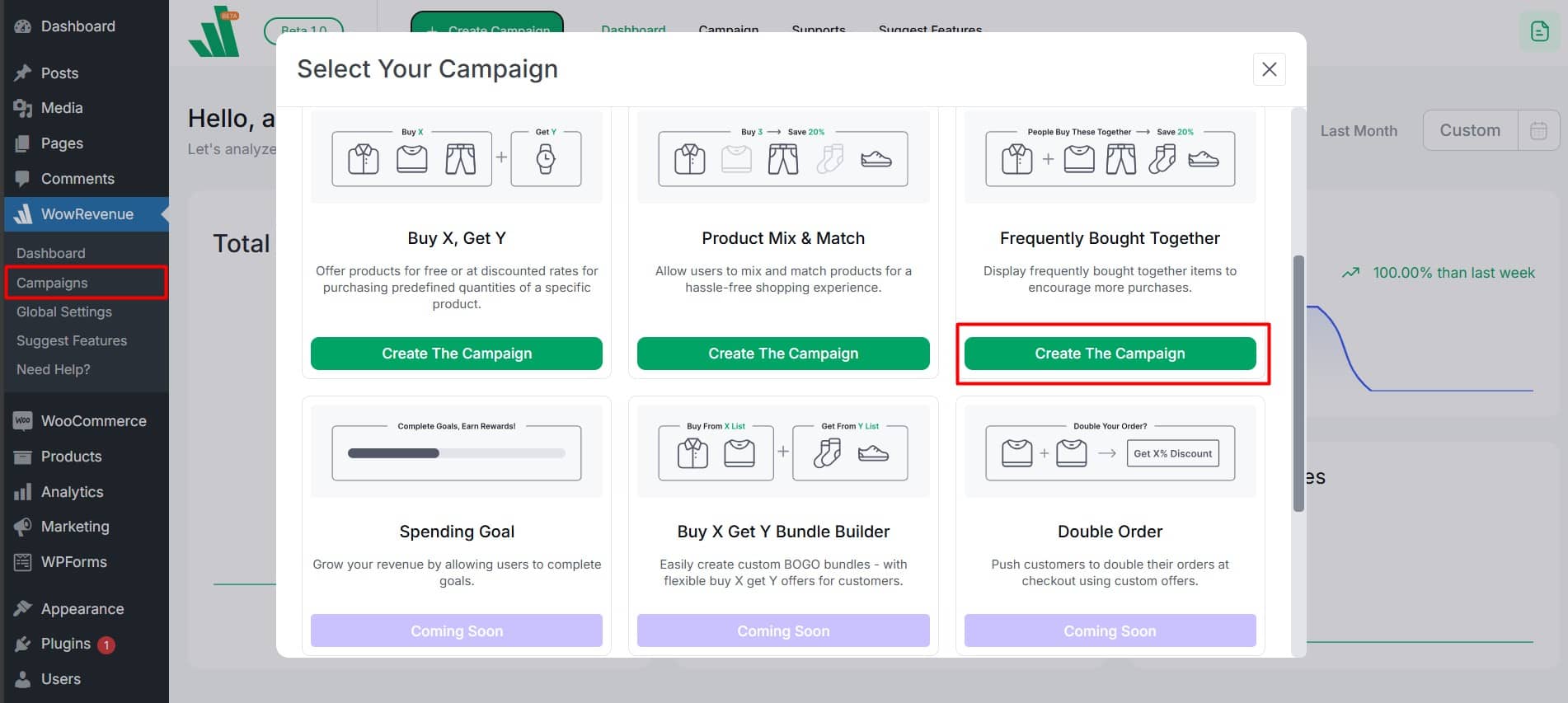
3. Give a campaign name, set the display location, and choose a display mode.
4. Set trigger products for the campaign to initiate
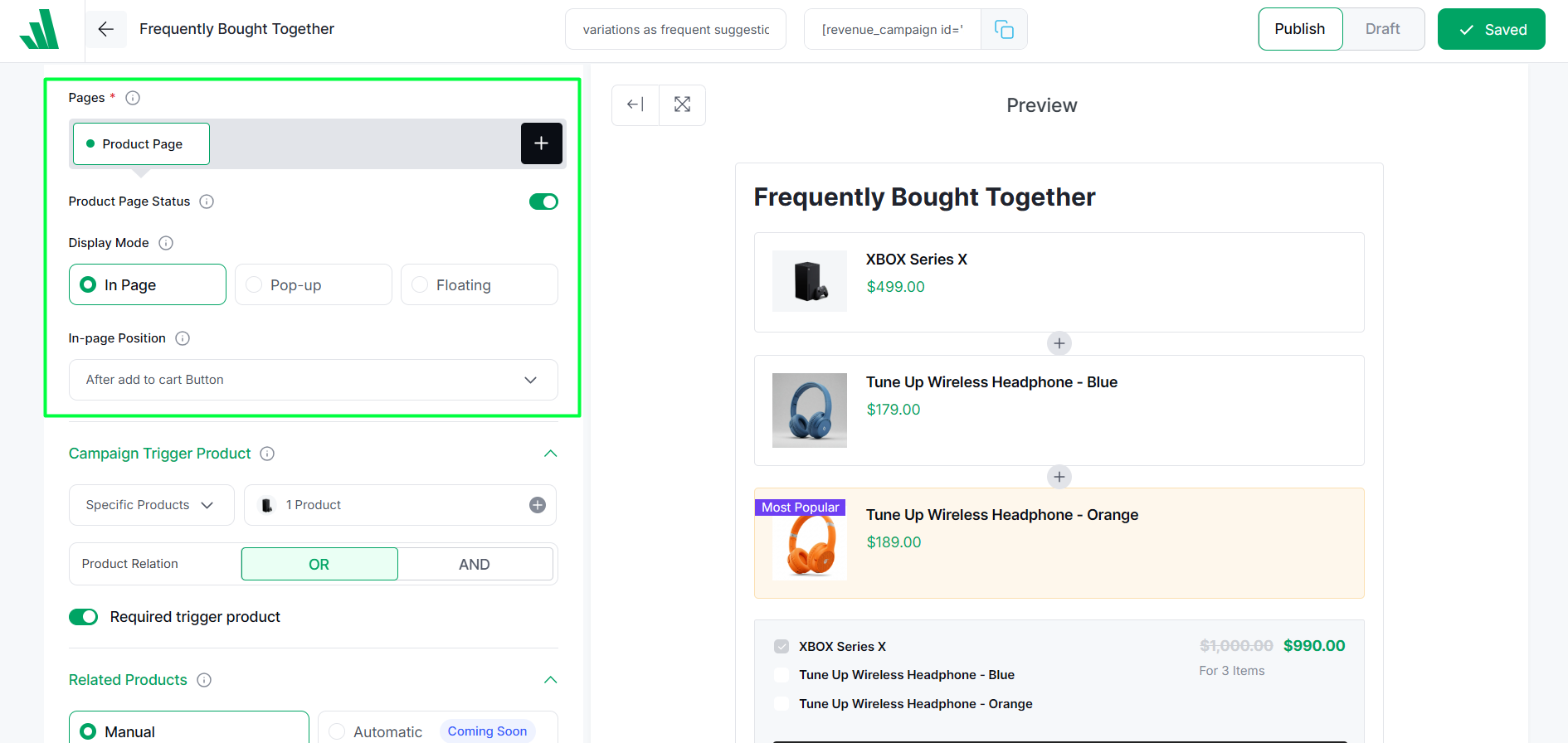
5. Now, add related products to show when customers visit the trigger products.
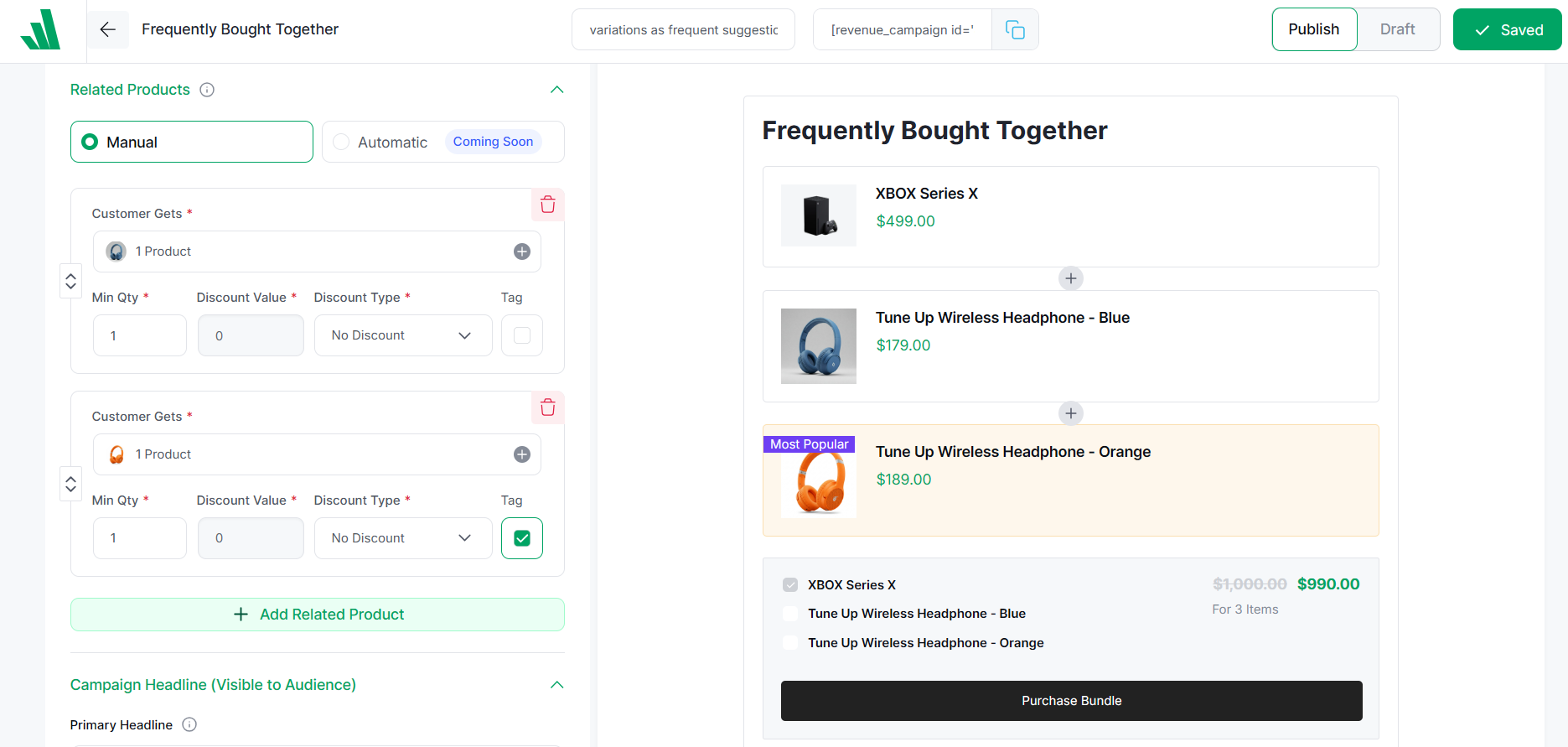
You have some extra options to work on like setting the campaign headline, adding conversion-focused features, and scheduling the campaign.
But for a detailed instruction, please refer to the official documentation and also this blog.
How to Offer Product Bundle Discounts in WooCommerce
With the Product Bundle Discounts, customers get pre-selected items combined at a discounted rate.
Example: “Laptop + Mouse + Bag for $999 instead of $1100 (save $101).”
Here are the key steps to set up:
1. Install and activate WowRevenue.
2. Create a Bundle Discount campaign by clicking “Create Campaign.”
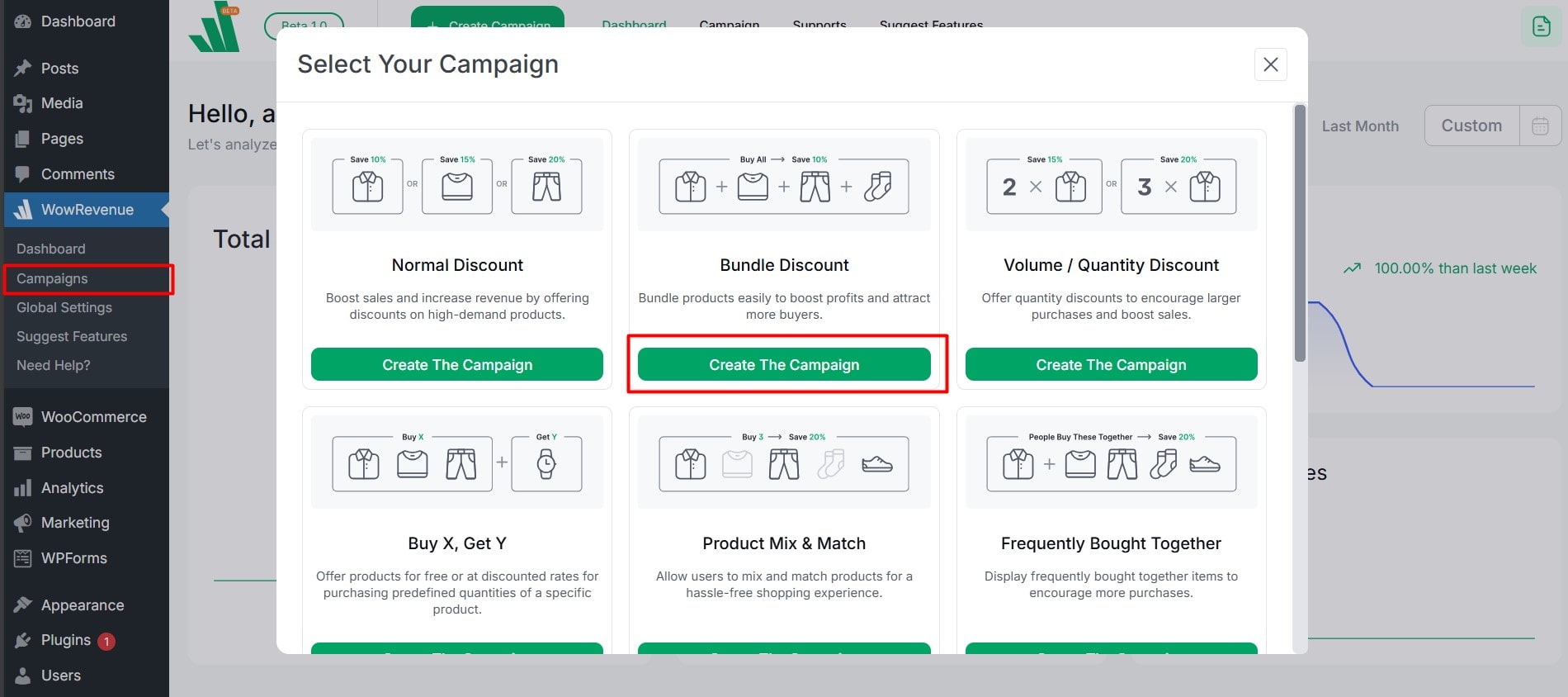
3. Give a campaign name, set the display location, and choose a display mode.
4. Set trigger products for which the bundle will be displayed to the customers.
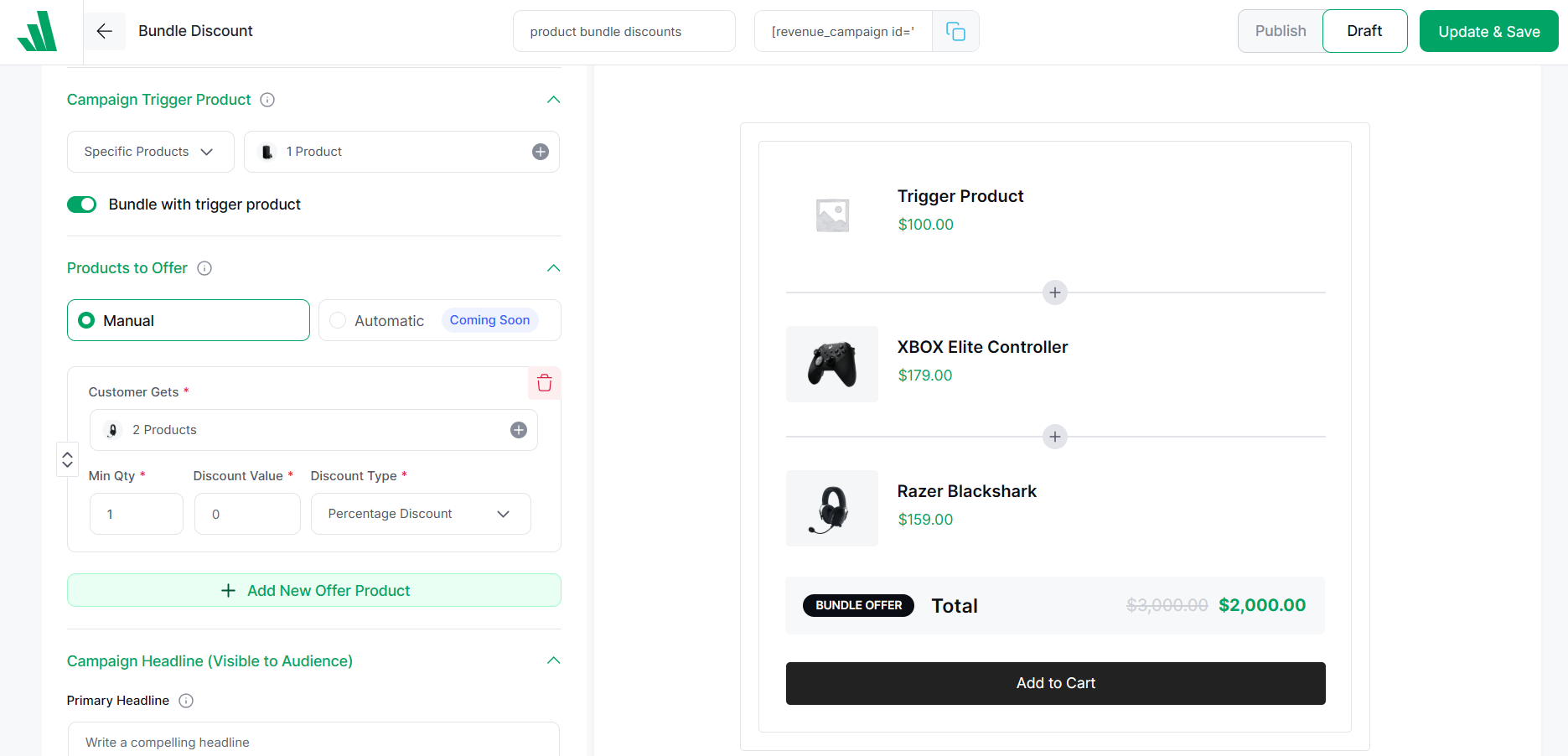
5. Now, select the offer products you want to create a bundle with a discount.
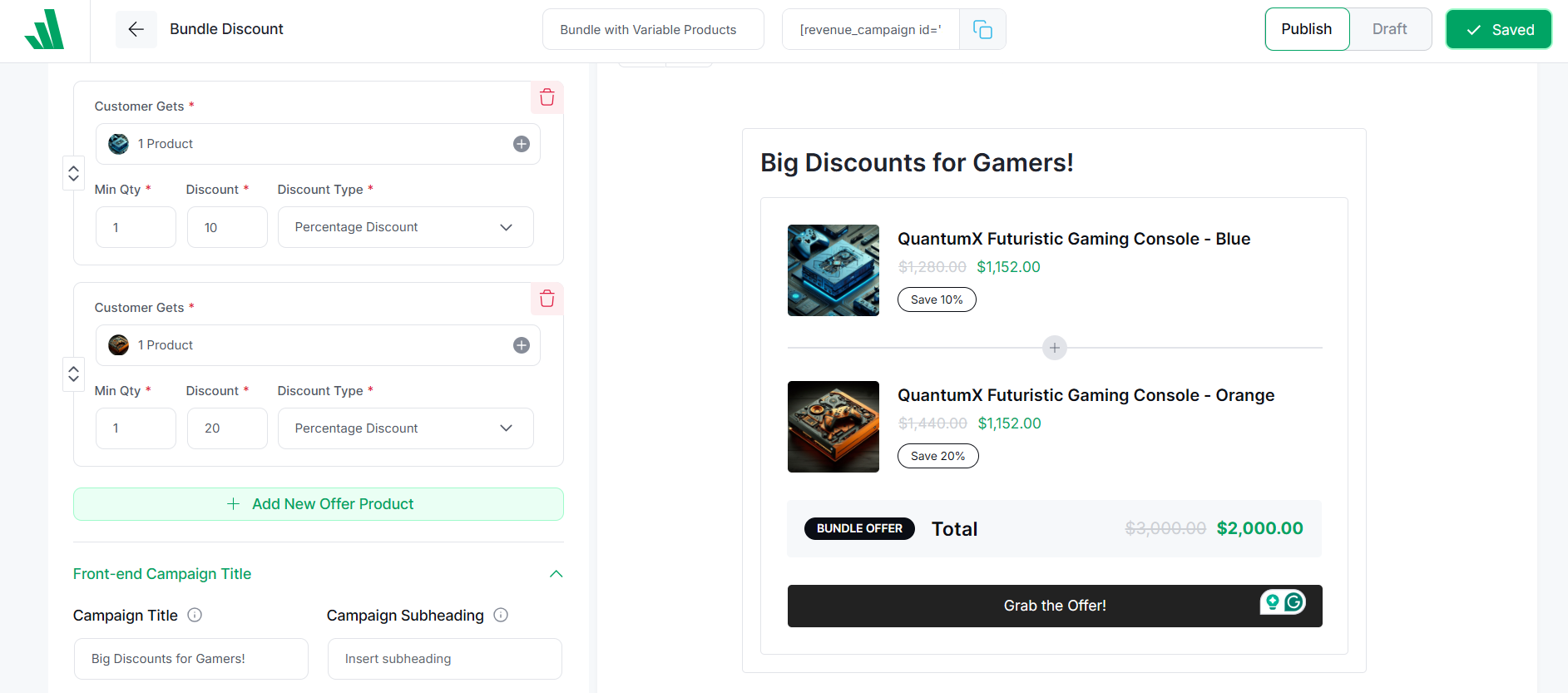
You can additionally work on different options like crafting the campaign headline, adding conversion-focused features, and scheduling the campaign.
Learn in detail by referring to the official documentation and the blog.
How to Set Role-based Pricing in WooCommerce
Role-based pricing adjusts the pricing structure depending on the user’s role, such as offering different rates for wholesale versus retail customers.
Let’s say a company sells office supplies.
- Retail customers might pay $20 for a box of pens.
- Wholesale customers may pay $12 for the same box of pens due to bulk purchasing.
Steps to Set:
First, you need to install and activate WholesaleX
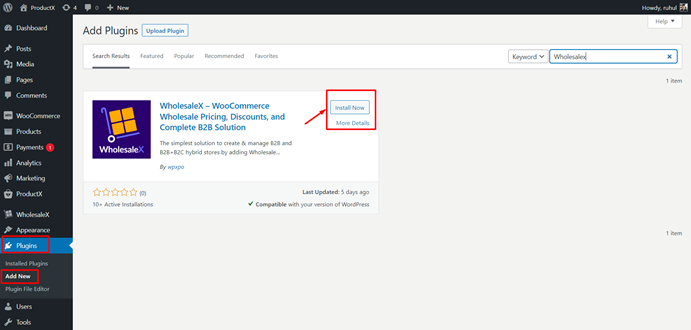
From the WholesaleX tab on the left bar menu, click ‘Dynamic Rules’ and then expand it to set the parameters.
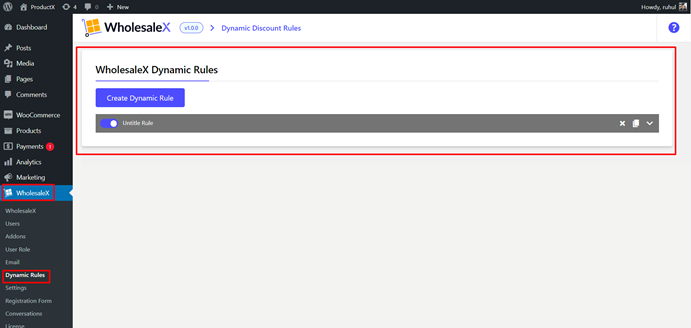
Choose your preferred discounts by selecting the rule type from the dropdown menu.
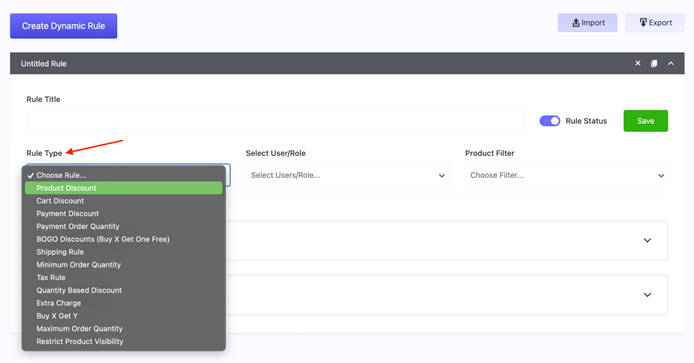
To set WooCommerce prices by user role, select the user role as you select the discount method.
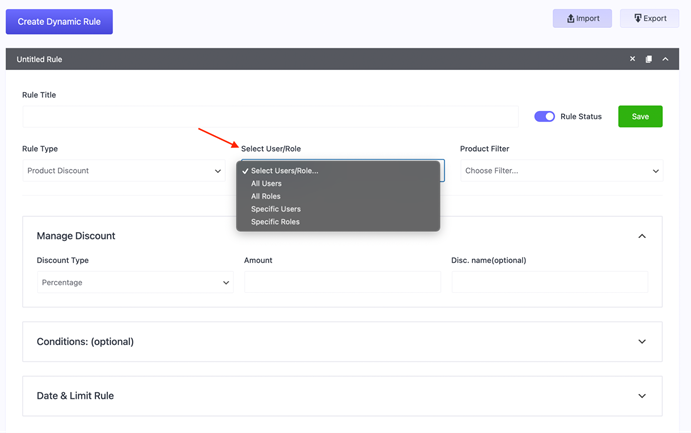
Choose the product for discounts
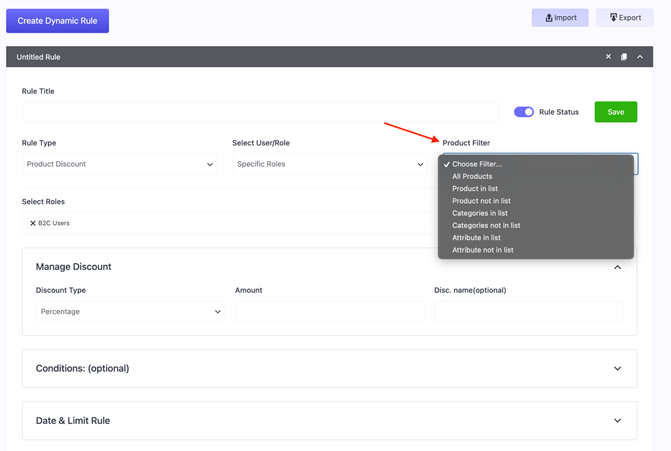
To control the availability and duration of your discounts, access the “Date & Limit Rule” section.
Please refer to the official documentation and the dedicated blog post to learn more.
Case Studies: Dynamic Pricing Success Stories
To provide some real-world context, let’s look at how different types of WooCommerce stores have successfully implemented dynamic pricing:
📚 Case Study 1: Boutique Clothing Retailer
A boutique clothing store implemented tiered quantity discounts on their accessories line, offering increasing discounts at 3, 5, and 10 items. The results included:
- 27% increase in the average number of accessories per order
- 19% increase in overall accessory revenue
- Positive customer feedback about the “build your collection” approach
The store also noted that returns didn’t increase despite the higher purchase quantities, suggesting customers genuinely wanted the additional items.
📚 Case Study 2: Specialty Food Online Store
A gourmet food retailer created bundle deals for complementary products, such as pasta + sauce + olive oil combinations. Their outcomes included:
- 32% of customers opted for bundles over individual products
- 45% increase in average order value for first-time customers
- Increased discovery of newer products included in bundles with established bestsellers
The store found that thoughtfully curated bundles not only drove sales but also helped introduce customers to products they might not have tried otherwise.
📚 Case Study 3: B2B Industrial Supplies
A B2B supplier of industrial components implemented role-based pricing with special tiers for different customer categories. Their results showed:
- More transparent pricing led to a 15% reduction in pre-sales customer service inquiries
- Streamlined ordering process reduced sales cycle length by 22%
- 28% increase in reorder frequency from mid-tier customers who previously ordered irregularly
The clear pricing structure made it easier for business customers to budget and place orders without lengthy negotiations.
What Are the Common Pitfalls to Avoid?
Dynamic pricing offers many benefits for you. But there are some common mistakes that you can make when implementing:
⚠️ Cutting Prices Too Low
It can be tempting to offer deep discounts to drive sales, but this approach can backfire if:
- You erode your margins to unsustainable levels
- Customers come to expect discounts and won’t pay full price
- Your brand positioning shifts from value to discount-focused
Always calculate the financial impact of your pricing rules before implementing them.
⚠️ Making Rules Too Complicated
While dynamic pricing plugins allow for complex conditional logic, rules that are too complicated can:
- Confuse customers
- Be difficult to maintain and troubleshoot
- Lead to unexpected outcomes or pricing errors
Start with simpler rules and add complexity only as needed.
⚠️ Not Explaining the Value
Discounts are more effective when customers understand the value they’re receiving. Avoid:
- Implementing discounts without highlighting them on product pages
- Failing to explain the benefits of bundle deals
- Missing opportunities to reinforce the savings at checkout
Make sure your marketing and on-site messaging align with your pricing strategy.
⚠️ Ignoring Mobile Users
Many pricing displays, especially tiered pricing tables, can become difficult to read on mobile devices. Always test how your dynamic pricing appears on smaller screens and ensure that:
- Pricing tables are responsive
- Discount information is visible without excessive scrolling
- The path to qualifying for discounts is clear
⚠️ Not Thinking About Legal and Tax Issues
Different regions have different regulations regarding pricing, discounts, and promotions. Be sure to:
- Understand the legal requirements in the markets you serve
- Configure your tax settings correctly to handle discounted prices
- Keep records of your pricing rules and when they were active
When in doubt, consult with a legal expert familiar with e-commerce regulations.
🤖 The Future of Dynamic Pricing for WooCommerce
As e-commerce continues to evolve, what might the future hold for dynamic pricing in WooCommerce? Here are some trends to watch:
💫 AI-Driven Pricing Optimization
Machine learning algorithms are increasingly being used to analyze vast amounts of data and recommend optimal pricing strategies. Future WooCommerce plugins might offer:
- Predictive analytics for price elasticity
- Automated rule generation based on historical performance
- Customer segment identification for targeted pricing
💫 Enhanced Personalization
The future of dynamic pricing will likely become even more personalized, with:
- Individual customer pricing based on engagement levels
- Integration with loyalty programs and customer lifetime value calculations
- Customized bundle suggestions based on browsing and purchase history
💫 Seamless Omnichannel Pricing
As businesses expand beyond just online stores, we expect to see:
- Consistent dynamic pricing across online and physical locations
- Mobile app integration for location-based special offers
- POS system integration for in-store implementation of online pricing rules
💫 Ethical and Transparent Approaches
As customers become more savvy about pricing practices, the future will favor:
- Clear communication about how prices are determined
- Ethical approaches that don’t discriminate unfairly
- Balanced strategies that benefit both the business and its customers
📌 Wrap-Up: Why You Should Start Today!
Whether you’re clearing inventory, rewarding loyal customers, or staying ahead of competitors, this approach gives you the tools to thrive in 2025’s crowded e-commerce landscape.
The key is to start simple, test thoroughly, and refine your strategy based on real-world results. With the right tools like WowRevenue and a thoughtful plan, you can shift from static pricing to a dynamic, responsive, and intelligent one.
Remember that the most important part is balancing your business goals with an exceptional customer experience. When done right, your customers will appreciate the opportunity to save while you enjoy increased sales.
So, it’s time to leave one-size-fits-all pricing behind and embrace the power of dynamic pricing for your WooCommerce store.
🧠 FAQs about WooCommerce Dynamic Pricing and Discounts
You might have questions about WooCommerce dynamic pricing and discounts. Let’s address your concerns.
Can I schedule dynamic pricing rules in WooCommerce?
Yes, you can schedule dynamic pricing rules in WooCommerce by using the WowRevenue plugin that supports time-sensitive pricing strategies. This plugin allows you to define specific date ranges during which pricing rules apply.
How do I test my dynamic pricing rules in WooCommerce?
To test your dynamic pricing rules in WooCommerce, follow these steps:
1. Use Incognito Mode
2. Check Product Pages
3. Add Products to the Cart
4. Review Cart and Checkout
5. Verify Discount Calculations
If you’ve set up discounts based on user roles, test with different user accounts to ensure the correct discounts are applied for each role.
Can I set up dynamic pricing rules based on cart totals?
Yes, you can set up dynamic pricing rules based on cart totals in WooCommerce using plugins like WowRevenue and WholesaleX.
What are the best metrics to use for tracking the success of dynamic pricing rules?
The best metrics for tracking the success of dynamic pricing rules include:
1. Revenue Growth
2. Average Order Value (AOV)
3. Gross Margin
4. Conversion Rate
5. Customer Lifetime Value (CLV)
All of these and more are seamlessly integrated with WowRevenue and wholesaleX’s dedicated analytics dashboard.
How do I add a 20% discount in WooCommerce?
To Apply a 20% Discount in WooCommerce, follow these steps:
1. Install and activate the WowRevenue plugin.
2. Go to WowRevenue and create a Normal Discount Campaign.
3. Name your campaign, choose the display location, and select a display style.
4. Set up trigger products (products that trigger the discount) and offer products (products that receive the discount).
5. Enter the Discount Value as 20 and select Percentage Discount as the type.
Click Save or Publish to activate your discounts.
How do I add a discount code to WooCommerce?
To Add a Discount Code in WooCommerce, follow these steps:
In your WordPress dashboard, go to Marketing > Coupons.
(If this is your first time, you’ll see a prompt to create your first coupon.)
Click on the Add New Coupon button at the top.
Enter a custom Coupon Code, or click the Generate Coupon Code button to create one automatically.