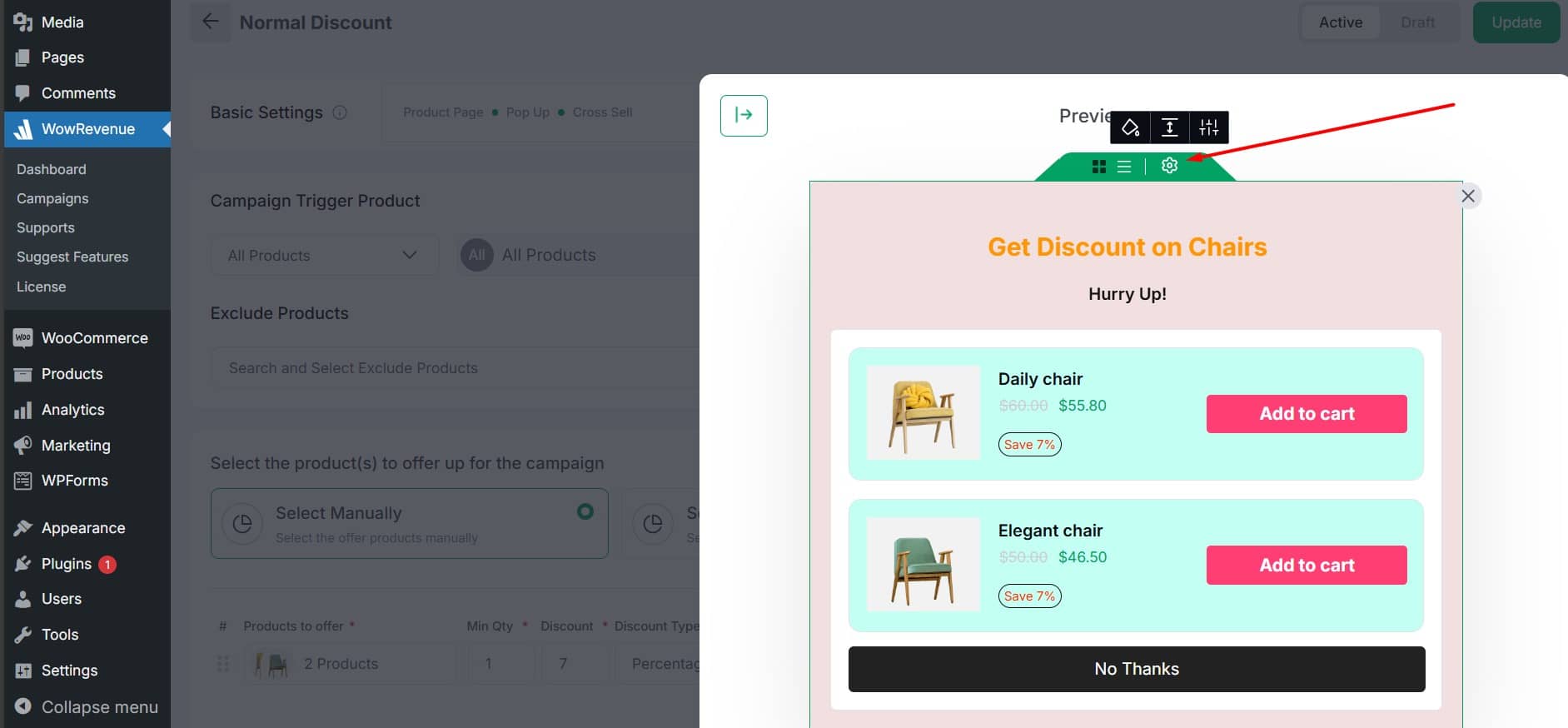In the preview section on the right side of any campaign page, you can fully customize the typography, colors, spacing, and borders of nearly every part of your campaign. Each customization option is presented separately for your convenience. Below are the key elements you can modify:
If you need further assistance after reading this, please don’t hesitate to contact us. We’re always happy to help!
Campaign Title
- Click on the campaign title in the preview.
- Adjust the typography, alignment, colors, and spacing to suit your design.
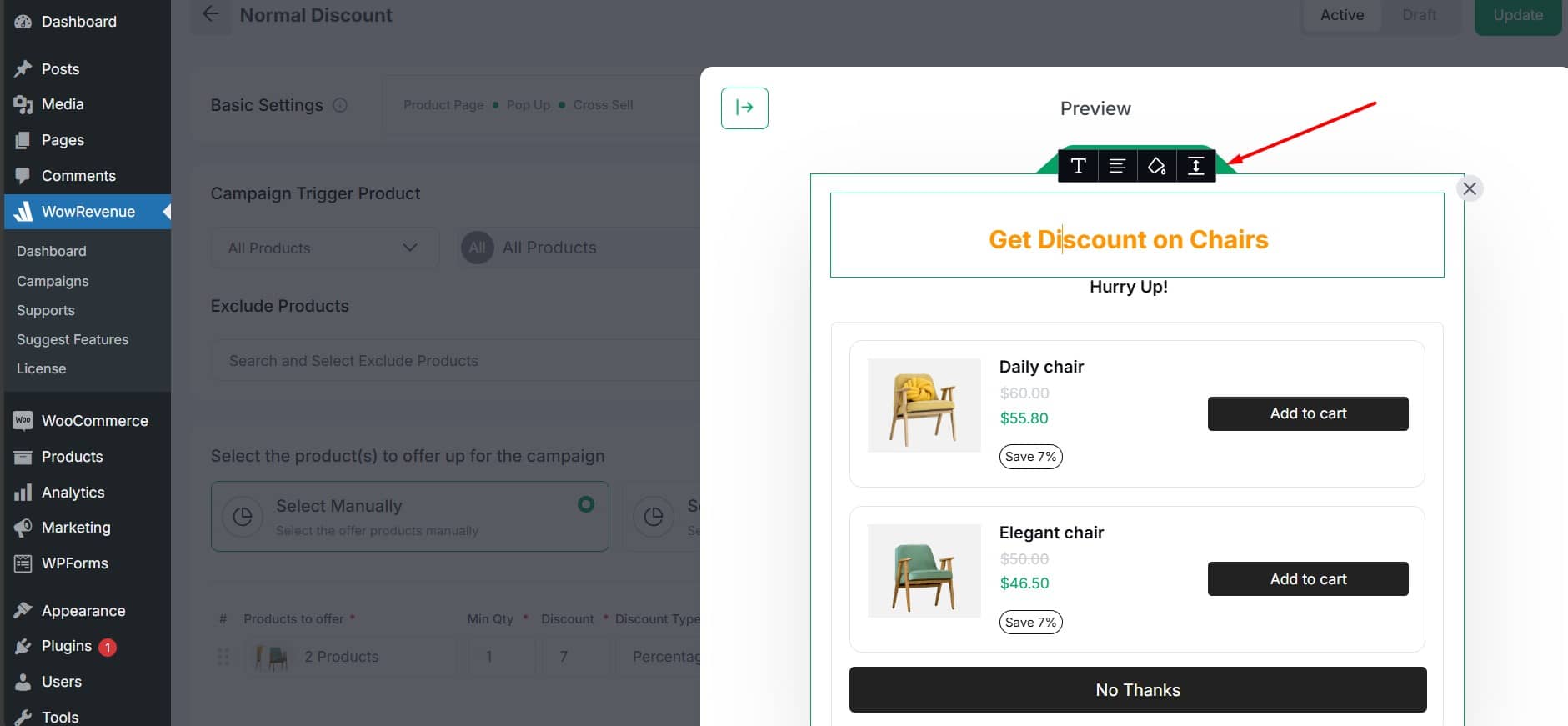
Product Title
- Select the product title.
- Personalize the font, text size, color, and spacing.
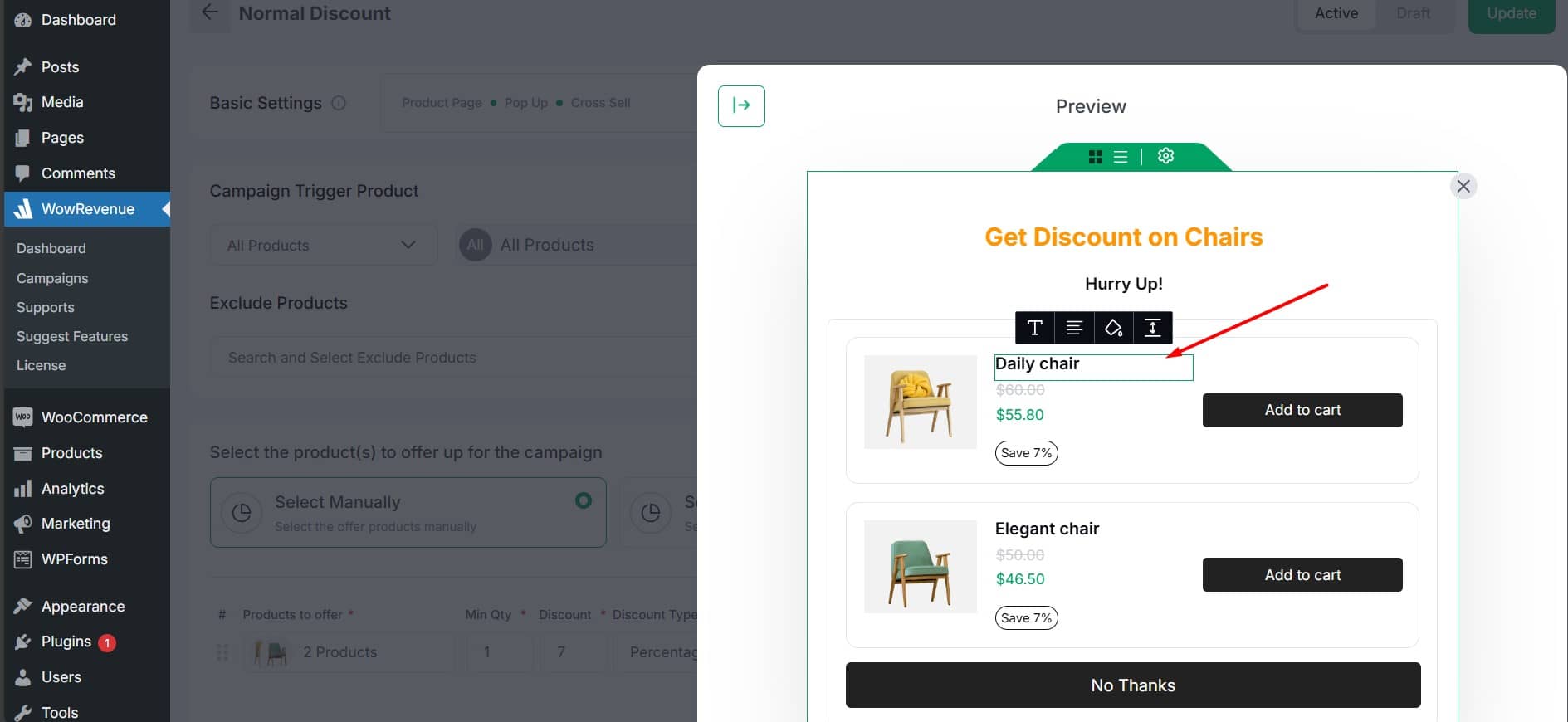
Product Image
- Click on the product image in the preview.
- Modify the size, borders, and spacing for better visual impact.
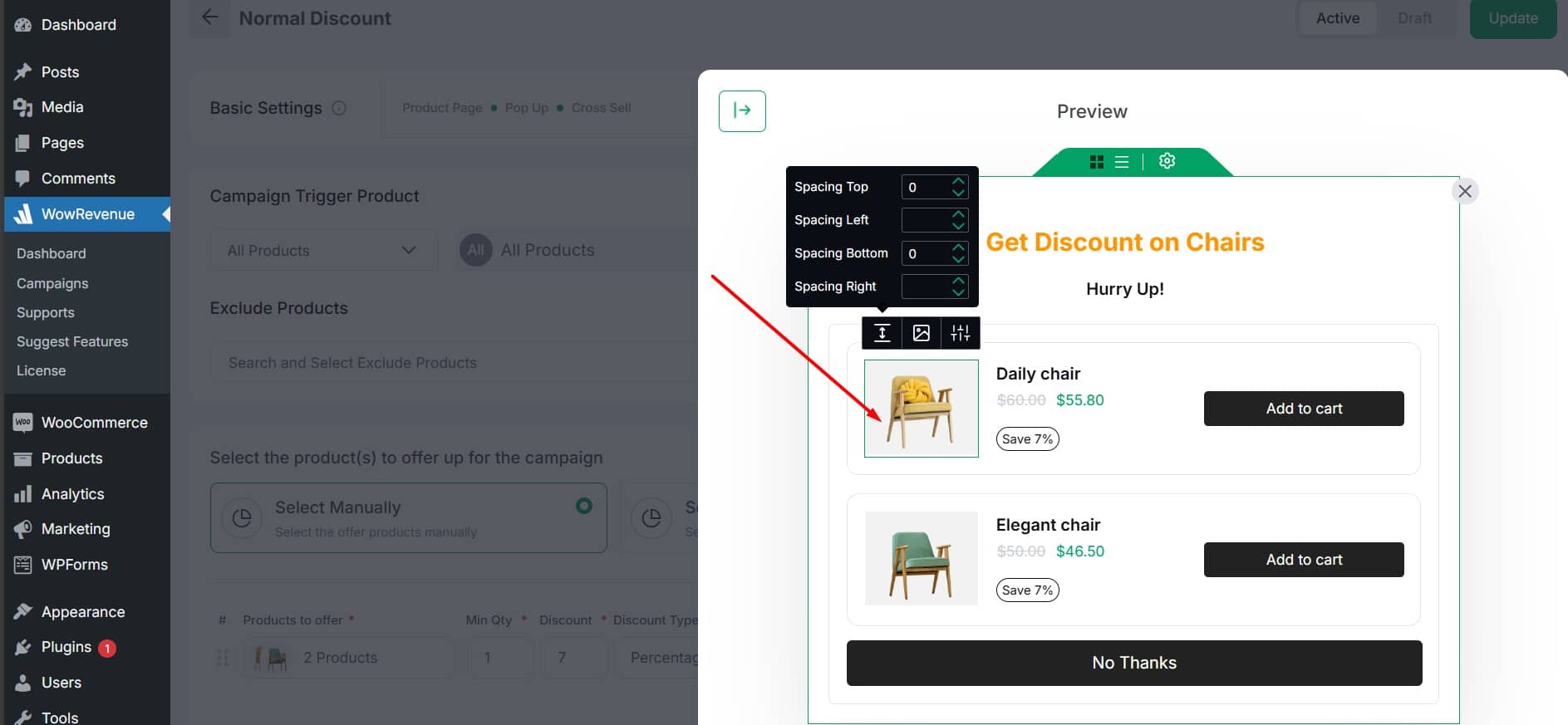
Price Tag
- Select the price tag section.
- Change the Alignment and Spacing. You can also modify the offer and selling price individually.
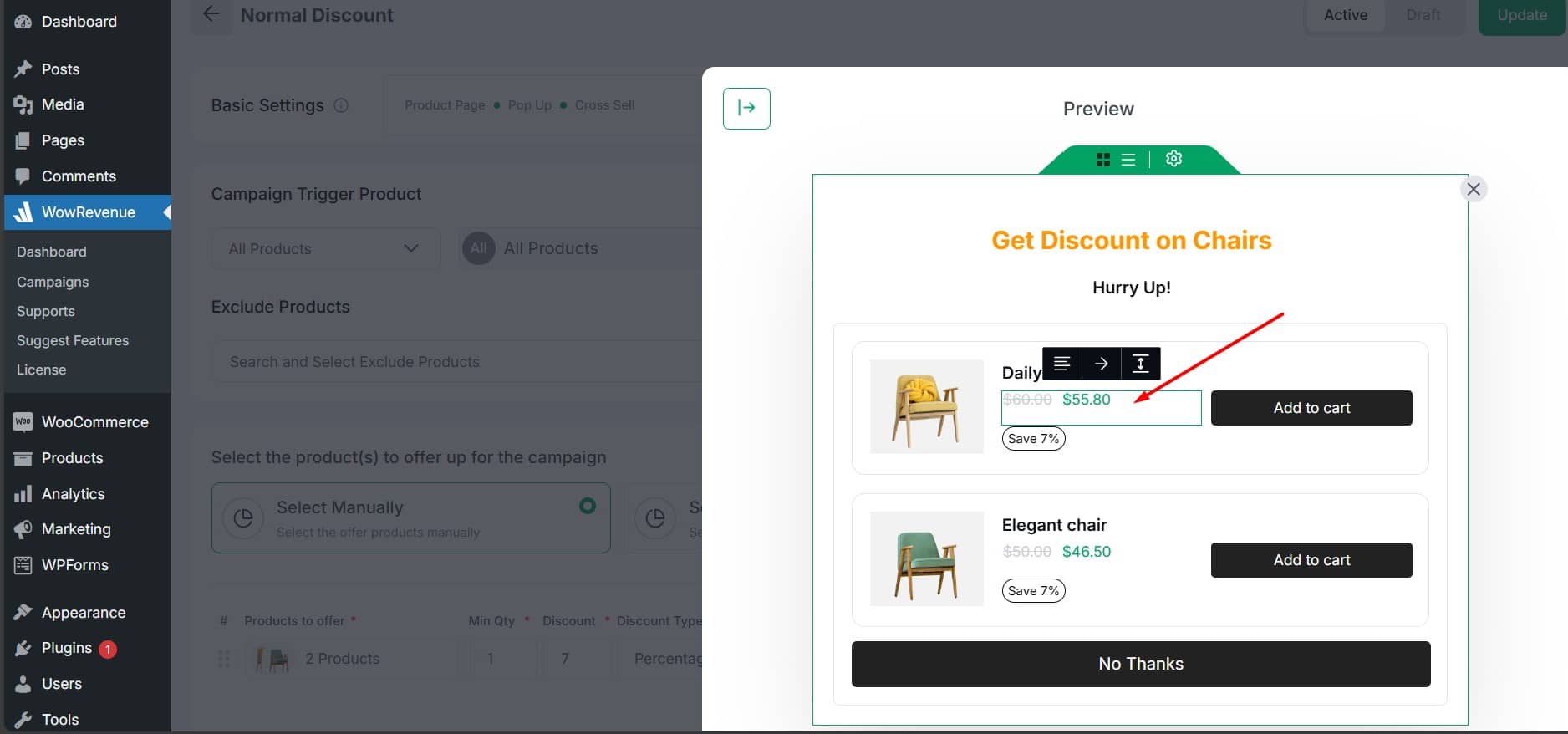
- Offer Price Customization
- Highlight the offer price.
- Customize the font style, color, and alignment to grab attention.
- Selling Price Customization
- Choose the selling price field.
- Alter the font, size, color, and spacing for clarity.
Add to Cart Button
- Click on the “Add to Cart” button.
- Adjust the button color, size, typography, and spacing.
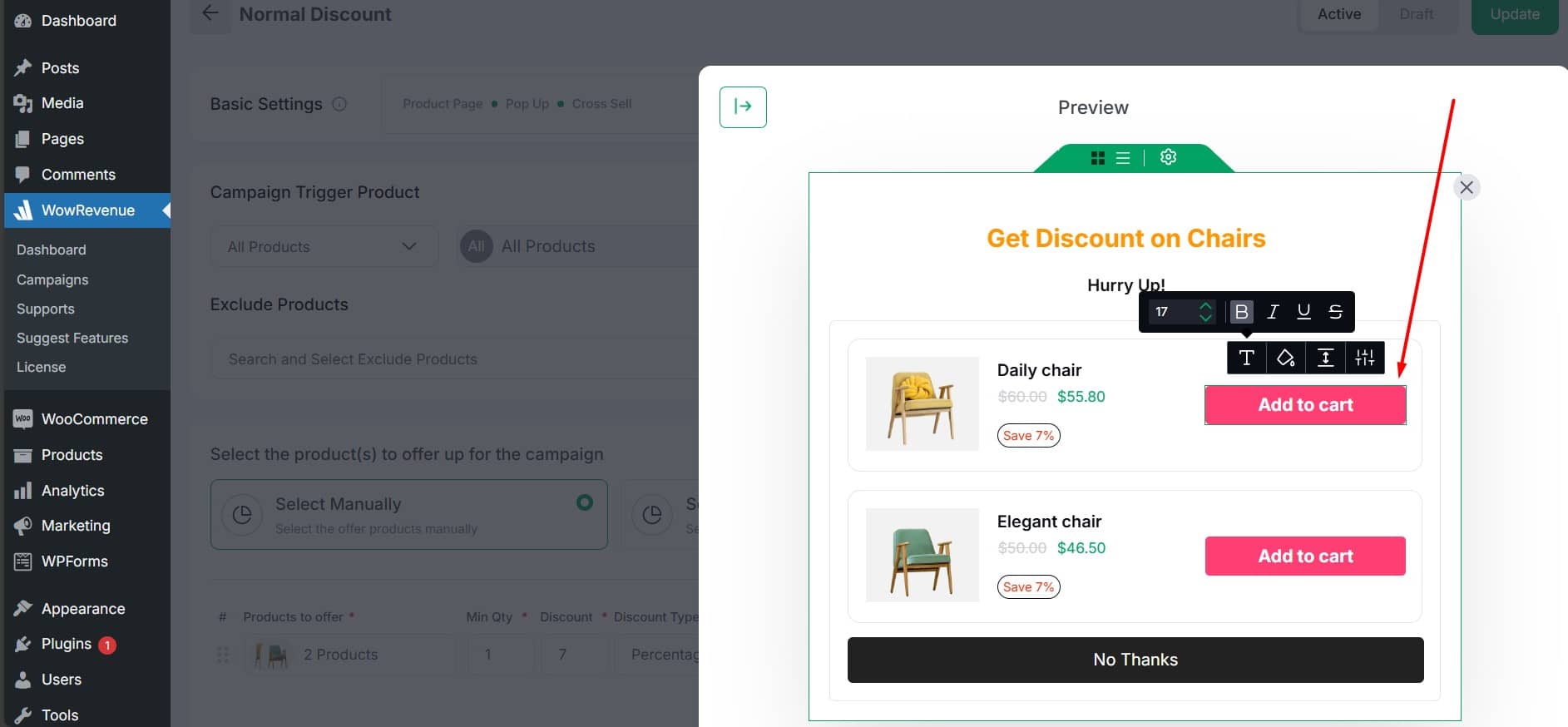
Discount Customization
- Select the discount text or tag.
- Modify the typography, colors, and spacing to emphasize deals.
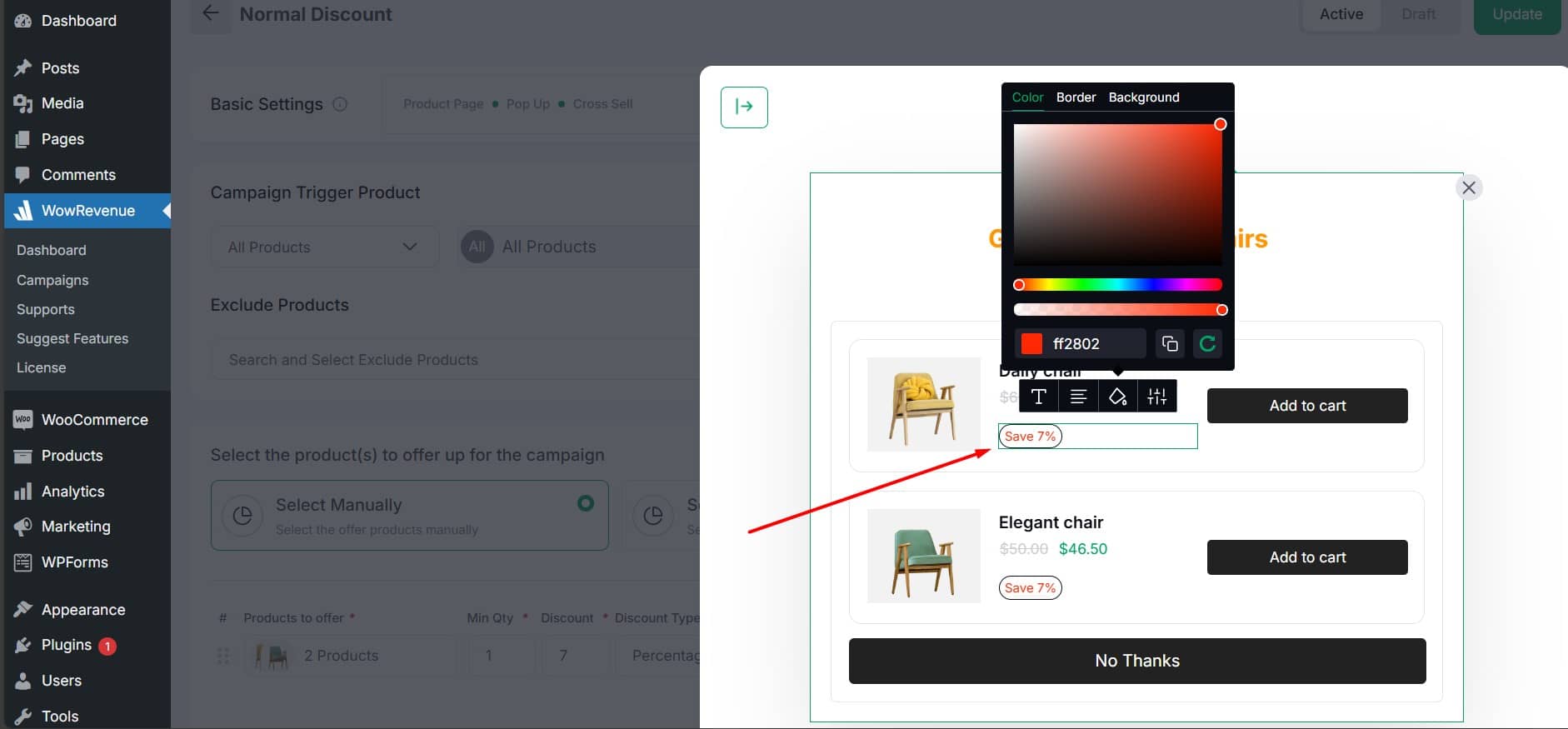
Cart Quantity Customization
- Click on the cart quantity section.
- Change the size, colors, and spacing to grab attention.
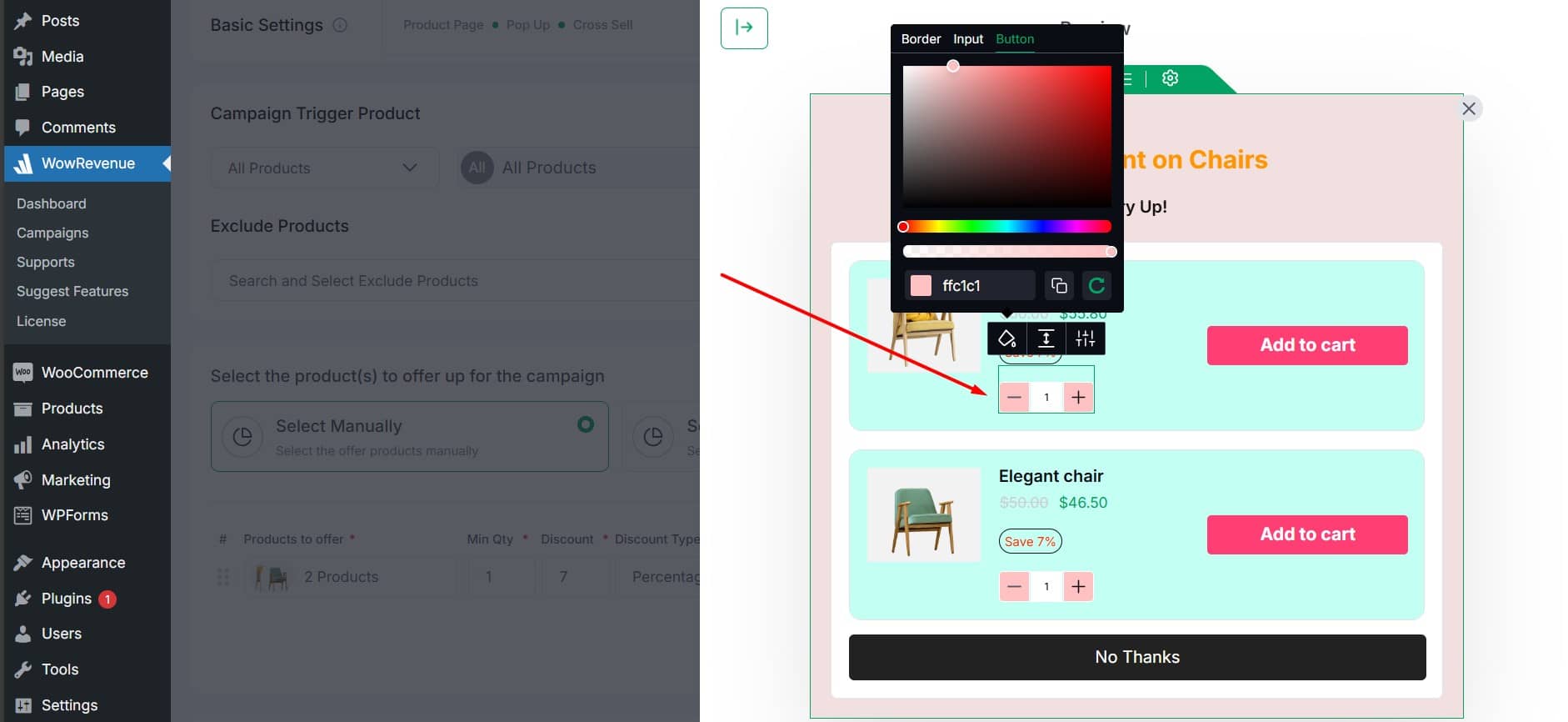
Tag Customization
- Click on the product tag section such as “Most Popular“.
- Adjust the font size, colors, margin, and padding to look polished.
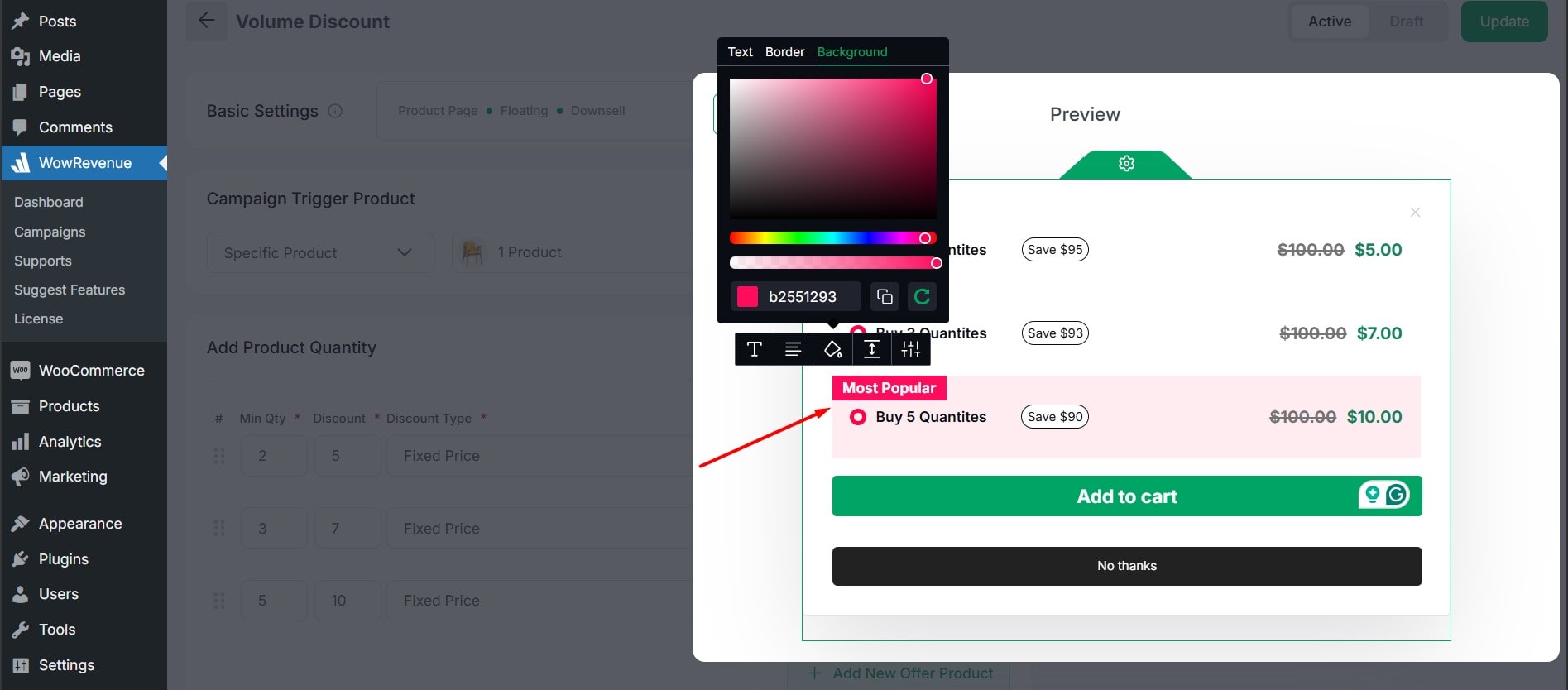
Product Section
- Modify the entire product section.
- Adjust spacing, borders, and background colors for a cohesive layout.
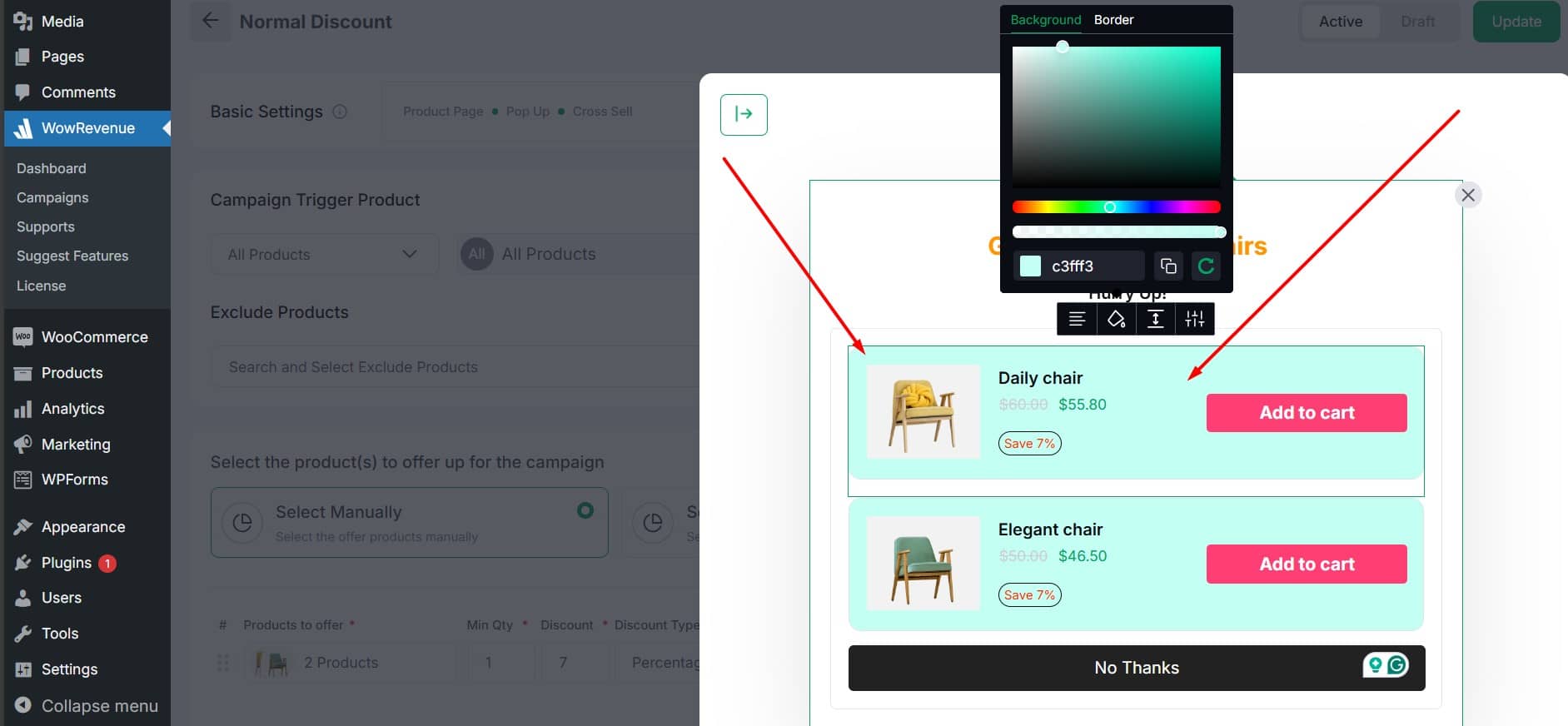
Campaign Block
- Personalize the entire campaign block.
- Customize its colors, borders, spacing, and typography to reflect your branding.