A “Buy X Get Y” discount is a promotional offer where customers get a specific item (Y) for free or at a reduced price when they purchase another item (X). For example, “Buy 2 shirts, get 1 free” means the customer gets a third shirt at no cost after purchasing two.
If you need further assistance after reading this, please don’t hesitate to contact us. We’re always happy to help!
Create Campaign
Follow these steps to create a “Buy X Get Y” campaign.
- From your WordPress Dashboard, go to WowRevenue -> Campaigns -> click on the “Create Campaign” button.
- From the pop-up page, choose “Buy X Get Y” -> click on the “Create The Campaign” button.
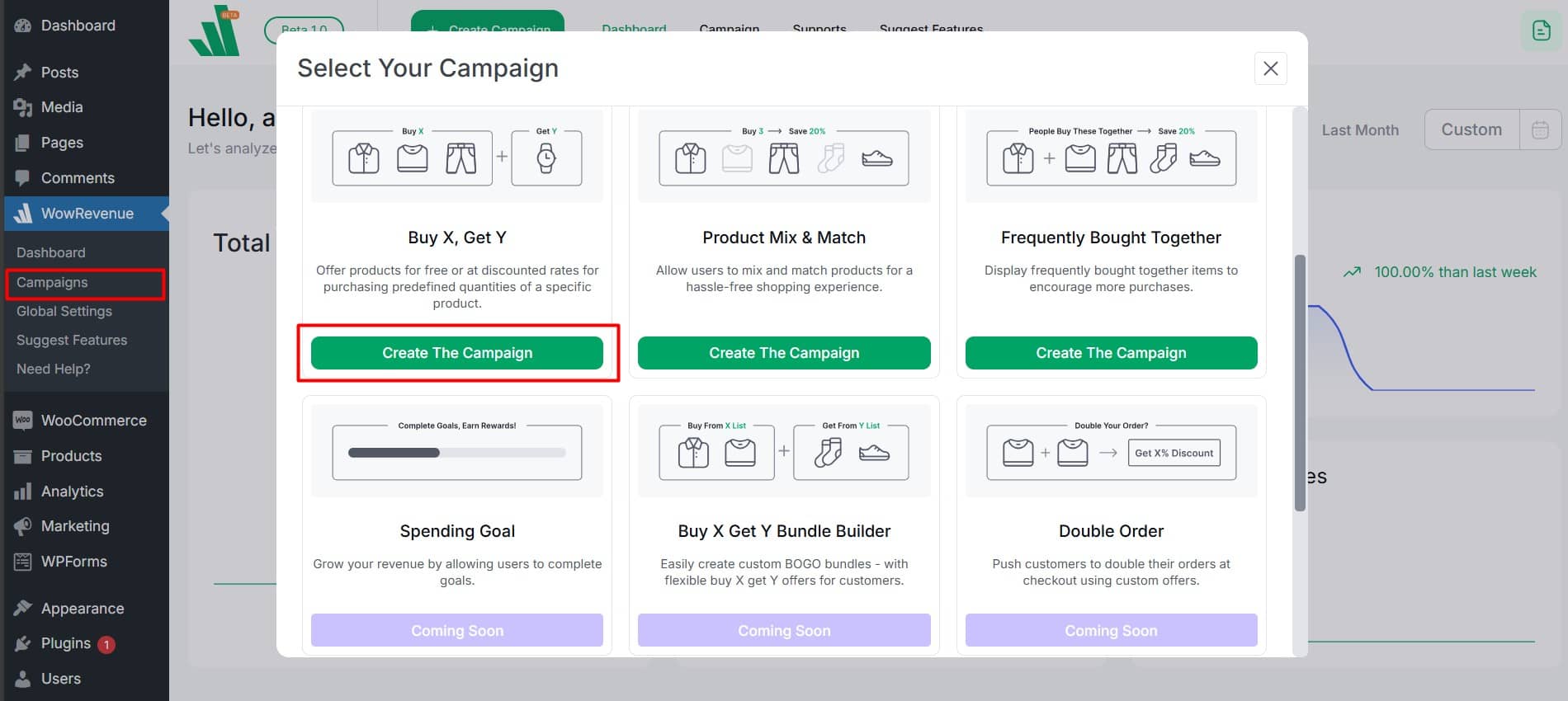
Set Up Initial Options
Campaign Name: Create a unique campaign name for easy identification to manage multiple discount campaigns efficiently.
Short Code: Use shortcodes to place your quantity discount campaign in a specific position or with third-party solutions.
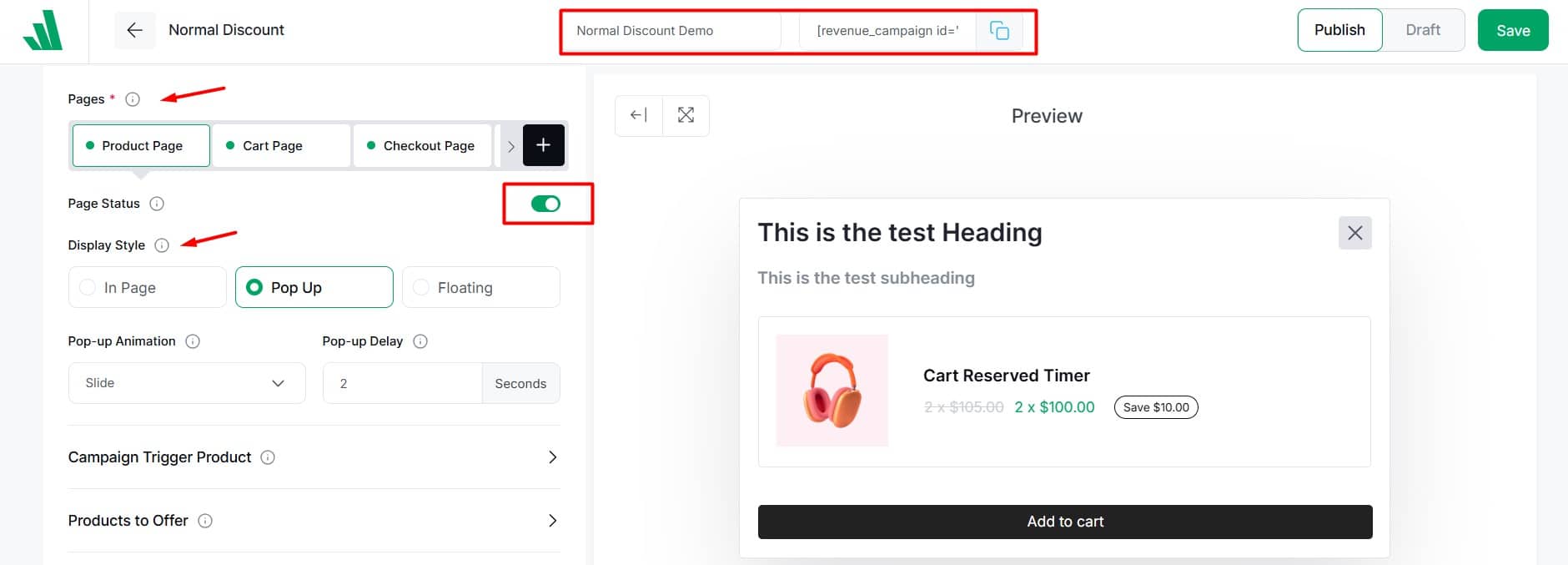
Pages: Select where you want to show the buy x get y campaign. There are four options:
- Product Page: When customers view the product, it triggers and shows offers for other items.
- Cart Page: When customers add the product to the cart, it triggers and displays discounts on the cart.
- Checkout Page: When customers reach the checkout page with the product, it activates and displays offers on other items.
- Thank You Page: Buying a product triggers and displays a discount on the Thank You page.
Page Status: You can enable or disable pages to decide whether the Buy X Get Y campaign appears on that page.
Display Style: Choose how to display your Buy X Get Y offer with these three options:
In-Page: The bundle discount offer will be displayed directly on the desired page.
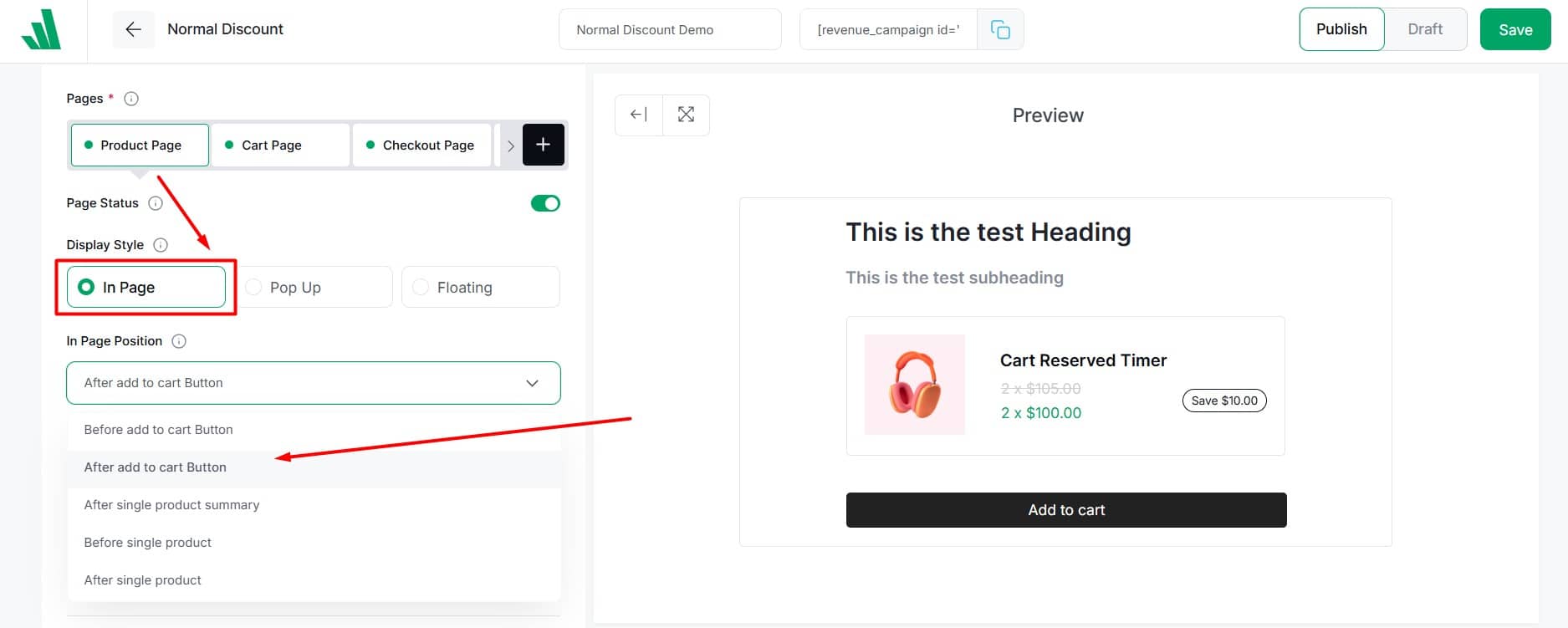
- Select an in-page position from the dropdown menu (10 options available).
- Note: The in-page position option is not available for campaigns on checkout or thank you pages.
Pop-Up: The offer will appear as a pop-up on the desired page.
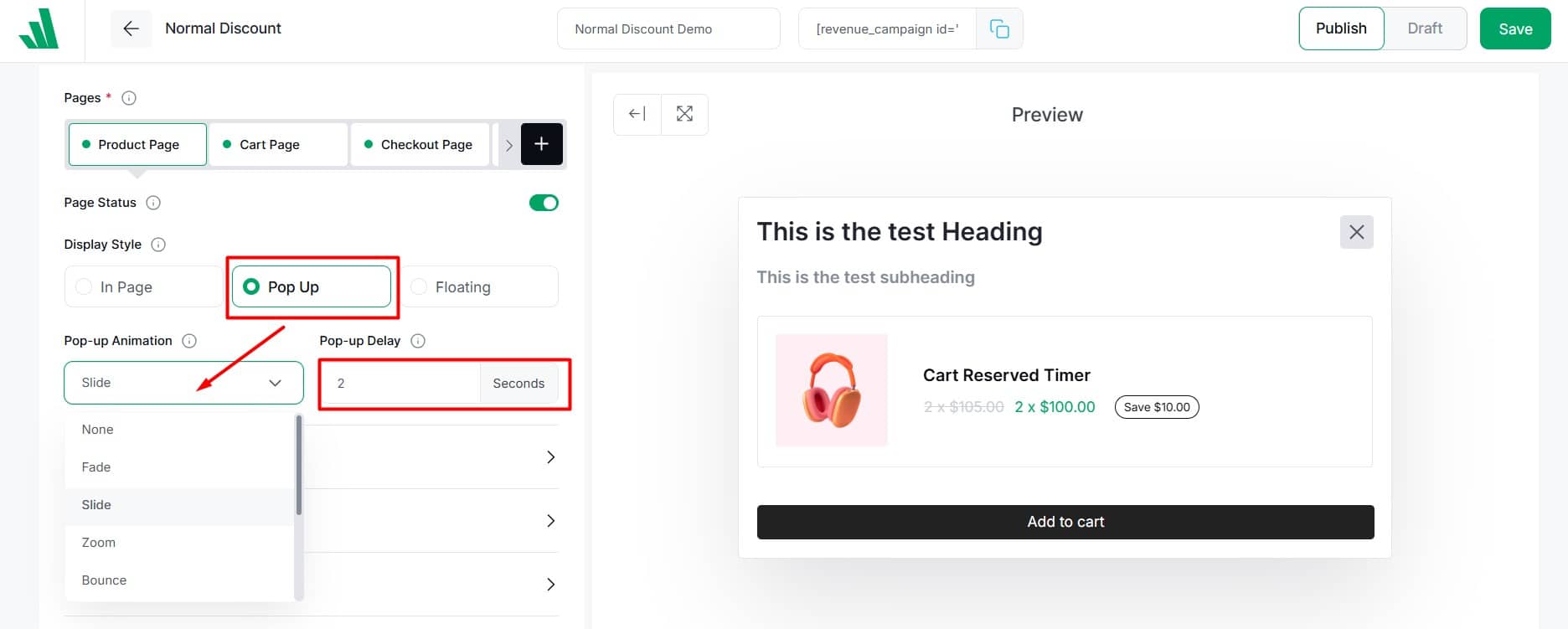
- Choose a pop-up animation from eight options.
- Enable the immediate trigger to appear as soon as the page loads.
- Or set a delay in seconds for it to appear later.
Floating: The offer will stay floated on the desired page.
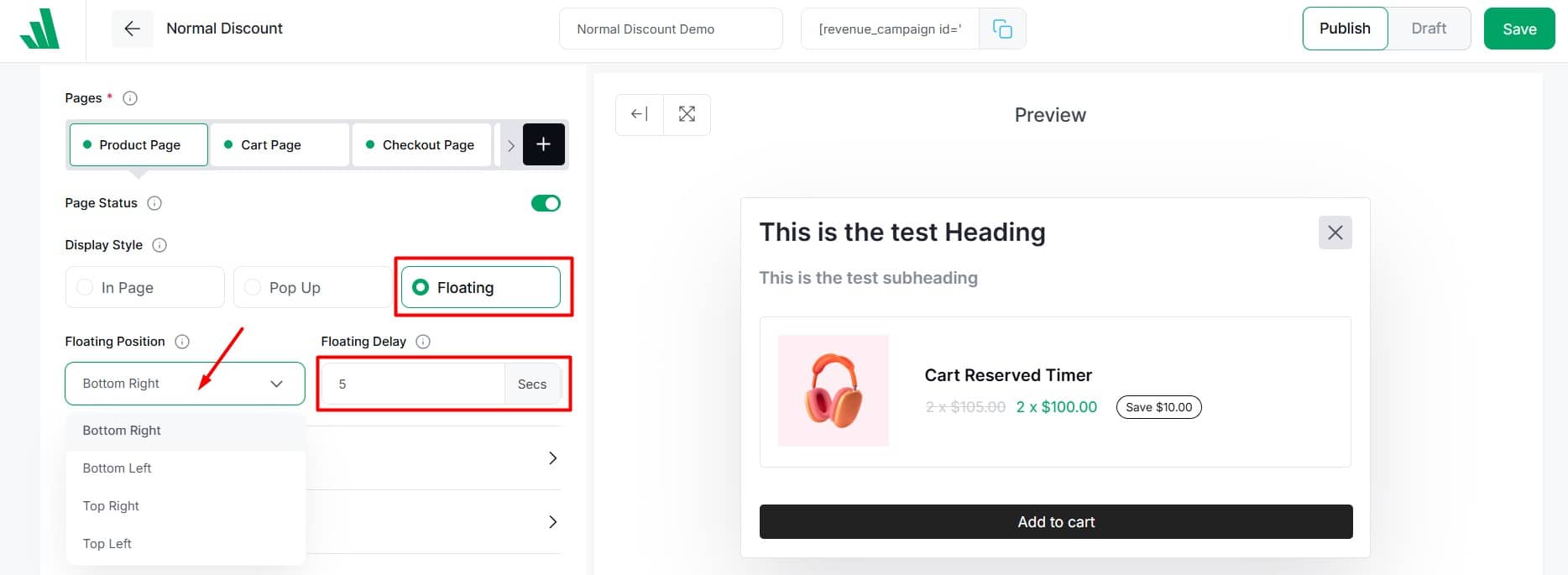
- Pick a floating position from four options.
- Enable the immediate trigger to appear as soon as the page loads.
- Or set a delay in seconds.
Campaign Trigger Product
In this section, choose one or more products to set as product X for your campaign.
Click on the “Select an option” field to choose your product X. You have three choices:
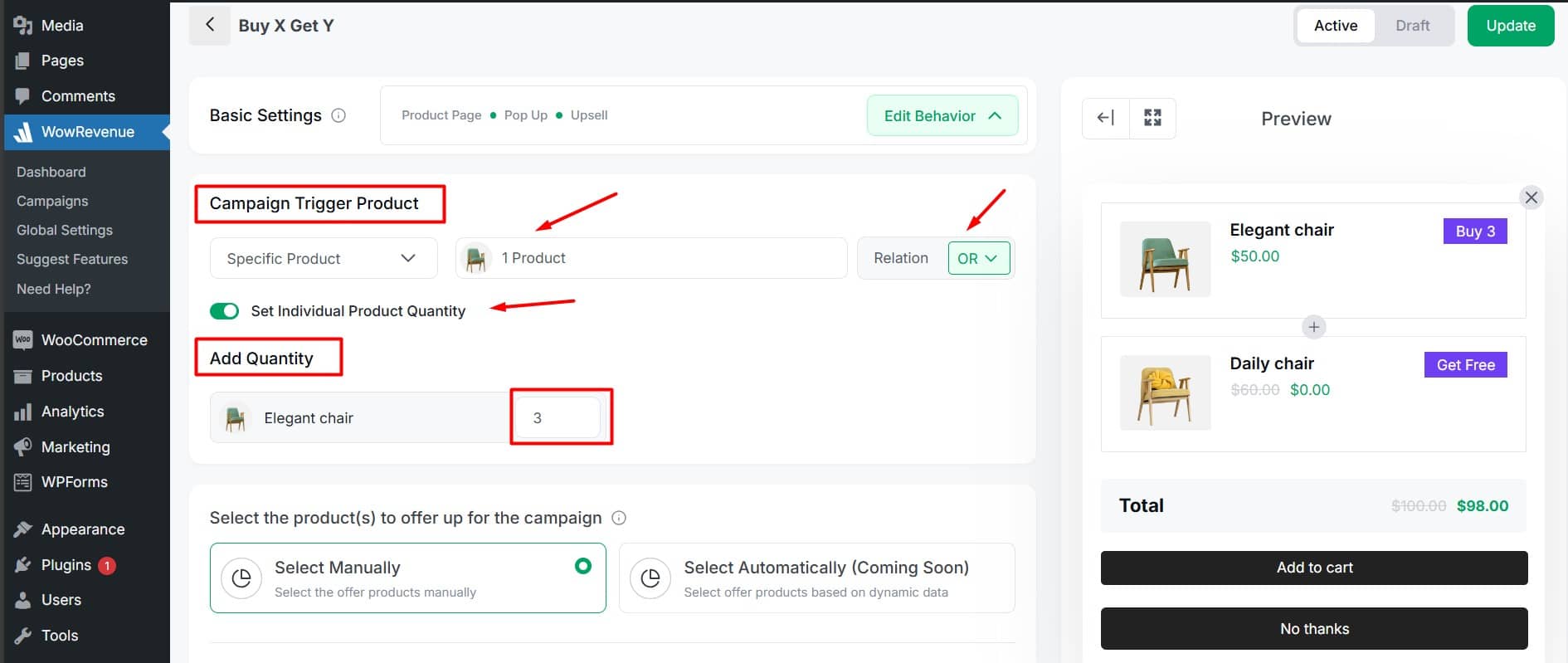
All products: It’s uncommon to use all products as X in your Buy X Get Y campaign. But this option is available. You can also exclude certain products.
Specific product: Search and select the products you want to offer as product X.
Specific category: Choose specific categories to set all products within them as product X. You can exclude certain products from the selected categories.
Set Individual Product Quantity: Turn this toggle on to set the quantity of each X product required to buy to get product Y. This option appears only if you choose specific products as X.
Example (And): The “And” relation means all X products must be added to get the offer.
Example (Or): The “Or” relation means only the X product from the current page needs to be added for the Buy X Get Y offer.
For additional details on the (And/Or) relation, click here.
Product to Offer
From this section, you need to choose product Y. You can offer one or more product(s) as product Y. To set product Y for your Buy X Get Y campaign, follow these steps:
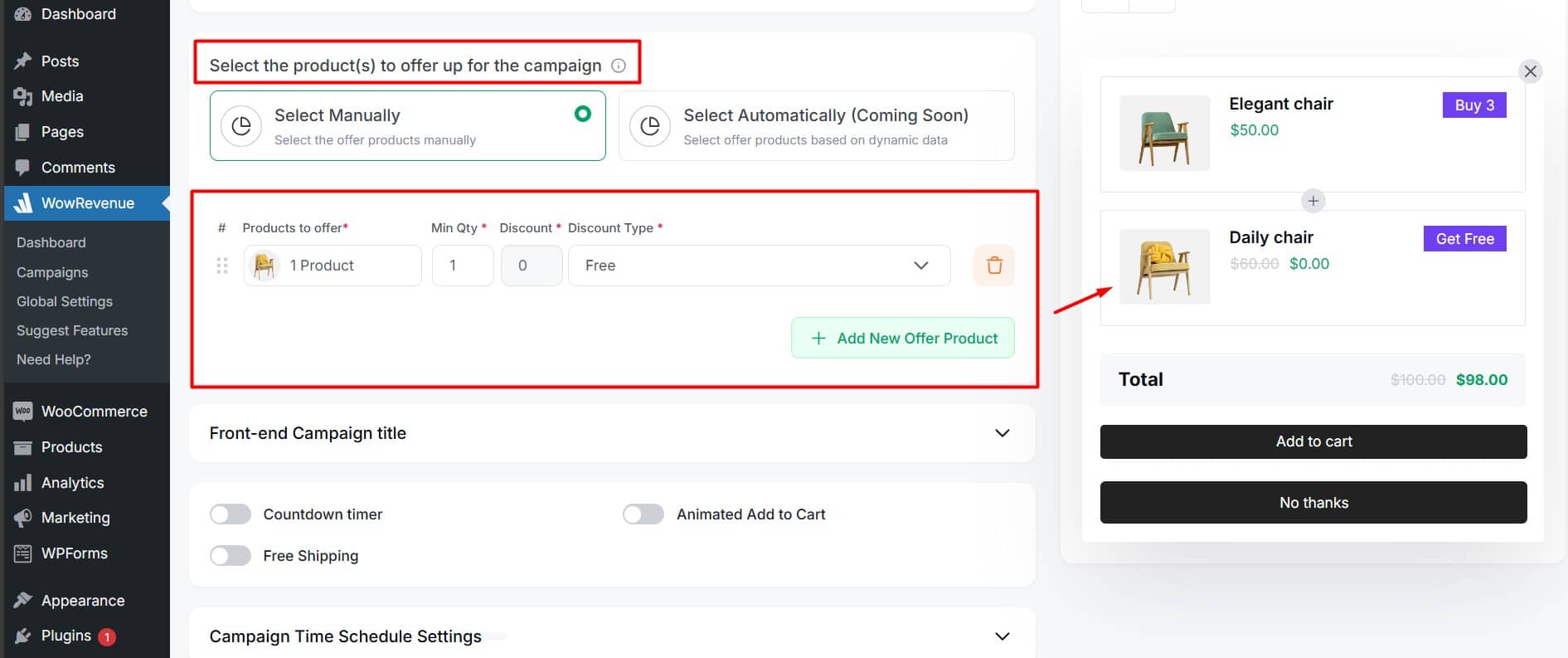
- Choose between “Manual” or “Auto” mode. (Auto is coming soon, so select “Manual.”)
- Click on “Products to offer” then search and select the product Y.
- Enter the discount amount as a number.
- Select the type of discount from the dropdown menu. There are three discount types.
- Percentage Discount: Offer the product at a reduced price by a certain percentage of the original price.
- Fixed Discount: Cut a specific amount from the product’s original price.
- Free: Give the product for free. This is the most common approach in a Buy X Get Y campaign.
- Click the “+ Add New Offer Product” button to include more products as product Y. This is optional.
- Use the trash bin icon to delete the entry if needed.
- You can drag and drop to reorder easily.




