The Additional Settings section allows you to fine-tune your campaign functionality. You can tweak settings like skipping the cart page or enabling quantity selectors. You can also decide what happens when users click on product titles or images. Here’s how you can configure each option:
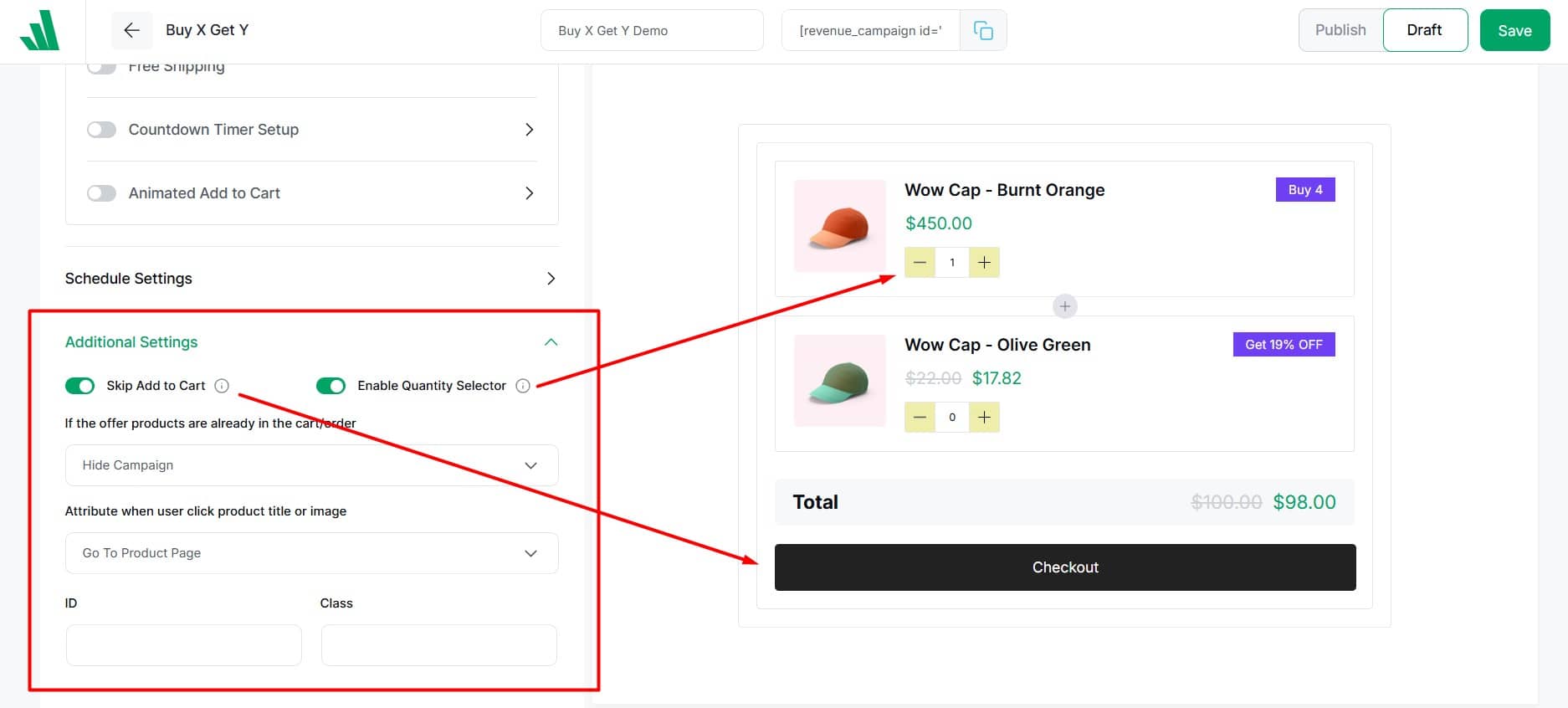
Skip Add to Cart
Make it easier for customers to buy by taking them directly to the checkout page. This way, they can skip the cart page entirely. To do this:
- Turn on “Skip Add to Cart”
Enable Quantity Selector
Let customers add product quantities directly in the offer section before adding to the cart. This way, they don’t need to go to another page to adjust quantities. To do this:
- Turn on “Enable Quantity Selector”
Offer Products Are in the Cart
Select an option to determine how to manage products that are already in the user’s cart or order
The user is presented with a dropdown menu.
- Do Nothing
- Hide Products
- Hide Campaign
Product Title/Image Click Action
This option lets you decide what happens when a user clicks on the product title or image. You can choose from three possible actions. Select the one that best fits your strategy.
- Go To Product Page: The user will be taken to the product page they clicked on.
- Show Product Details on Popup: Clicking on a product will open a popup with its details.
- Do Nothing: No action will be taken. The user will remain on the current page.
Input ID and Class
This allows you to have more tailored customization options.
- Enter custom IDs or CSS classes in this field to personalize the product display.




